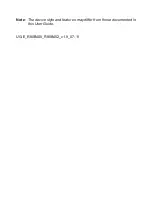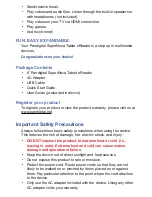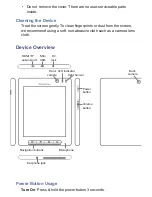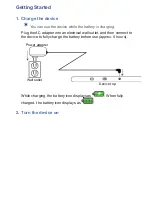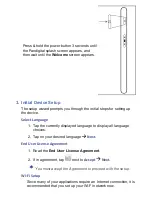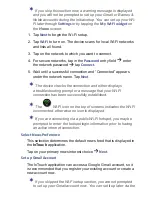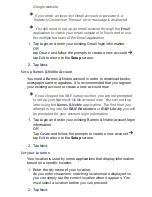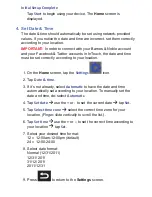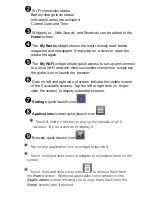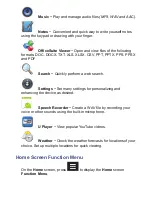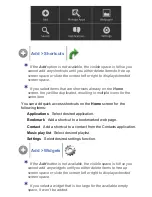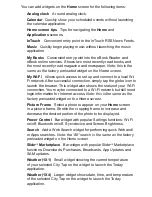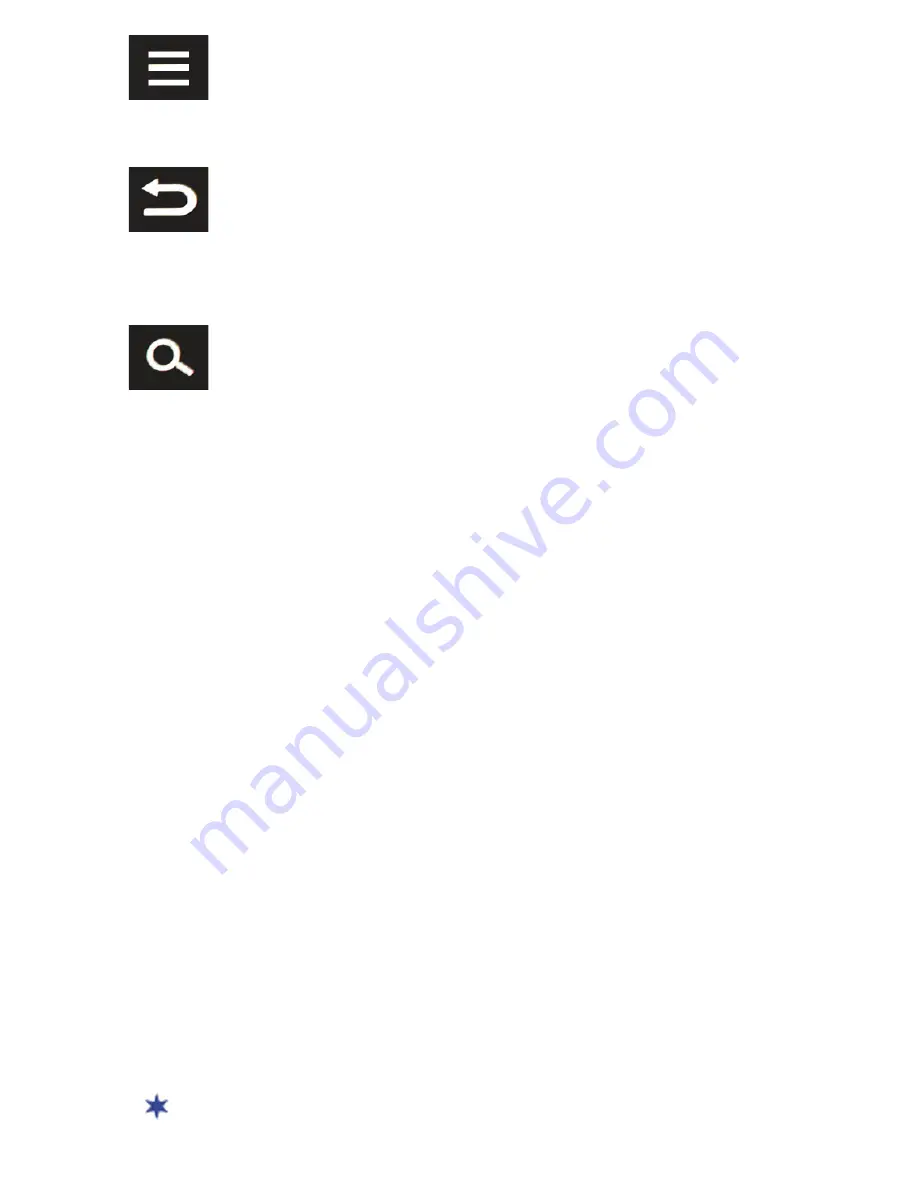
~ Display the
Home
screen
Function Menu
.
~ Display individual application
Menu
options.
~ Return to previous screens.
~ Clear pop-up menus.
~ In the
Reader
, turns pages back.
~ Perform quick web search.
~ In the
Reader
, turns pages forward.
Touch-Screen Navigation
The touch-screen allows for quick, easy and convenient navigation for
all applications.
Throughout the User Guide, you are instructed to use the following
touch navigation methods:
Tap
= simple touch and release of your
fi
nger.
Touch & hold
= touch your
fi
nger and hold in place until a response by
the application.
Touch & drag
= touch & hold an item for a moment, and without lifting
your
fi
nger, move your
fi
nger on the screen until you reach the target
position.
Finger-slide
= quick touch & slide your
fi
nger across the screen and
release.
Pinch-Screen Zoom
This device supports the “pinch-screen” zoom feature to zoom in and
out on application screens.
Zoom in
: Spread
fi
nger and thumb, place on screen and “pinch”
together.
Zoom ou
t: Place
fi
nger and thumb together on screen and slide apart.
Not all applications support the Pinch-Screen zoom feature.