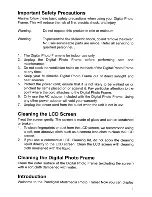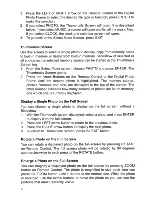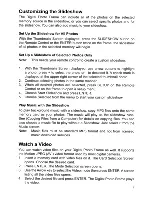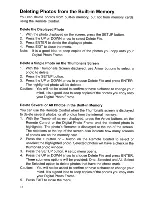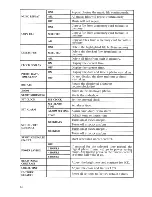Reviews:
No comments
Related manuals for UG-SCF-1

UM-200
Brand: Uniq Pages: 13

FE-5050
Brand: Olympus Pages: 8

Hello Kitty KT7015A
Brand: Hello Kitty Pages: 44

4340z
Brand: Concord Camera Pages: 57

G-Eye 700
Brand: GEONAUTE Pages: 16

oCam-1CGN-U-T
Brand: WITHROBOT Pages: 24

KIDSCAM
Brand: T'nB Pages: 26

LUMIX DC-FZ81
Brand: Panasonic Pages: 311

HX-DC1P
Brand: Panasonic Pages: 41

CX II
Brand: CHINON Pages: 15

NS-DPF3G
Brand: Insignia Pages: 2

DCS-8325LH
Brand: MYDLINK Pages: 4

CyperPix E560M
Brand: Kobian Pages: 27

SOC-420 (P)
Brand: Samsung Pages: 6

SOC-320(P)
Brand: Samsung Pages: 7

SOC-B120P
Brand: Samsung Pages: 17

SDP-6500DX
Brand: Samsung Pages: 6

SIR-4150 Series
Brand: Samsung Pages: 20