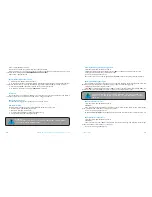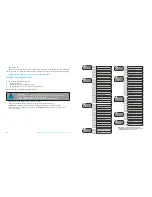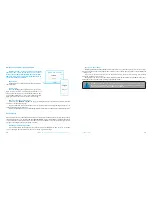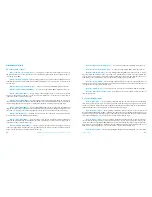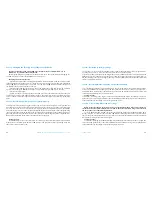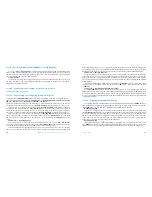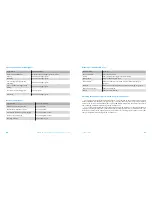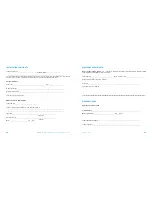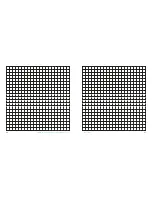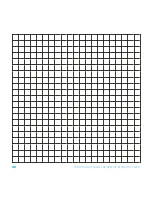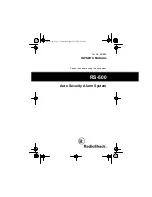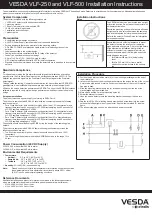37
36
USER MANUAL
PANDORA DXL 1840L CAR SERVICE-SECURITY SYSTEM
Level 16 – Updating built-in Bluetooth modem firmware
Download the firmware from www.pandorainfo.com and install Pandora BT application on your
mobile device (Android version 4.4 or high or iOS version 9.3.5 and higher) with Bluetooth 4.0
Low Energy or higher support).
To update firmware of the built-in Bluetooth modem, enter programming mode and press VALET
button 16 times. Find your system in the mobile application, go to detected devices and select one of
the updating option: File manager (for Android only) or Internet and update Bluetooth modem firm-
ware. File manager allows to upload the firmware from the phone storage and Internet option allows to
upload Firmware from the server to the base unit.
Level 17 – Programming bypass of original immobilizer
Bypass learning procedure is performed on this level. A detailed manual can be found in installa-
tion scheme for a car in AlarmStudio.
Enter programming mode and press VALET button 17 times. LED indicator will be lit green. If system in-
stallation was performed correctly on successful engine start using a key, LED indicator will flash green.
After completing of the procedure, a siren will emit a short sound signal and LED indicator will light
green. If the learning procedure finishes with an error, LED indicator will light red.
Saving changes:
To finish the learning procedure, switch on the ignition and press VALET button. The system will
return to programming mode.
Level 18 – Pairing and unpairing mobile device
The system supports only one mobile device. Pairing of a new mobile device (if the system has previ-
ously paired device) is not allowed without unpairing procedure. When you overwrite the same device
in the system memory, you should delete the Bluetooth connection on your mobile device, delete the
mobile device from the system memory and then pair the mobile device in the system memory.
To pair a mobile device, enter the programming mode and press VALET button 18 times. LED indi-
cator will light green (green light indicates the system is ready to pair a mobile device) and the system
will enter the mobile device pairing mode. Red light of LED indicates the system has already had regis-
tered mobile device, overwriting of mobile device can be done only after unpairing procedure.
Pairing mobile device:
LED indicator will light green after entering the level. Open ‘Pandora Online’ mobile application, go
to ‘Bluetooth Control’ –> ‘Not specified’ menu (‘Bluetooth device’ for iOS). This setting will be available
after adding the system in the account. The application will search for the system via Bluetooth connec-
tion. Select the found system, the system and the mobile device will be automatically paired. The system
will confirm the pairing with a sound signal of a siren and red light of LED indicator.
Unpairing mobile device:
LED indicator will light red after entering the level. Press VALET button and hold it for more than 4
seconds, release the button. The system will confirm deleting with the series of sound signals of a siren
and the system will return to mobile device registration mode (LED indicator will light green).
Saving changes:
To finish the registration of a mobile device, VALET button should be pressed once, the series of red
and green flashes of the status LED indicator will confirm the saving, switch on the ignition to automati-
cally save the settings and exit the programming mode.
WARNING! IF THERE IS NO AUTOMATIC PAIRING, ENABLE ‘PIN REQUEST FOR PHONE
PAIRING’ ITEM IN THE ‘RADIO TAG AND MOBILE DEVICE FUNCTIONS’ SETTINGS
AND MAKE PAIRING PROCEDURE AGAIN. THE MOBILE DEVICE WILL REQUEST
PIN-CODE (0-0-1-1-1-1)
Level 19, 20, 21, 22, 25, 26 – Updating firmware of additional Bluetooth devices
Download the firmware from www.pandorainfo.com and install Pandora BT application on your
mobile device.
To update firmware of additional devices, enter the programming mode and press VALET button the
number of times equals to the desired level number (see the Programming levels table). Find your sys-
tem in the mobile application, go to detected devices and upload the previously downloaded firmware
to the system.
Level 23, 24 – Recording door sensors №1, №2 (DMS-100 BT)
ЗDoor sensors recording is performed one by one starting from the 23 level: A door sensor №1 is re-
corded on the 23 level; a door sensor №2 is recorded on the 24 level. A door sensor can be overwritten
only on the level of its initial registration. To record door sensors №1, №2, enter programming mode and
press VALET button 23 times for the door sensor №1 or 24 times for the door sensor №2. LED indicator
will light green and the system will enter the recording of a door sensor mode. Insert the battery into
the sensor. The system will confirm recording with a short sound signal.