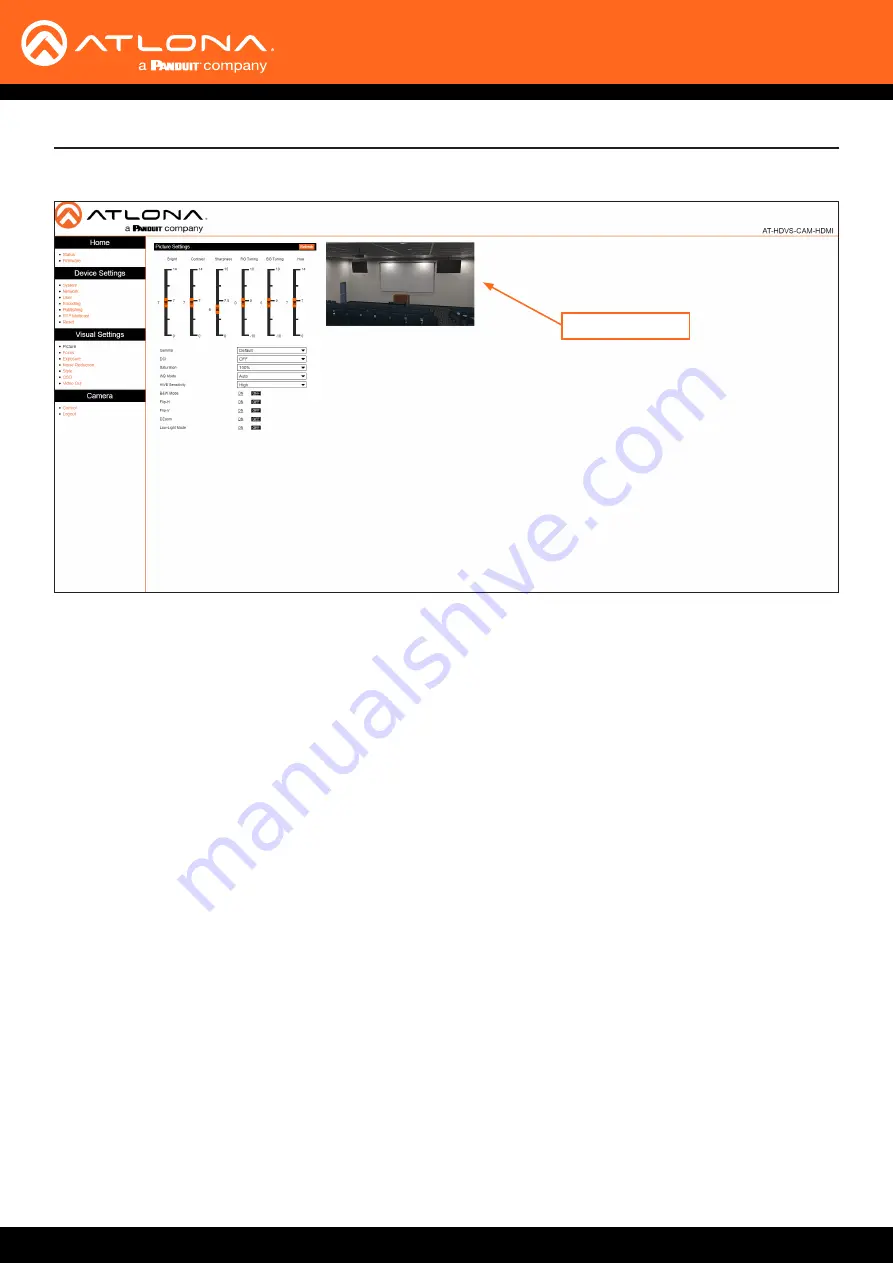
AT-HDVS-CAM-HDMI
42
Picture Page
Bright
Click and drag this slider to adjust the picture brightness between a value of 0 and 14. Larger values produce a
brighter image. The default setting is 6.
Contrast
Click and drag this slider to adjust the picture contrast between a value of 0 and 14. Larger values produce a higher
contrast image. The default setting is 7.
Sharpness
Click and drag this slider to adjust the picture sharpness between a value of 0 and 14. Larger values will produce a
sharper image. The default setting is 7.5.
RG Tuning
Click and drag this slider to adjust the red-gain tuning between a value of -10 and 10. Use this feature to reduce
unwanted red colors. Larger values will introduce a red tint to the image. The default setting is 0.
BG Tuning
Click and drag this slider to adjust the blue-gain tuning between a value of -10 and 10. Use this feature to reduce
unwanted blue colors. Larger values will introduce a blue tint to the image. The default setting is 0.
Hue
Click and drag this slider to adjust the picture hue between a value of 0 and 14. Larger values will introduce more red
into the image, while smaller values will introduce more blue into the image. The default setting is 7.
Gamma
Click this drop-down list to select the desired gamma setting. Larger values will display a darker image. The default
setting is Default.
DCI
Click and drag this slider to adjust the dynamic contrast of the image. Larger values produce a higher contrast
image. The default setting is OFF.
Picture Settings
Configuration and Management Interfaces
Image preview















































