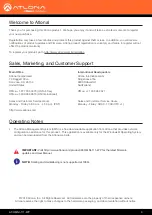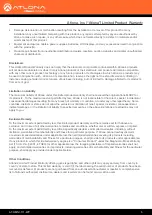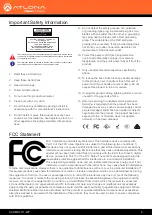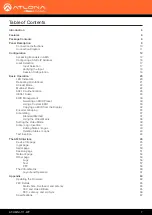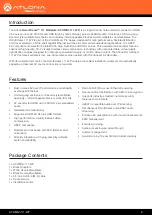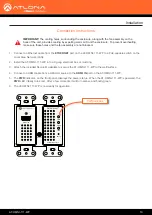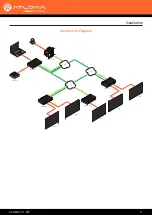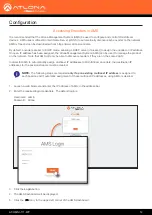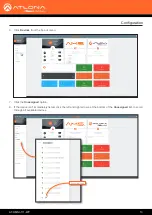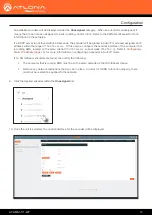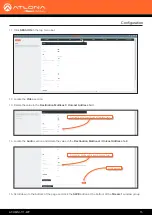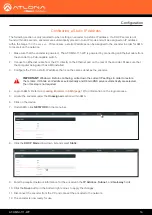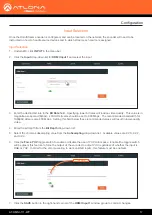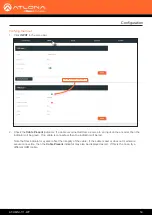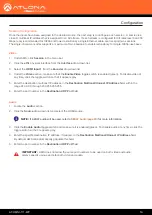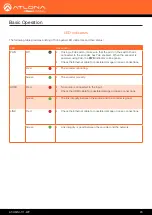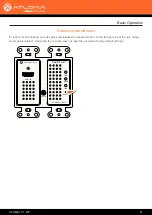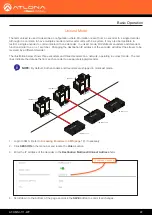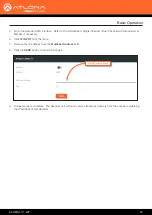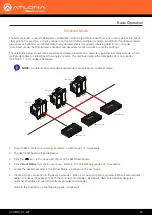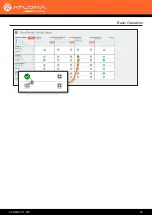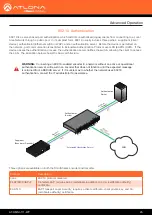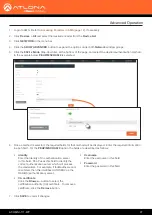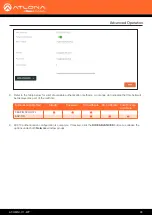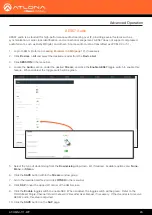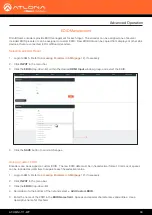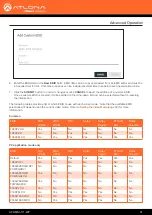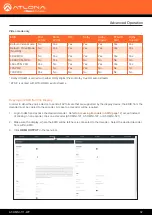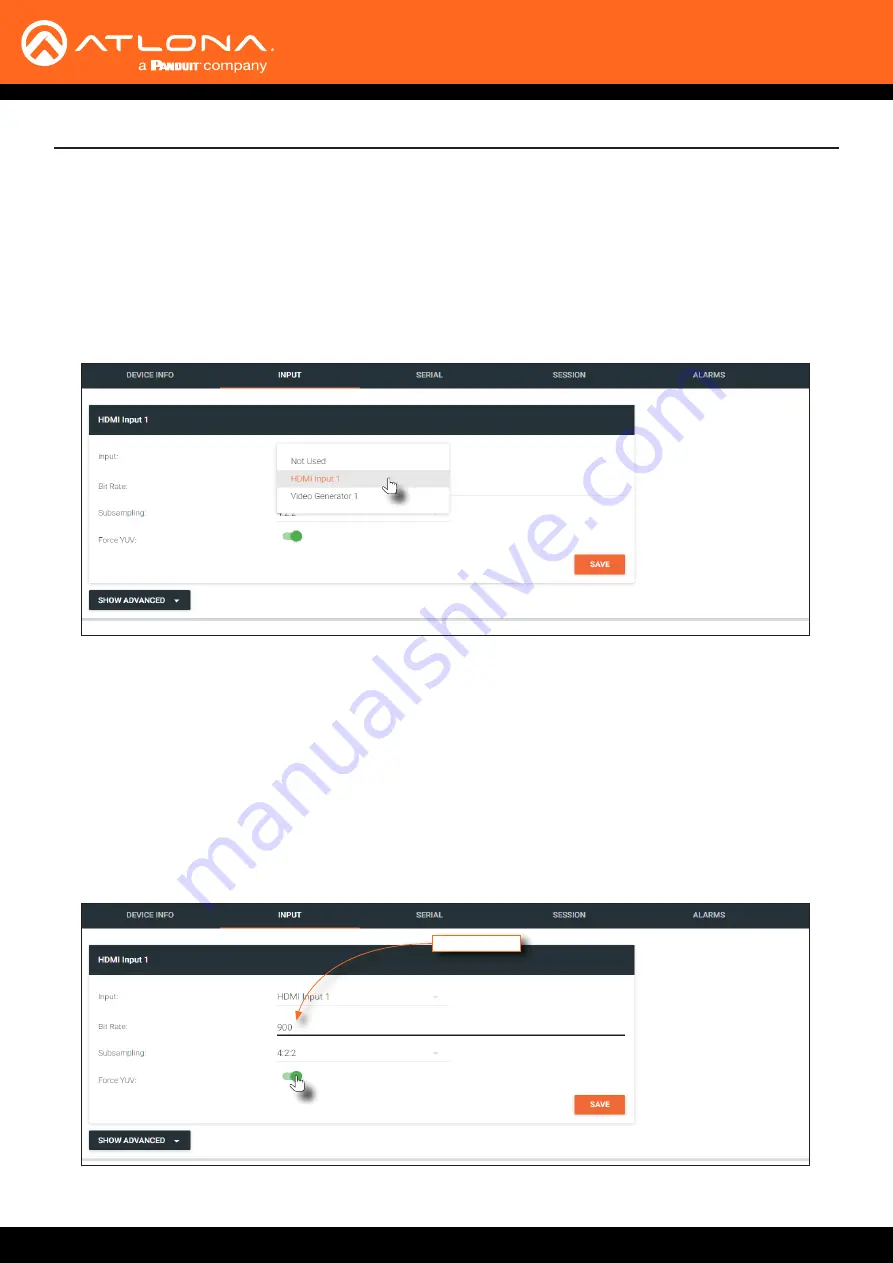
AT-OMNI-111-WP
17
Configuration
Input Selection
Once the OmniStream encoder is configured, and can be located on the network, the encoder will need to be
instructed on how to handle source devices and to which stream each source is assigned.
1. Under AMS, click
INPUT
in the menu bar.
2. Click the
Input
drop-down list for
HDMI Input 1
and select the input.
Input Selection
3.
Enter the desired bit rate in the
Bit Rate
field. Specifying lower bit rates will reduce video quality. This value is in
megabits-per-second (Mbps). 4K/UHD streams should be set to 900 Mbps. The recommended bandwidth for
1080p60 video is also 450 Mbps. Setting this field below these recommended values will result in lower-quality
video.
4.
Enter the bit depth from the
Bit Depth
drop-down list.
5.
Select the chroma subsampling value from the
Subsampling
drop-down list. Available values are 4:2:0, 4:2:2,
and 4:4:4.
6.
Click the
Force YUV
toggle switch to enable or disable the use of YUV color space. Enable (the toggle switch
will be green) this feature to force the output of the encoder to output YUV, regardless of whether the input is
RGB or YUV. In order for the chroma scaling to work on RGB inputs, this feature must be enabled.
Bit Rate
7. Click the
SAVE
button in the right-hand corner of the
HDMI Input 1
window group to commit changes.