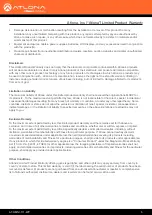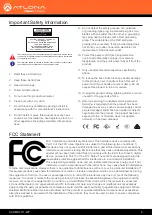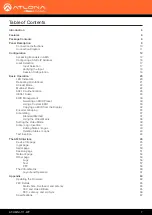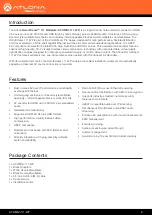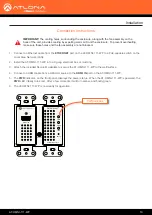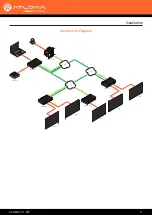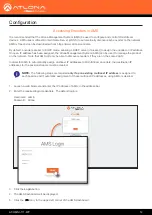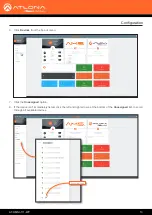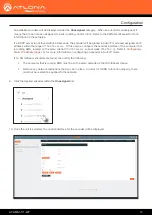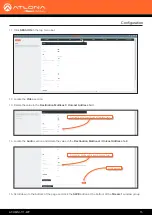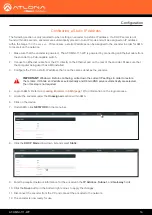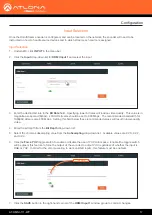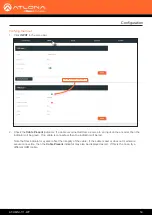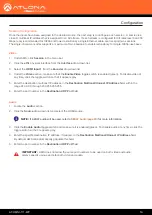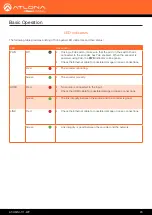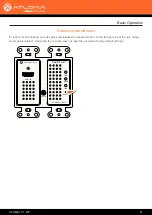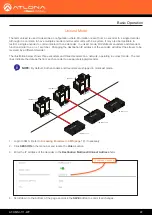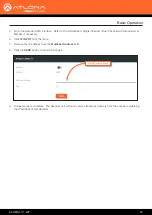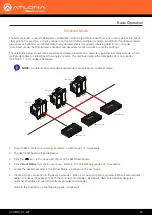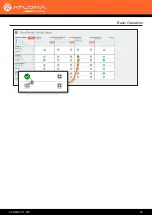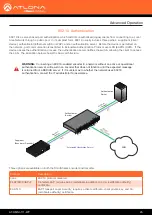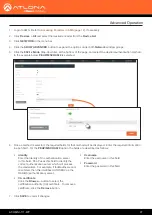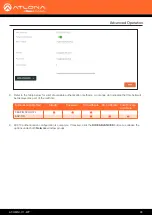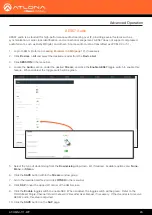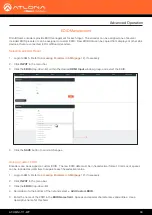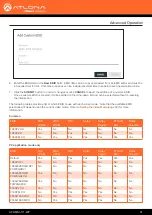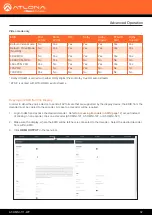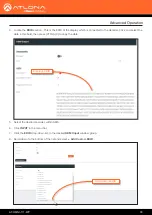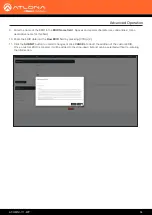AT-OMNI-111-WP
19
Configuration
Once the inputs have been assigned to the desired source, the next step is to configure each
session
. A
session
is a
class-D multicast IP address that is assigned to an AV stream. If each stream is configured for bit rates less than 450
Mbps (only recommended for 1080p and lower resolutions), a single Ethernet cable can transport two sessions.
The single-channel encoder supports a maximum of two sessions to enable redundancy for single 1080p-use cases.
1. Under AMS, click
Session
in the menu bar.
2. Click the
eth1
physical interface from the
Interface
drop-down list.
3. Select the
HDMI Input 1
from the
Encoder
drop-down list.
4. Under the
Video
section, make sure that the
Enable Video
toggle switch is enabled (green). To disable video at
any time, click the toggle switch so that it appears gray.
5. Enter the destination multicast IP address in the
Destination Multicast/Unicast IP Address
field, within the
range 224.0.0.0 through 239.255.255.255.
6. Enter the port number in the
Destination UDP Port
field.
Session Configuration
IMPORTANT:
AMS does not allow the same port numbers to be used on both video and audio.
Always specify unique ports for both video and audio.
Video
Audio
1.
Locate the
Audio
section.
2. Click the
Source
drop-down list and select the HDMI source.
NOTE:
If AES67 audio will be used, refer to
for more information.
3. Click the
Enable Audio
toggle switch and make sure it is enabled (green). To disable audio at any time, click the
toggle switch so that it appears gray.
4.
Enter the specific destination IP address, if desired, in the
Destination Multicast/Unicast IP Address
field.
By default, AMS will automatically populate this field.
5.
Enter the port number in the
Destination UDP Port
field.