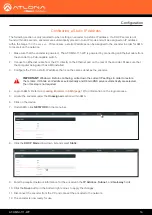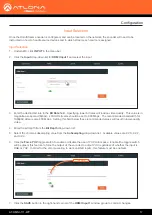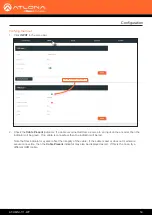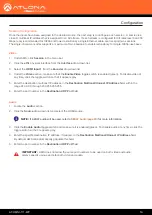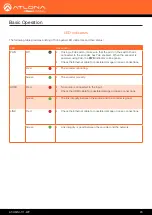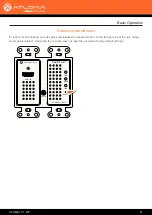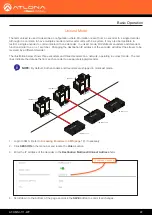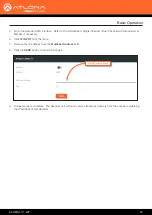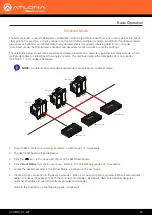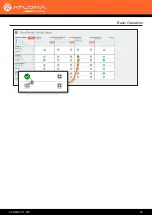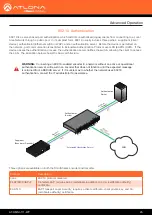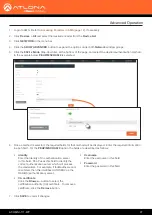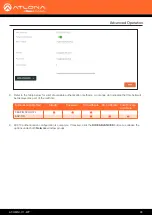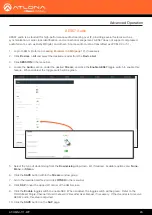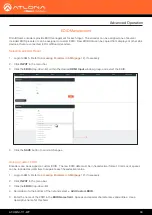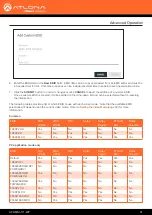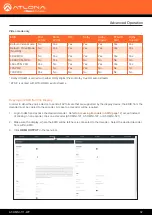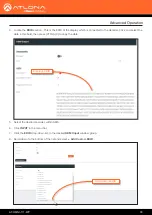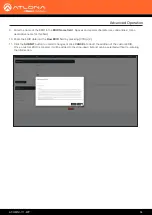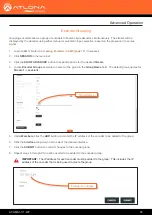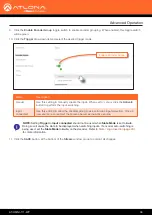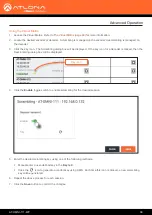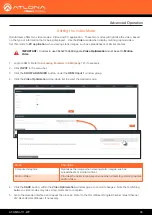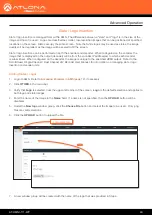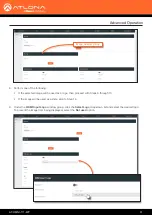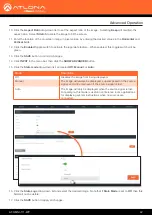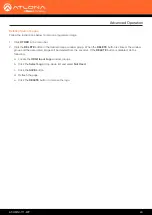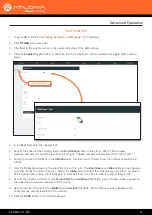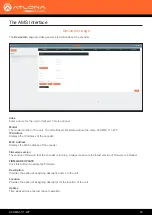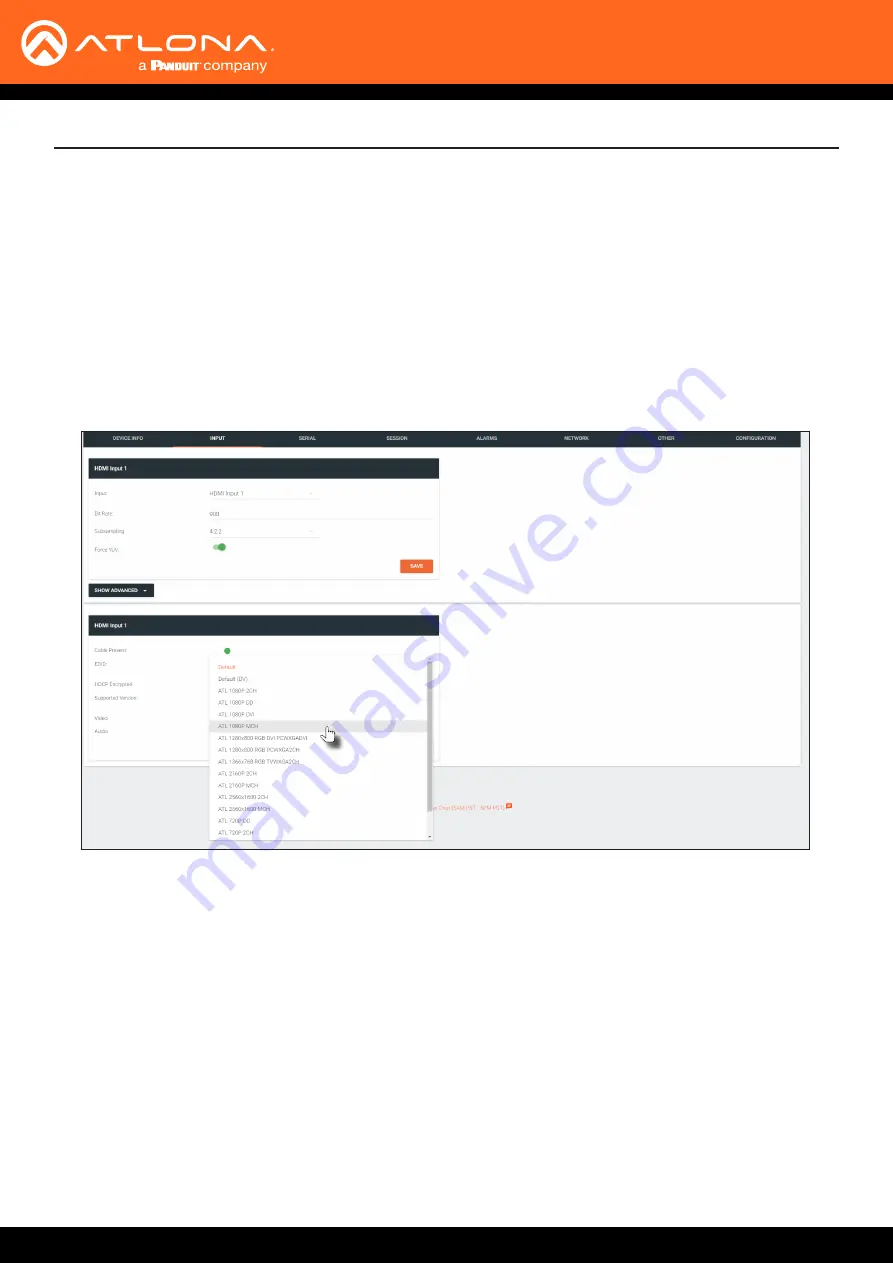
AT-OMNI-111-WP
30
1.
Login to AMS. Refer to
Accessing Encoders in AMS (page 12)
2. Click
INPUT
in the menu bar.
3. Click the
EDID
drop-down list, within the desired
HDMI Input
window group, and select the EDID.
1.
Login to AMS. Refer to
Accessing Encoders in AMS (page 12)
2. Click
INPUT
in the menu bar.
3. Click the
EDID
drop-down list.
4.
Scroll down to the bottom of the list and select
+ Add Custom EDID
.
5. Enter the name of the EDID in the
EDID Name field
. Spaces and special character are valid entries. Use a
descriptive name for this field.
4. Click the
SAVE
button to commit changes.
EDID Management
OmniStream encoders provide EDID management for each input. The encoder can be assigned one of several
included EDID presets or can be assigned a custom EDID. Raw EDID data can be copied from displays or other sink
devices, that are connected to OmniStream decoders.
Encoders can be assigned a custom EDID. The raw EDID data must be in hexadecimal format. Commas or spaces
can be included as delimiters to separate each hexadecimal value.
Selecting an EDID Preset
Using a Custom EDID
Advanced Operation