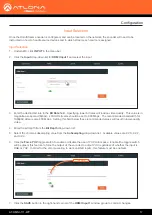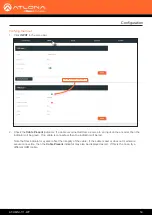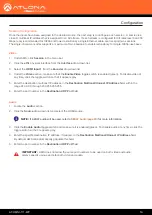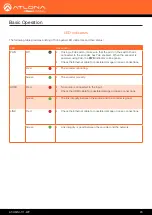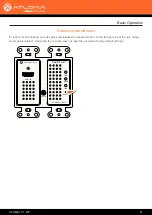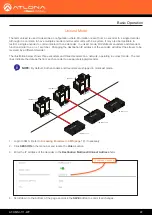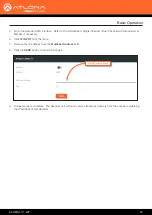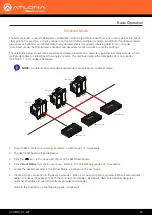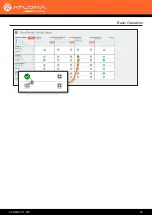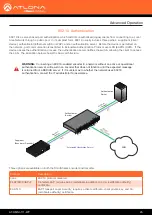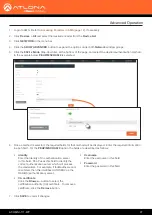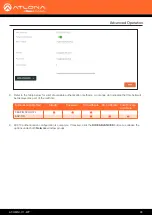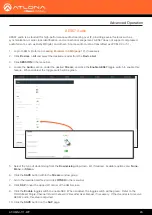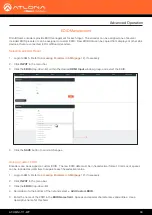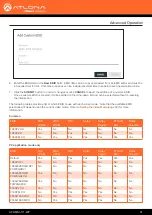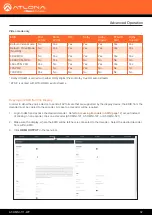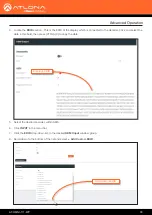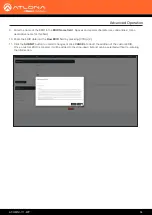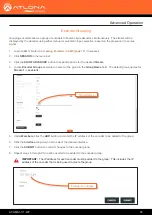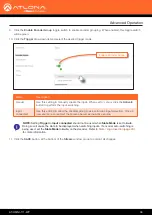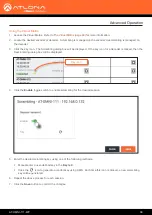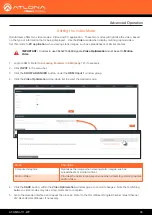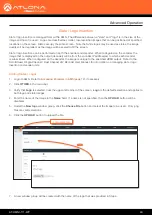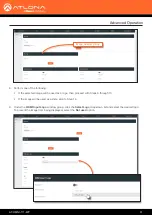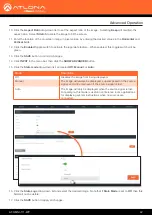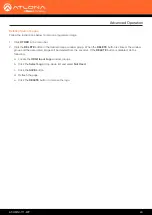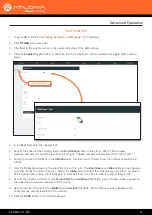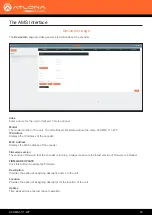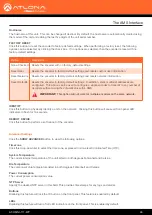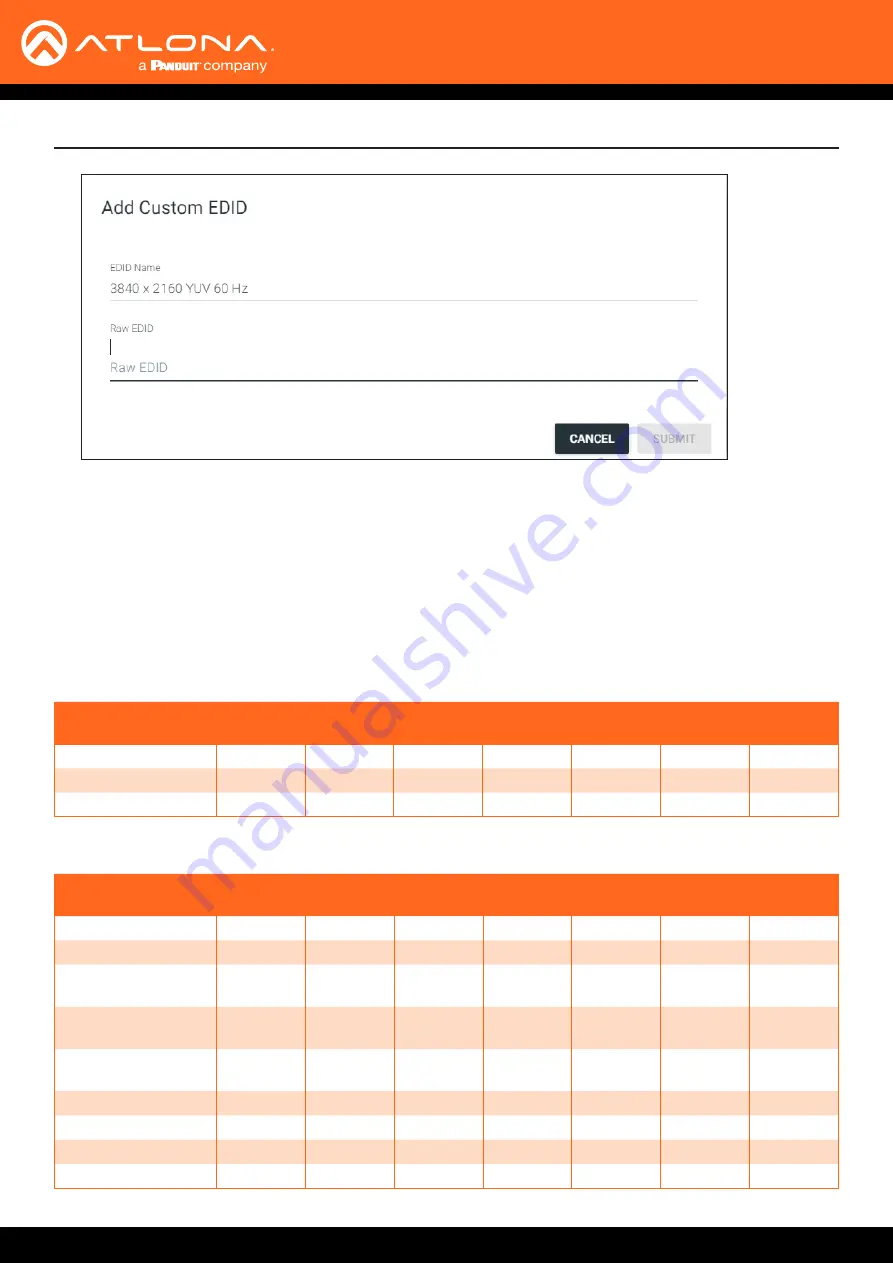
AT-OMNI-111-WP
31
6.
Enter the EDID data in the
Raw EDID
field. EDID data can be copy and pasted from an EDID editor and must be
in hexadecimal format. Commas or spaces can be included as delimiters to separate each hexadecimal value.
7. Click the
SUBMIT
button to commit changes or click
CANCEL
to abort the addition of a custom EDID.
Once a custom EDID is created, it will be added to the drop-down list and can be selected without re-entering
the information.
Advanced Operation
The following tables provide a list of which EDID to use with each video mode. Note that the available EDID
selections will depend upon the current video mode. Refer to
Setting the Video Mode (page 39)
information.
Common
EDID
2CH
LPCM
MCH
LPCM
DTS
Dolby
Dolby
Digital*
DTS-HD
MA
†
Dolby
True HD*
1080P 2CH
Yes
No
No
No
No
No
No
1080P DD
No
No
Yes
Yes
No
No
No
1080P MCH
No
Yes
Yes
Yes
Yes
Yes
Yes
PC application mode only
EDID
2CH
LPCM
MCH
LPCM
DTS
Dolby
Dolby
Digital*
DTS-HD
MA
†
Dolby
True HD*
Default
Yes
No
Yes
Yes
Yes
Yes
Yes
1080P DVI
No
No
No
No
No
No
No
1280x800 RGB DVI
PCWXGADVI
No
No
No
No
No
No
No
1280x800 RGB
PCWXGA2CH
Yes
No
No
No
No
No
No
1366x768 RGB
TVWXGA2CH
Yes
No
No
No
No
No
No
2160P 2CH
Yes
No
No
No
No
No
No
2160P MCH
No
Yes
Yes
Yes
Yes
No
No
2560x1600 2CH
Yes
No
No
No
No
No
No
2560x1600 MCH
No
Yes
Yes
Yes
Yes
No
No