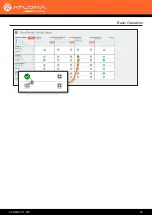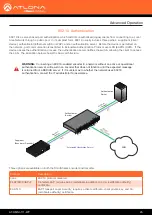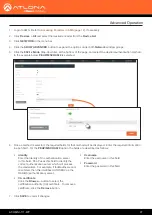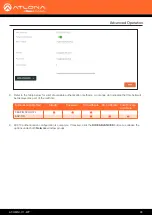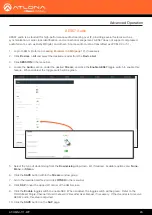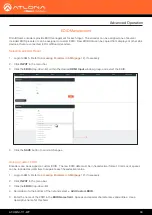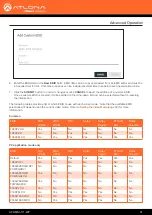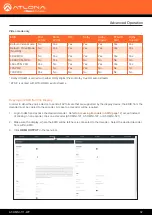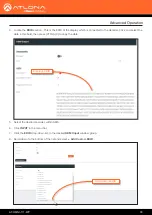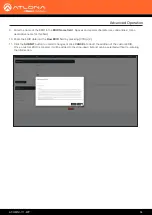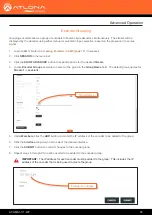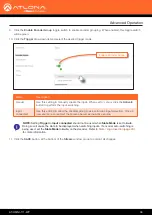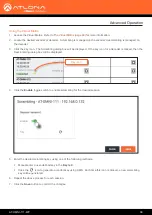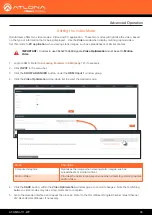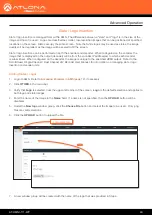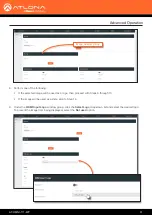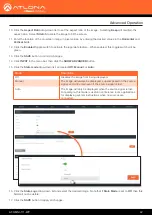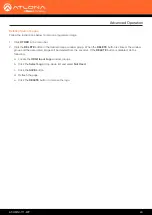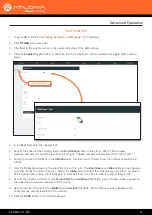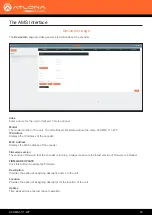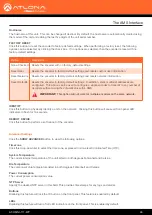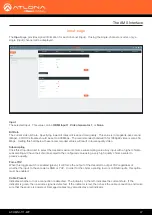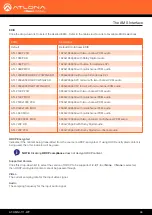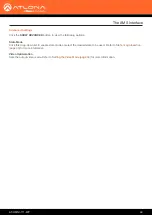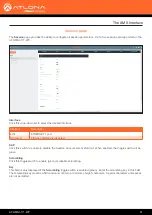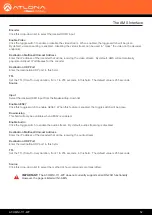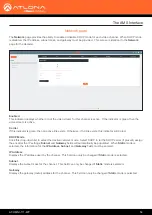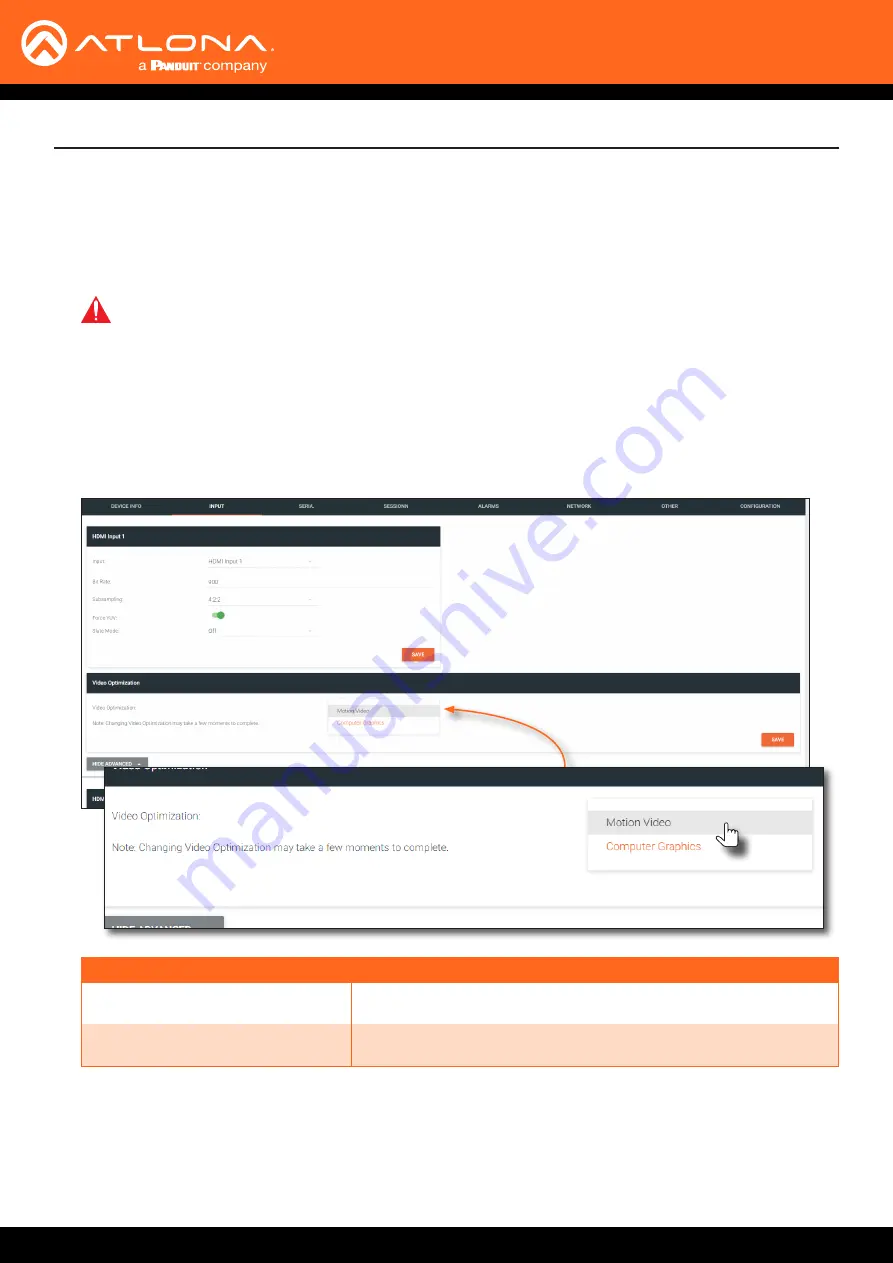
AT-OMNI-111-WP
39
Advanced Operation
OmniStream offers two video modes: Video and PC application. These two modes will optimize the video, based
on the type of information that is being displayed. Use the
Video
mode when display motion graphics/video.
Set this mode to
PC application
when viewing static images, such as spreadsheets or similar content.
Setting the Video Mode
1.
Login to AMS. Refer to
Accessing Encoders in AMS (page 12)
2. Click
INPUT
in the menu bar.
3. Click the
SHOW ADVANCED
button, under the
HDMI Input 1
window group.
4. Click the
Video Optimization
drop-down list to select the desired mode.
4. Click the
SAVE
button, within the
Video Optimization
window group to commit changes. Note that switching
between video modes may take a few moments to complete.
5. Go to the decoder interface and repeat the process. Refer to the
OmniStream Single-Channel / Dual Channel
A/V Decoder User Manual
, if necessary.
Mode
Description
Computer Graphics
Optimizes the image when viewing static images, such as
spreadsheets or similar content.
Motion Video
Provides the best viewing experience when streaming motion graphics
and/or video.
IMPORTANT:
In order to use 3840x2160p60 signals,
Video Optimization
must be set to
Motion
Video
.