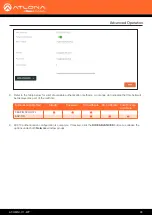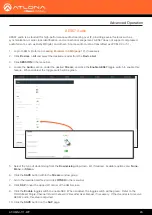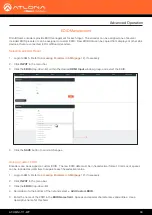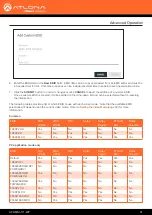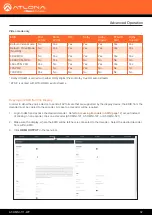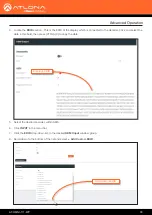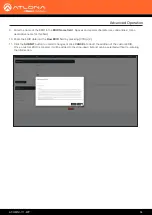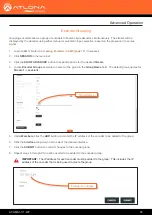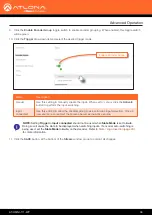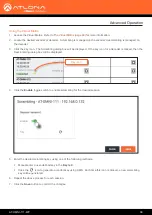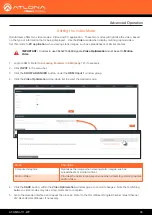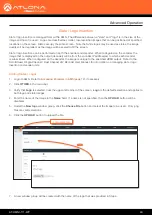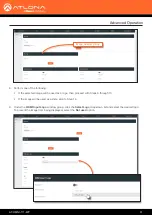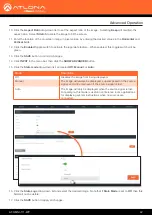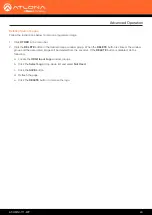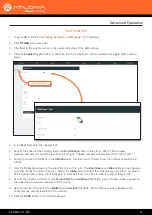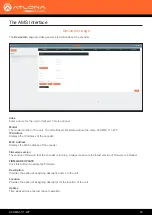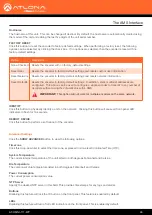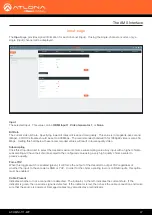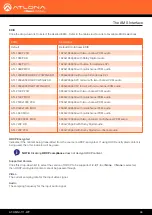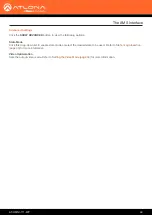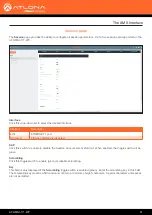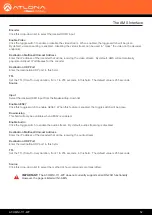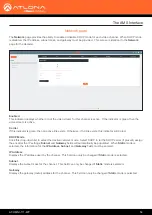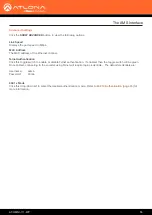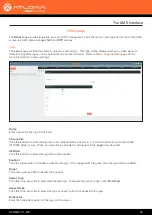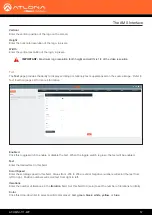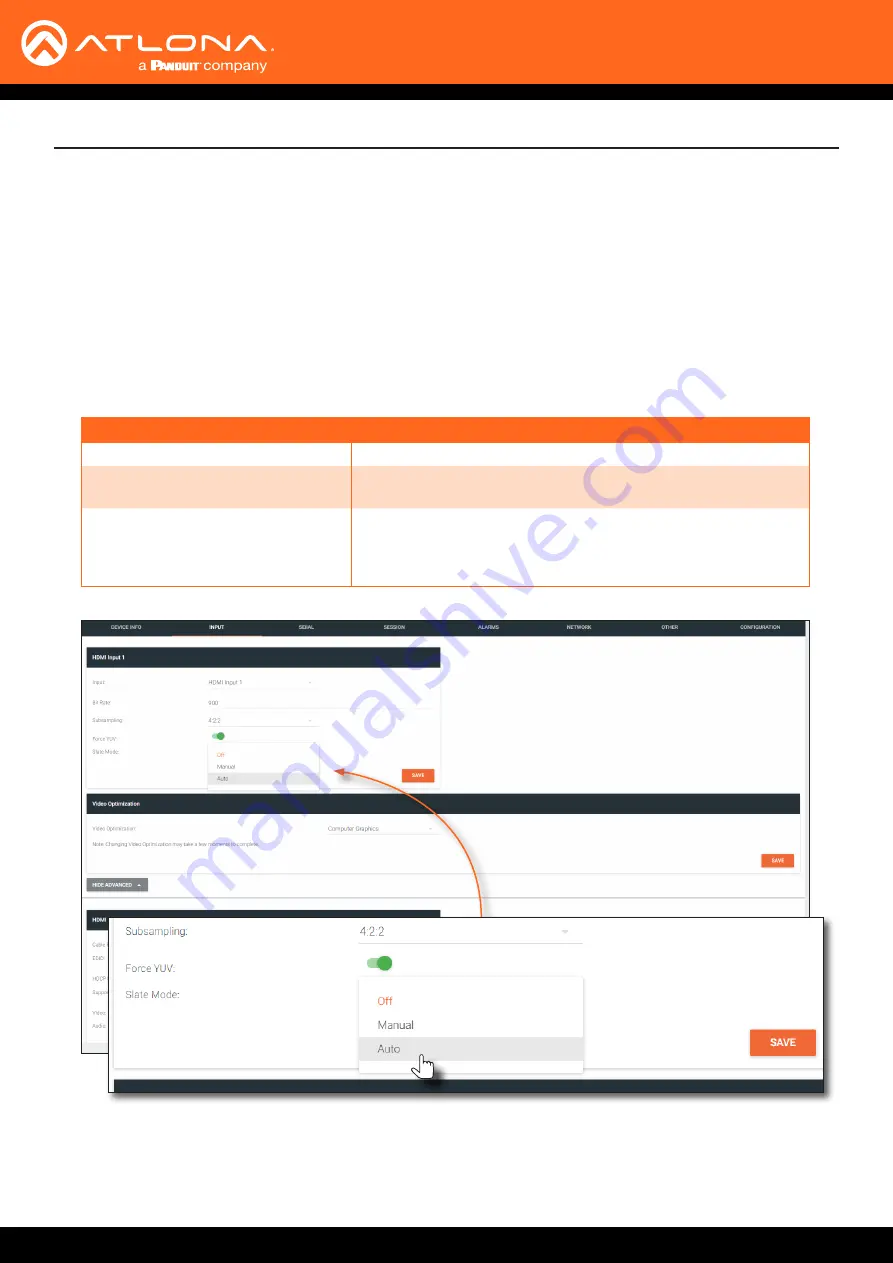
AT-OMNI-111-WP
42
Advanced Operation
10. Click the
Aspect Ratio
drop-down list to set the aspect ratio of the image. Selecting
Keep
will maintain the
aspect ratio. Select
Stretch
to scale the image to fill the screen.
11.
Enter the location of the on-screen image, in pixel values, by entering the desired values in the
Horizontal
and
Vertical
fields.
12. Click the
Enabled
toggle switch to activate the logo/slate feature. When enabled, this toggle switch will be
green.
13. Click the
SAVE
button to commit changes.
14. Click
INPUT
in the menu bar, then click the
SHOW ADVANCED
button.
15. Click the
Slate mode
drop-down list, and select
Off
,
Manual
, or
Auto
.
16.
Click the
Slate Logo
drop-down list and select the desired image. Note that if
Slate Mode
is set to
Off
, then this
field will not be visible.
17. Click the
SAVE
button to apply all changes.
Mode
Description
Off
Disables the image from being displayed.
Manual
The image will always be displayed, superimposed on the source
signal, and will remain even if the source signal is lost.
Auto
The image will only be displayed when the source signal is lost.
For example, this mode is useful in conference room applications
for displaying system instructions when no sources are
connected.