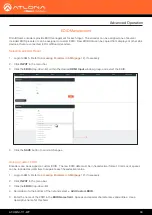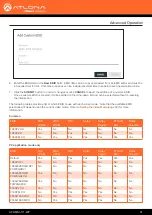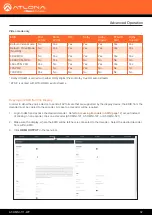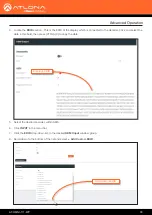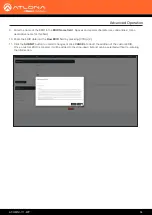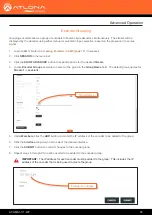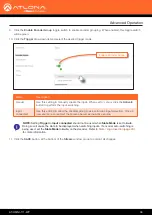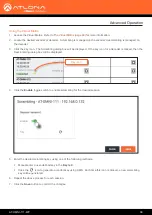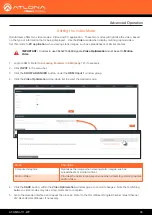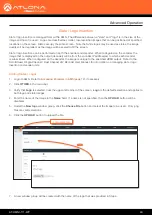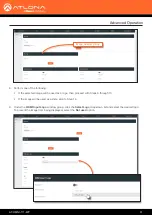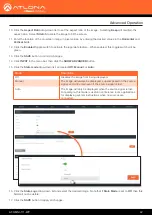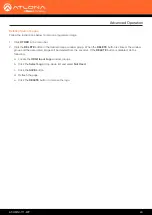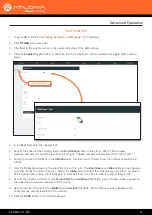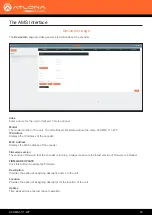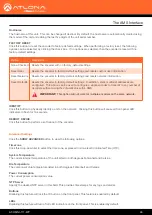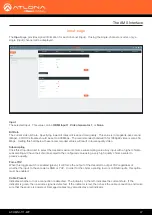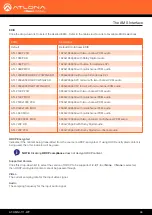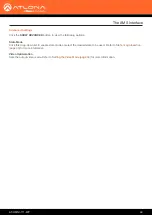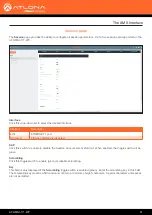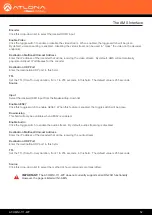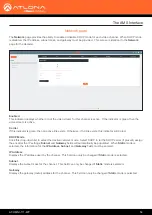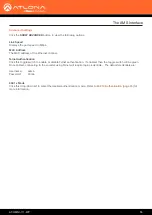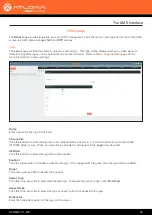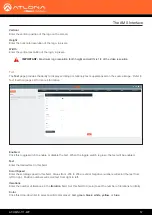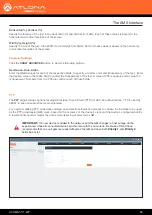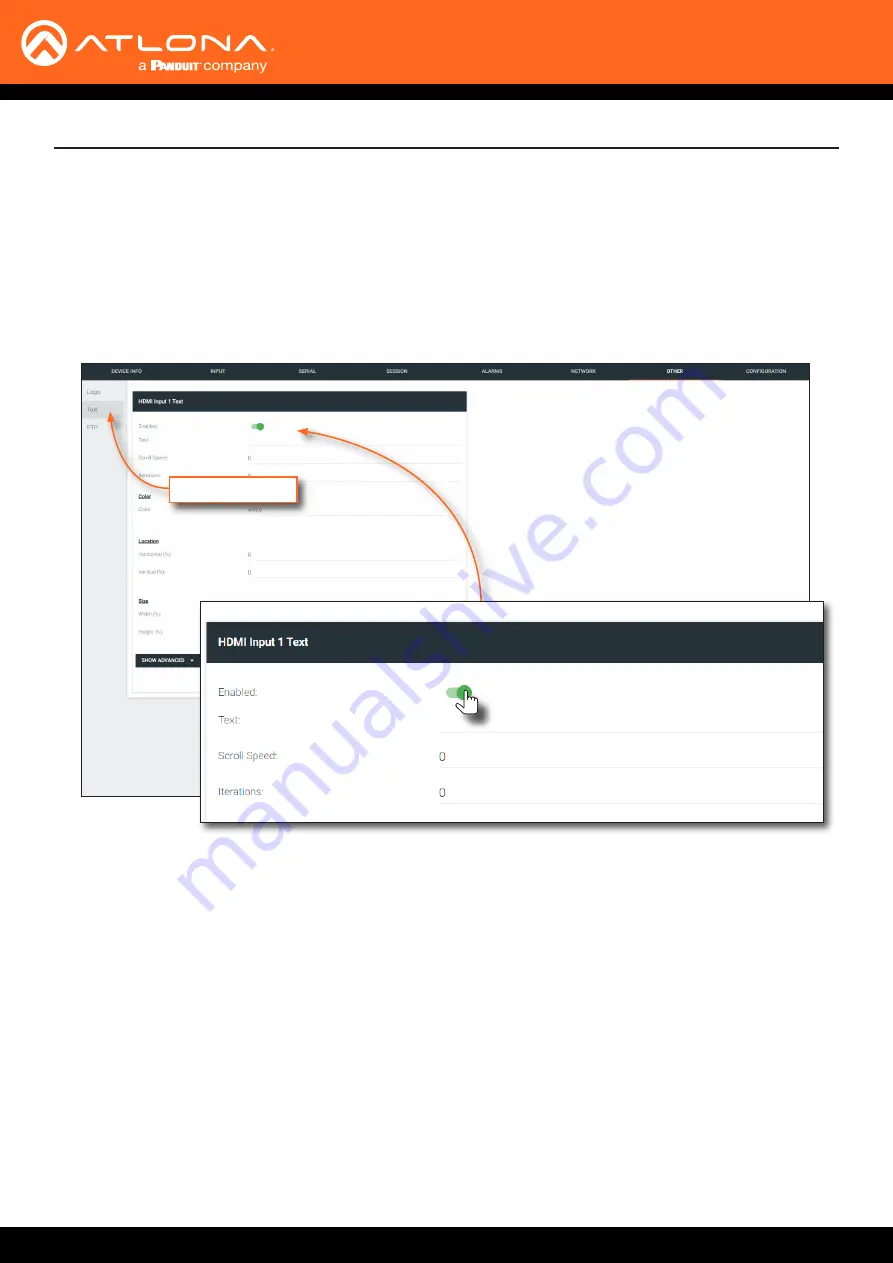
AT-OMNI-111-WP
44
1.
Login to AMS. Refer to
Accessing Encoders in AMS (page 12)
2. Click
OTHER
in the menu bar.
3. Click
Text
in the side menu bar, in the upper-left corner of the AMS screen.
4. Click the
Enabled
toggle switch, to allow the text to be displayed. When enabled, this toggle switch will be
green.
4. In the
Text
field, enter the desired text.
5. Specify the speed of the scrolling text in the
Scroll Speed
field. Values from -255 to 255 are valid.
Negative numbers will scroll the text from left to right. Positive numbers will scroll text from right to left.
6. Enter the number of iterations in the
Iteration
field. Set this field to 0 (zero) to set the number of iterations to
infinity.
7. Click the
Color
drop-down list to select the color of the text. The
Red
,
Green
, and
Blue
fields can be changed
to further modify the color of the text. Adjust the
Alpha
field to control the transparency of the text. A value of
255 is opaque and a value of 0 is transparent. Numbers from 0 to 255 are valid for each of these fields.
8.
Specify the location of the text in the
Horizontal (%)
and
Vertical (%)
fields. Each of these values is based on
the horizontal and vertical resolution of the screen.
9. Specify the size of the text in the
Width (%)
and
Height (%)
fields. Each of these values is based on the
horizontal and vertical resolution of the screen.
10. Click the
SAVE
button to commit all changes.
Text Insertion
Advanced Operation
Text selected