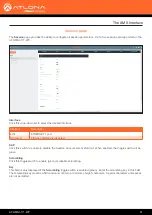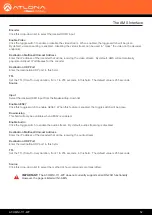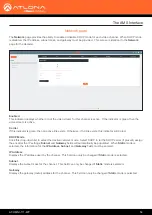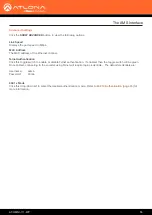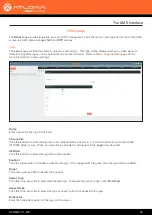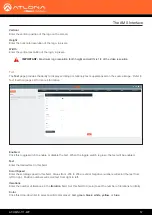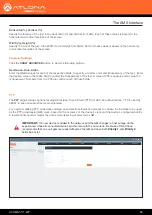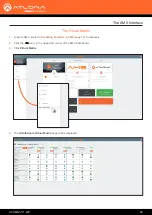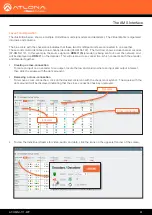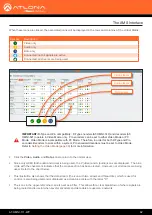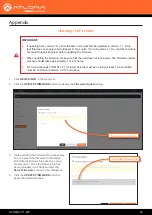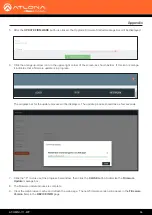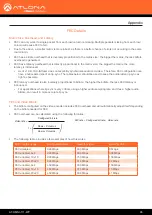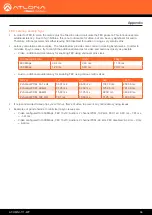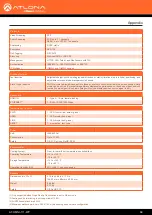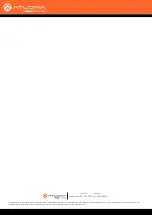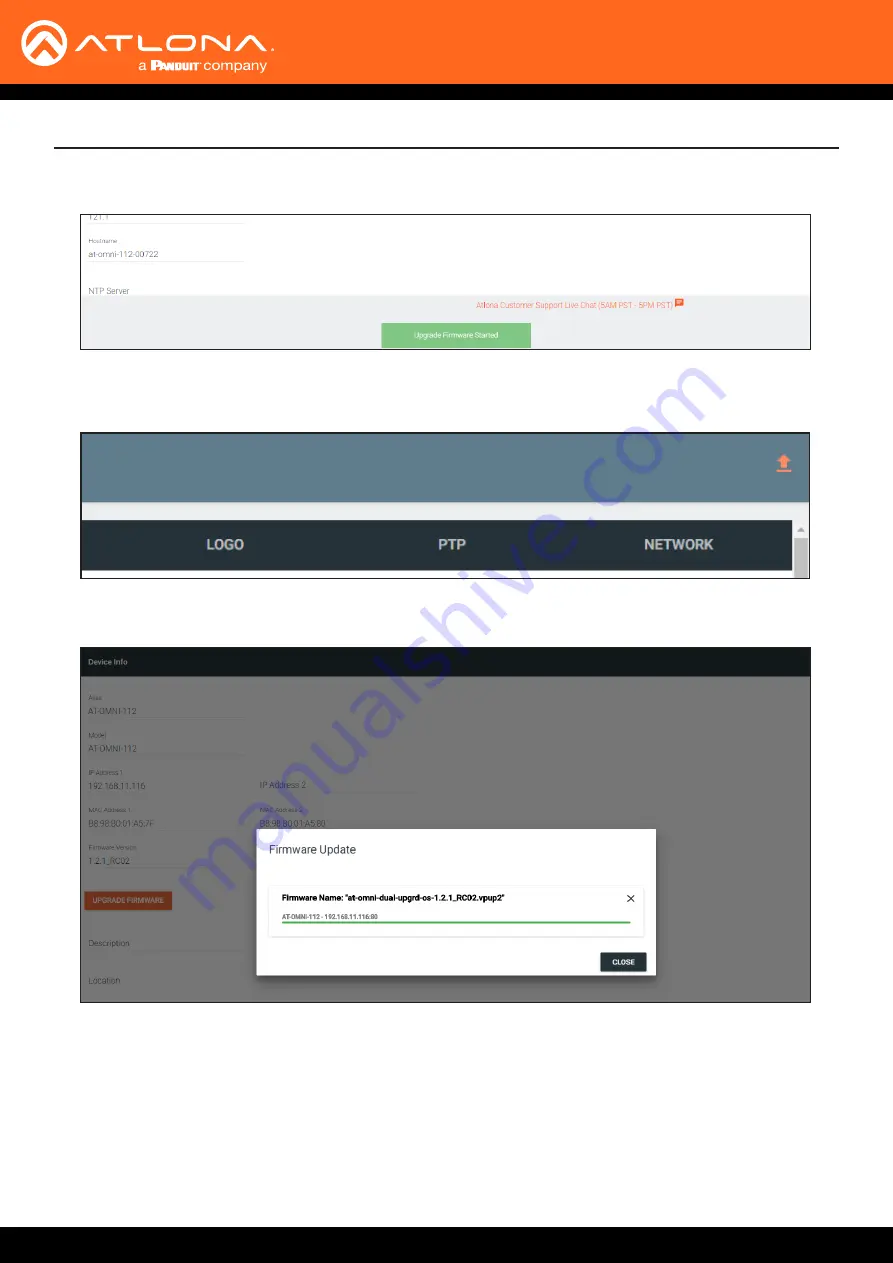
AT-OMNI-111-WP
64
Appendix
5. After the
UPDATE FIRMWARE
button is clicked, the Upgrade Firmware Started message box will be displayed.
6. Click the orange up-arrow icon, in the upper-right corner of the screen, as shown below. If this icon is orange,
it indicates that a firmware update is in progress.
The progress bar for the update process will be displayed. The update process should take a few seconds.
7.
Click the “X” to close out the progress bar window, then click the
CLOSE
button to dismiss the
Firmware
Update
message box.
8. The firmware update process is complete.
9.
Clear the web browser cache and refresh the web page. The new firmware version will appear in the
Firmware
Version
field, in the
DEVICE INFO
page.