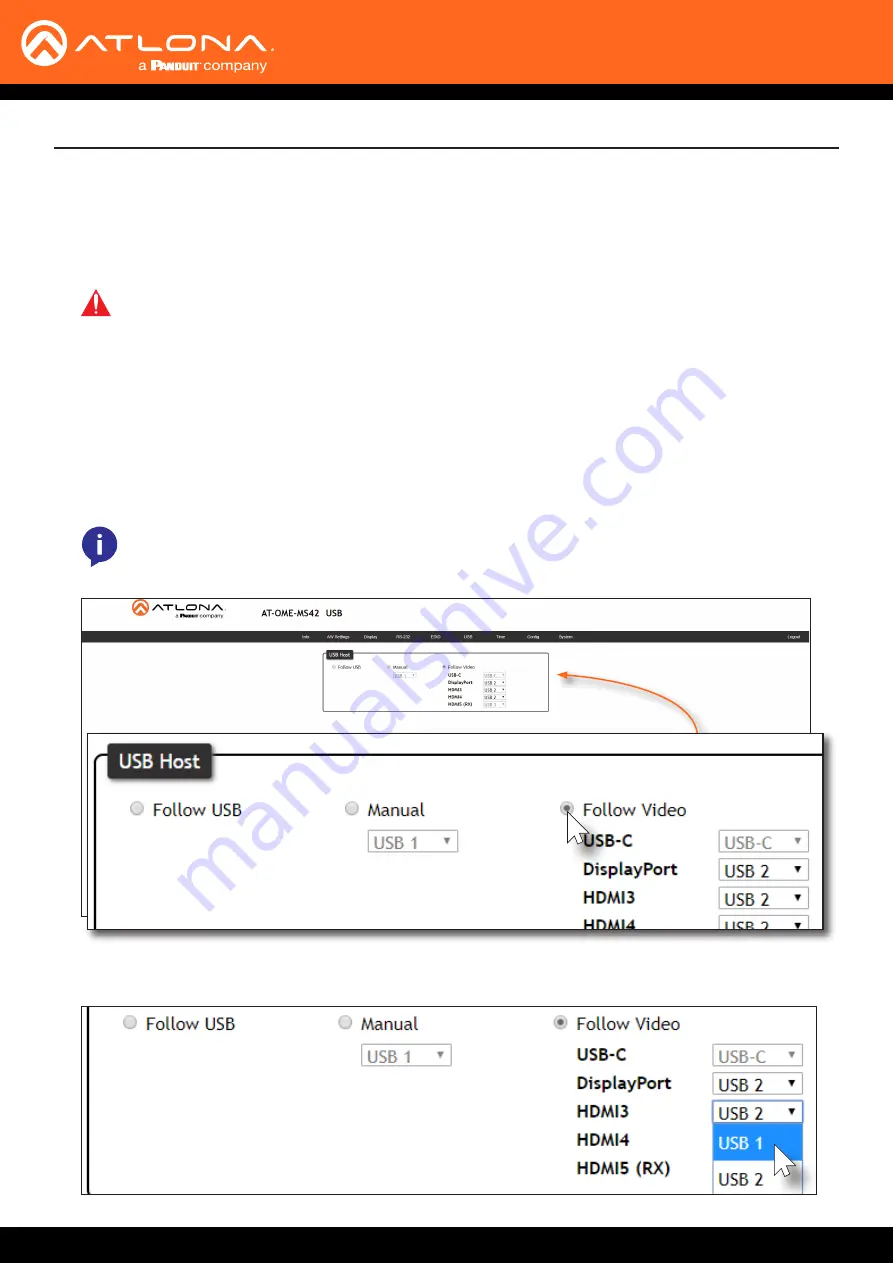
AT-OME-MS42
36
Device Operation
In this mode, each video input can be assigned to either
USB 1
or
USB 2
host ports. This mode locks the USB
host device to the desired video input. Each host device will have access to the same USB devices, when video
switching occurs.
Follow Video
1.
Connect the host computers to the USB host ports. Note that it is not required that both USB host ports be
connected to host devices.
2.
Login to the web server. Refer to
Introduction to the Web Server (page 52)
.
3. Click
USB
in the menu bar.
4. Click the
Follow Video
radio button. The factory-default
USB Host
assignments for Input 1 through Input 4 are
shown in the illustration below.
NOTE:
Refer to the HDMI5 (RX) port, in the dialog box, below. Although the AT-OME-MS42 has
four physical video inputs, a receiver with an HDMI input is considered a fifth input. Also note the
presence of a third USB port.
5.
Click the drop-down list, next to the input, to assign the desired USB host port to the input. In the example
below, HDMI IN (3) is being assigned to USB 1. HDMI IN (4) will be assigned to USB 2.
IMPORTANT:
Follow Video mode is not available when the AT-OME-MS42 is set to either Matrix
Mode or Matrix Mode w/ Static Route. Refer to
for more information.
















































