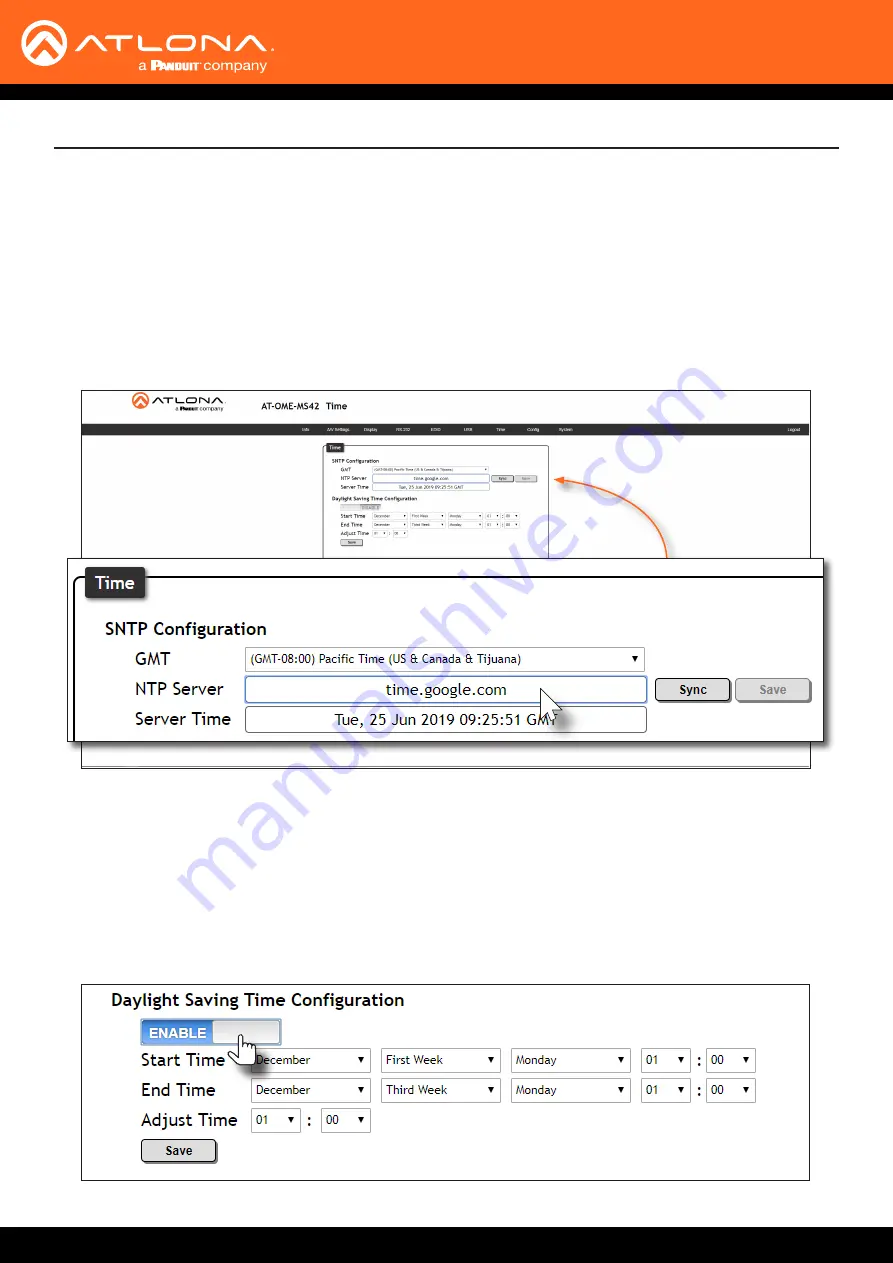
AT-OME-MS42
40
Using an
NTP Server
Daylight Saving
Time (DST)
Device Operation
1.
Login to the web server. Refer to
Introduction to the Web Server (page 52)
.
2. Click
Time
in the menu bar.
3. Click the
NTP Server
field. The default NTP server is set to time.google.com.
4.
Delete the contents of this field and enter the desired NTP server.
5. Click the
Sync
button to synchronize the AT-OME-MS42 clock with the NTP server time.
6.
Click the
Save
button to commit changes.
1.
Login to the web server. Refer to
Introduction to the Web Server (page 52)
.
2. Click
Time
in the menu bar.
3. Under
Daylight Saving Time Configuration
, click the toggle switch to the
ENABLE
position.
The AT-OME-MS42 provides the option to adjust the internal clock to compensate for Daylight Saving Time,
depending on the region. Daylight Saving Time is disabled, by default.
















































