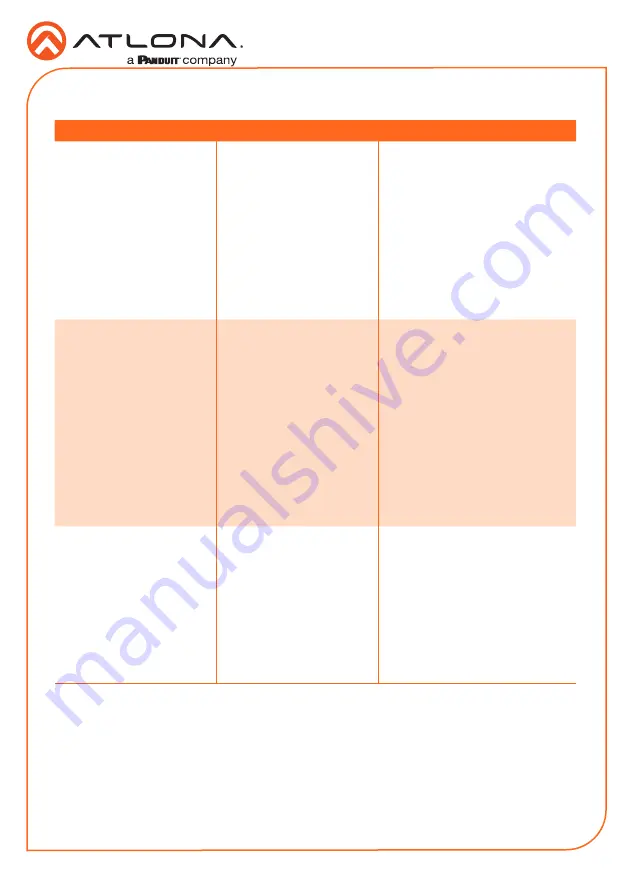
Installation Guide
AT-VGW-HW-3, AT-VGW-HW-10, & AT-VGW-HW-20
7
Troubleshooting
Problem
Cause
Solution
I can’t find my unit on the
network and when I check
the IP it shows 169.254.X.X.
Unable to locate DHCP
server on the network.
•
Check the network switch to
ensure it is DHCP capable.
•
Verify the cable is in
good condition and the
connections are secure at the
VGW and the router.
•
If a DHCP server is not
available, connect Ethernet
port 1 to the network. By
default
, port 1 will be set to
static IP 192.168.41.68.
How do I find the IP of my
gateway.
•
Connect to a display using
the HDMI port. The IP will
appear on the bottom right
hand corner of the screen.
•
Plug a USB flash drive into
one of the USB ports on the
gateway. After 10 seconds,
remove the USB drive and
plug it into a PC. Open the
text file on the drive, it will
have both Ethernet port IPs.
•
Scan the network with an IP
scanner.
I can’t find a power button
on my gateway.
There is no power button or
power commands.
•
The unit will turn on
automatically when receiving
power. If the unit is off, check
the power cable to ensure it
is secure or verify the outlet
by plugging another device
into the same outlet.
•
If trying to reset the unit, it
can be reset/restarted inside
Velocity
on the
Tools
page.






























