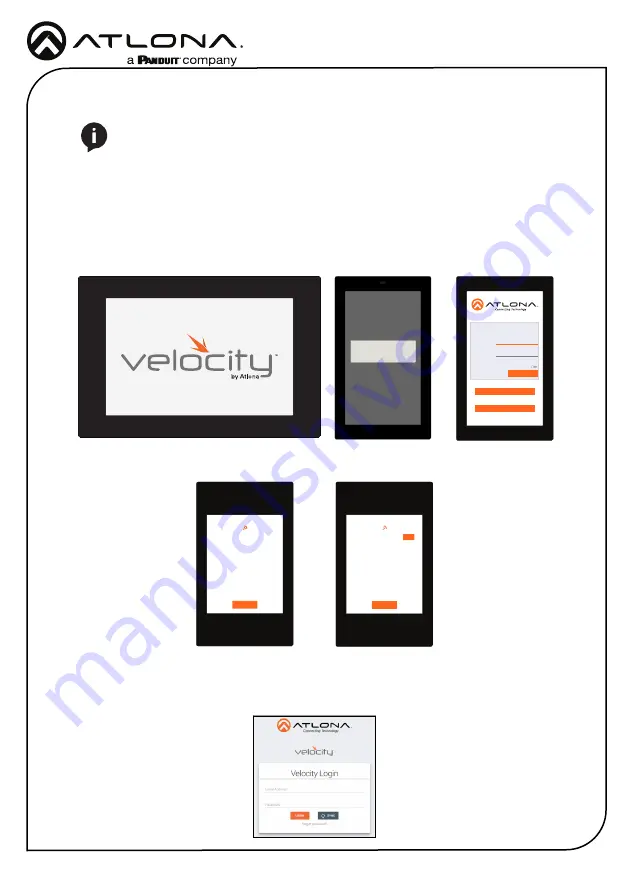
Installation Guide
AT-VTP-800
4
Installation and Set Up
1
Connect the Ethernet cable into the back of the unit.
a
If the Ethernet cable is connected to a non PoE switch, use a PoE injector using 802.3at
(purchased separately).
2
Secure the unit in either the wall or optional stand, as explained in the mounting instructions.
3
The Velocity logo will display during the booting process and will go directly into setup.
Press
CONTINUE
to start the setup process.
NOTE:
Installation of the Velocity Touch Panel can only be done after Velocity has
been set up. View the installation guides for VGW-HW/VGW-SW and Velocity Manual
for instructions.
Initial Setup
CONTINUE
You will be guided through the setup process
in the next few screens.
Velocity Device Setup
Wired
Address
Device
Alias
Panel Settings
Velocity
URL
Enable
HTTPS
0.0.0.0
Velocity Touch Panel
10.0.0.123
SCAN FOR GATEWAYS
SAVE AND CONTINUE
PANEL SETTINGS
Scanning for Gateways
CANCEL
Scanning for Gateways
CANCEL
USE
10.0.0.234
4
The unit will load a new screen. Change the Device Alias (if needed) to help differentiate
when there are multiple touch panels at a site. A new screen will open.
5
Press the
SCAN FOR GATEWAYS
button.
6
The touch panel will scan for new gateways. Once the correct gateway is found, press
USE
.
7
On a network computer, use a browser to log into Velocity.




























