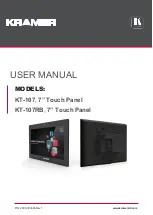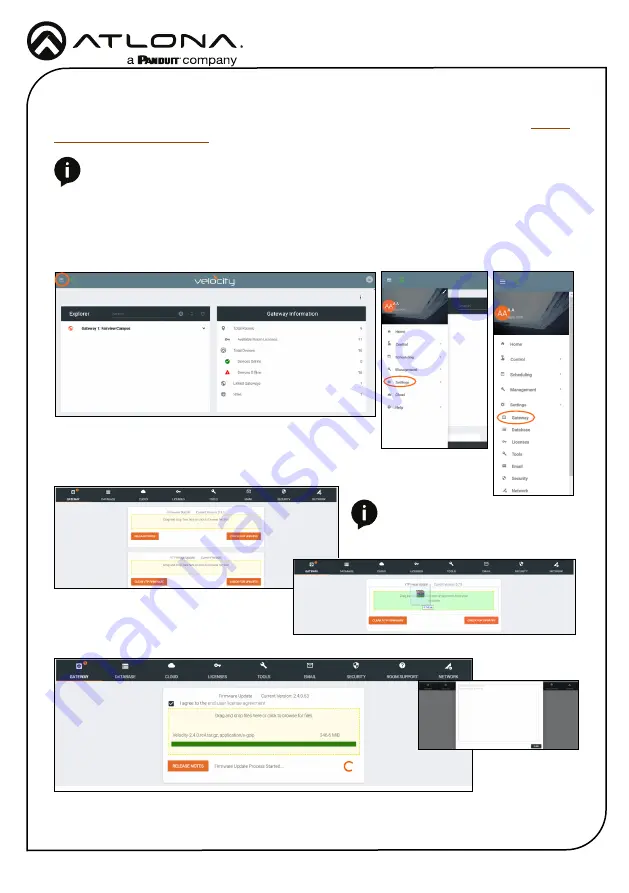
Installation Guide
AT-VTP-800
9
Manual Firmware Updating
The AT-VTP uses a .tar.gz firmware that can be downloaded from the firmware section of
. Once downloaded follow these instructions to update the firmware.
1
Locate the
≡
in the top left corner of the home page and left click to open the menu.
2
Select
Settings
from the menu. New options will appear.
3
Select
Gateway
.
4.
Click on the field to browse the local computer for the firmware file, or drag
and drop the firmware into the VTP Image Update field.
Firmware upgrading will start automatically.
When the firmware upgrade is successfully completed, a pop up window will appear. It will close
a few seconds later.
NOTE:
Update files will be tar.gz file
extensions. These are compressed
files and should not be extracted
before upload.
NOTE:
When downloading the firmware file on a MAC, ensure that the file is not being
auto-extracted. The option to turn off auto-extraction will be found within the browser
settings.