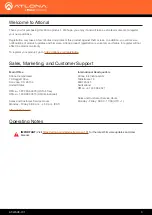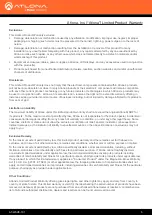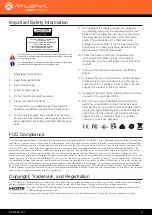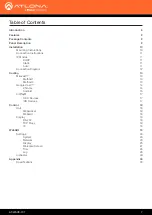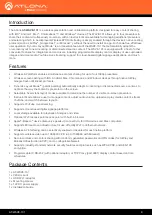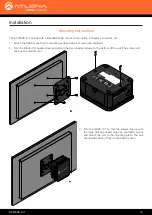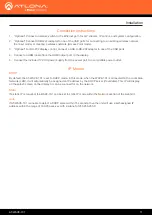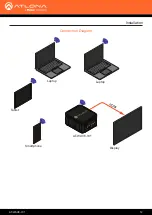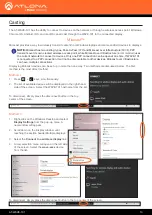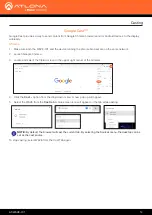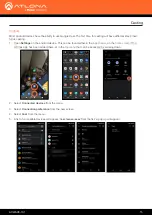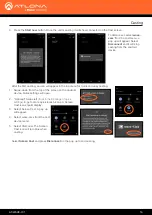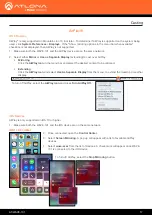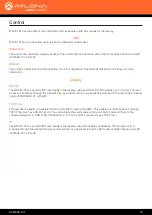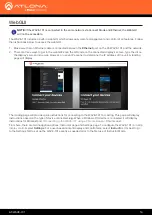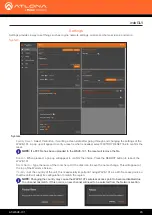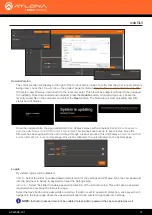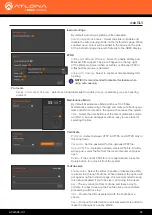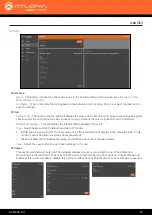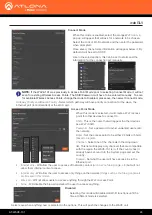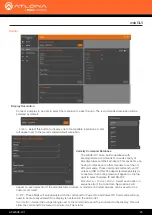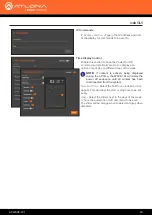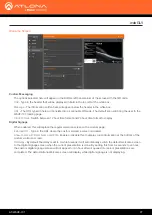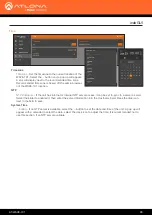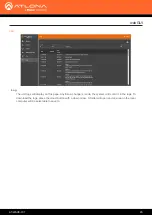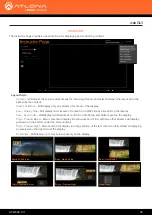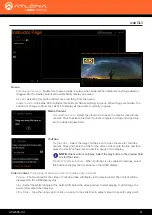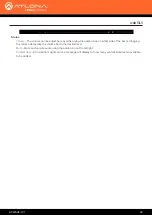AT-WAVE-101
17
AirPlay®
AirPlay
®
is only supported on Mountain Lion 10.8 or later. To determine if AirPlay is supported on the system being
used, click
System Preferences
>
Displays
. If the “Show mirroring options in the menu bar when available”
checkbox is not displayed, then AirPlay is not supported.
1. Make sure both the WAVE-101 and the AirPlay device are on the same network.
2. Select either
Mirror
or
Use as Separate Display
(extending) to cast over AirPlay.
OS X Devices
Casting
• Mirroring
Click the
AirPlay icon
in the menu bar and select the desired content to be mirrored.
• Extending
Click the
AirPlay icon
and select
Use As Separate Display
from the menu, to extend the desktop to another
display.
To turn off AirPlay, select the
AirPlay icon
and press
Turn AirPlay Off
.
To turn off AirPlay, select the
Stop Mirroring
button.
iOS Devices
1. Make sure both the WAVE-101 and the iOS device are on the same network.
AirPlay is only supported on iOS 10 or higher.
iOS 11.0.3 or later
2. Once connected, open the
Control Center
.
3. Select
Screen Mirroring.
A pop up will appear with a list of available AirPlay
devices.
4. Select
wave-xxxx
from the list of devices. A check mark will appear once WAVE-
101 is connected to the iOS device.