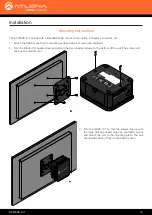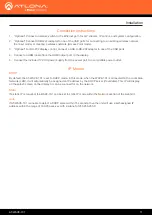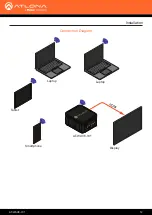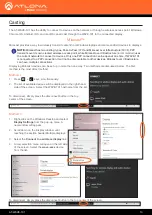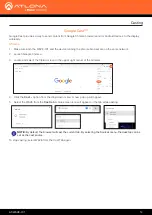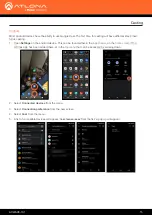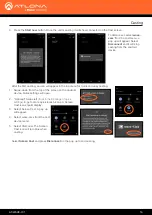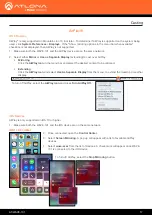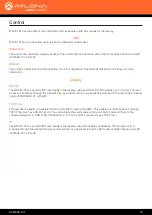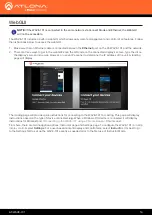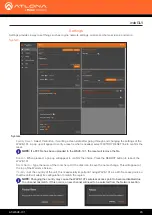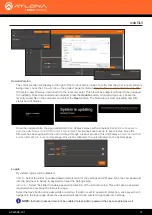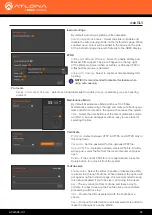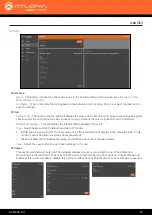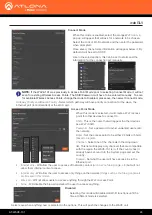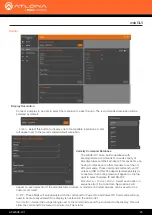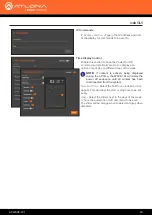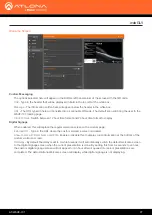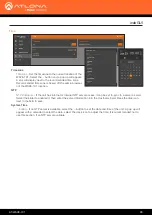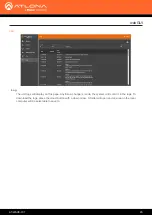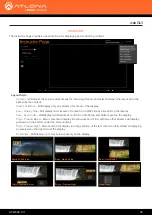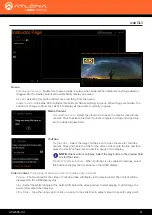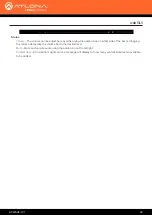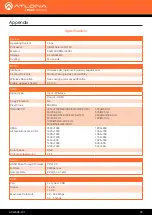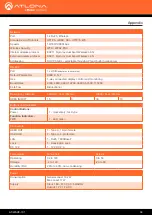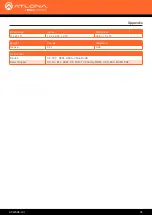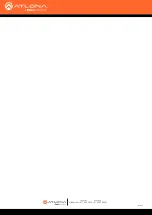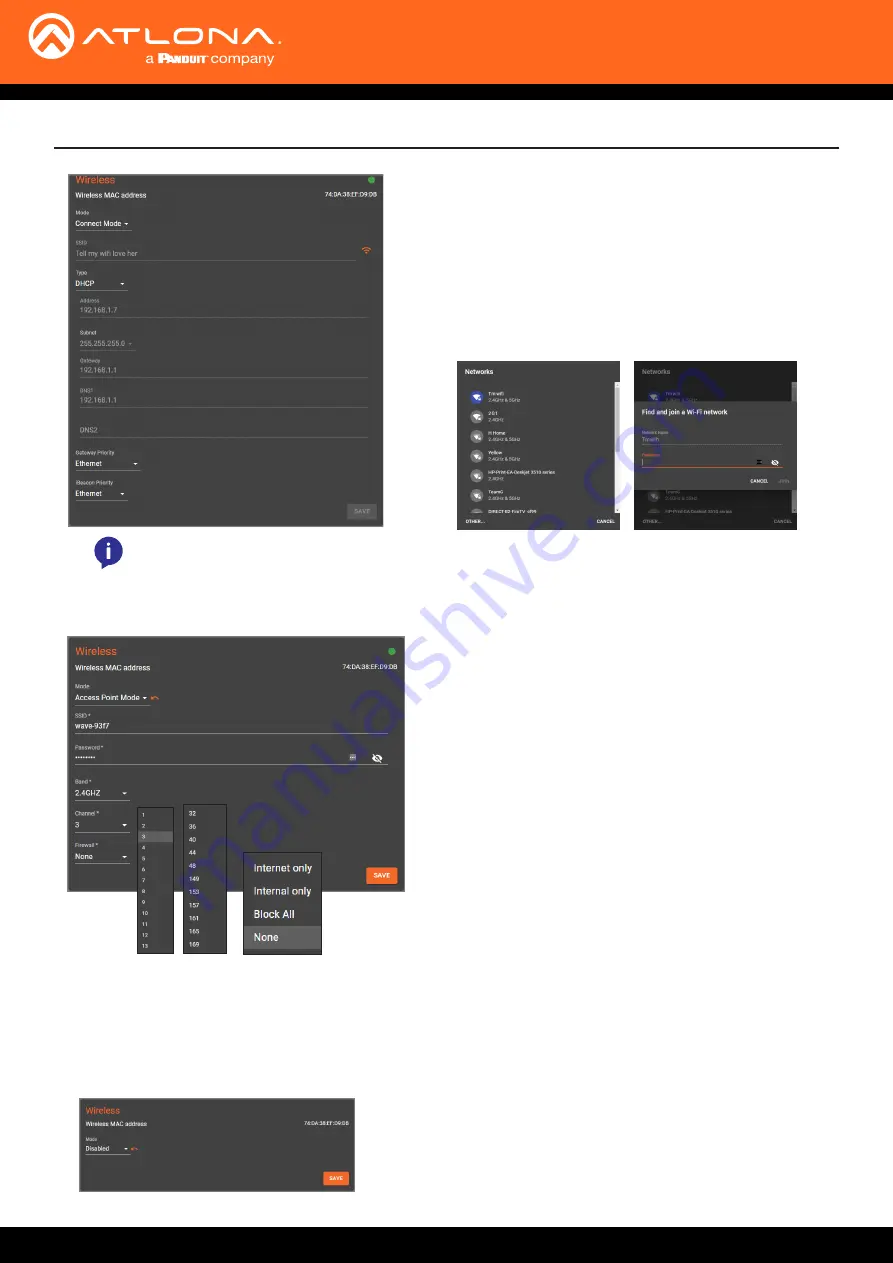
AT-WAVE-101
24
webGUI
Connect Mode
When this mode is enabled, select the orange Wi-Fi icon, a
pop up will appear that will ask for a network to be chosen.
Select the correct Wi-Fi network and then enter the password
when prompted.
Once saved, the network information will appear below it. By
default it will be set to DHCP.
Like in the wired section, this can be set to static and the
information for the connection set manually.
Disabled
Selecting this mode will disabled all Wi-Fi functions until the
time a different mode is selected.
Access Point Mode
When this mode is selected, it will create a Wi-Fi access
point for other devices to connect to.
SSID
- This is the name that will appear to other devices
as a Wi-Fi SSID.
Password
- Set a password to avoid unwanted users onto
the network.
Band
- Set the access point to be either 2.4GHz or 5GHz
(based on region)
.
Channel
- Select one of the channels in the drop down
list. This list will display only channels that are compatible
with the region the WAVE-101 is in. If the country hasn’t
already been set, return to the System page and set the
country.
Firewall
- Set what the user will have access to via the
Ethernet port.
• Internet only
- Will allow the user to access off network content
(such as YouTube, google, etc)
but will not
allow them internal content access.
• Internal only
- Will allow the user to access only things on the network
(things such as YouTube, google, etc
are blocked in this mode)
.
•
Block All
- Will not allow users to access anything through the Wi-Fi Access Point.
• None
- Will disable the firewall and allow the user to access anything.
Gateway Priority and iBeacon Priority
- Select which pathway will have priority connection for the wave, the
Ethernet port (recommended) or the Wi-Fi port.
Select save when anything new is selected in the options. This will push the changes to the WAVE unit.
NOTE:
If the WAVE-101 was previously in Access Point Mode prior to selecting Connect Mode, it will not
scan for existing Wireless Access Points. The SSID/Password will have to be entered manually. To scan
for available Wireless Access Points, change the mode to Disabled, press save, then select Connect mode.