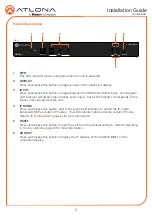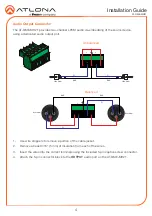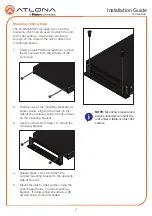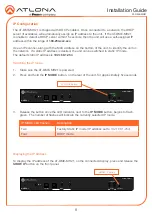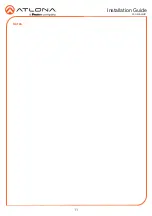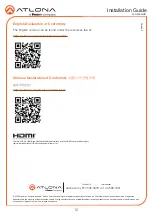9
Installation Guide
AT-OME-MH21
Resetting to Factory-Defaults
To reset the AT-OME-MH21 to factory-default settings, press and hold the
RESET
button for
approximately 5 seconds. Release the button when the
RESET
LED indicator begins to flash.
The LED indicator will flash three times to indicate that the reset procedure has completed.
AMS 2.0
Web Server
The AT-OME-MH21 includes a built-in web server, which allows easy management and control of
all features. Follow the instructions below to access the web server.
1. Set the IP mode of the AT-OME-MH21. Refer to
information.
2. Connect an Ethernet cable from the
LAN
port on the AT-OME-MH21 to the Local Area
Network (LAN).
3. Connect an HDMI cable from the AT-OME-MH21 to a display, then press the
SHOW IP
button on the front panel to display the IP address.
4. Launch a web browser and enter the IP address of the unit.
5. The AT-OME-MH21
Login
page will be displayed.
6. Enter the following information on the
Login
page. Login credentials are case-sensitive.
Login:
admin
Password:
Atlona
7. Click the
Login
button.
INPUT
2
1
AT-OME-MH21
DC 5V
LAN
IR OUT
RS-232
HOST USB
USB HUB
L
R
-
-
+
+
TX
RX
TX
OUTPUT
PWR
IP MODE
DISPLAY
AT-OME-MH21
OMEGA
TM
RESET
SHOW IP
INPUT
2
1
RESET button
For easy configuration of Atlona devices, AMS 2.0 is available from https://atlona.com/AMS for
free. Once AMS has been setup, following the instructions below.
1. Open a browser on the same network as AMS 2.0 and go to the IP of AMS 2.0. View the
AMS 2.0 installation instructions on how to find the IP of the software, if necessary.
2. Enter the login information on the AMS 2.0 web page, then click the Login button.
3.
View the AT-OME-MH21 manual for routing and configuration information.