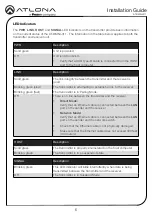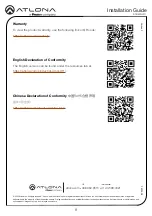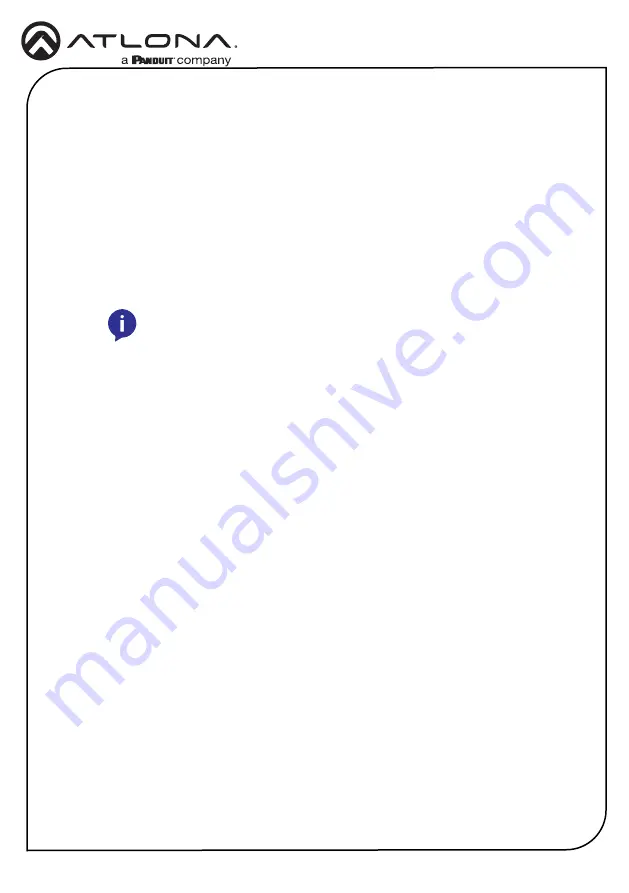
4
Installation Guide
AT-OMNI-311
1. Place the AT-OMNI-311 next to the USB host device and connect a USB cable from the
HOST
port to the host computer.
The AT-OMNI-311 can be connected to an AT-OMNI-324 (not included) in one of two ways:
Over Network
a. Connect an Ethernet cable, up to 330 feet (100 meters), from the
LAN
port on the
AT-OMNI-311 to the network switch.
b. Connect an Ethernet cable, up to 330 feet (100 meters), from the receiver (AT-
OMNI-324; not included) to a switch on the same network.
Direct Connection
a. Connect an Ethernet cable, up to 330 feet (100 meters), from the LAN port of the
AT-OMNI-311 directly to the AT-OMNI-324 (not included).
2. The AT-OMNI-311 is powered by the host computer. No external power supply is required.
3. Refer to the Installation Guide for the AT-OMNI-324 for additional connection instructions
and the User Manual for detailed information.
4. Refer to the User Manual for instructions on pairing a transmitter and receiver.
Installation
NOTE:
When connecting a transmitter and receiver, over a network,
the cable distance between hops must not exceed 330 feet (100 meters)
for copper connections (fiber extenders can be used to create longer
runs). For example, connecting up to five network switches, using copper
cabling, can be used to extend USB up to 1980 feet (600 meters).
For easy configuration of Atlona devices, Velocity Device Manager is available from https://atlona.
com/product/at-vdm-sw/ for free.
Once Velocity Device Manager has been set up:
1. Open a browser on the same network as Velocity Device Manager and go to the IP of
Velocity Device Manager.
View the installation instructions on how to find the IP of the
software, if necessary.
2. Enter the login information on the Velocity Device Manager web page, then click the
Login
button.
3.
View the AT-OMNI-311 manual for additional configuration information.
Velocity
™
Device Manager