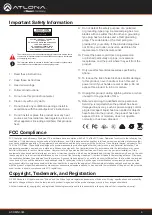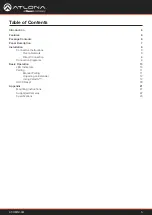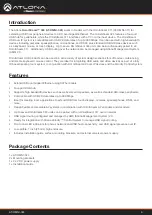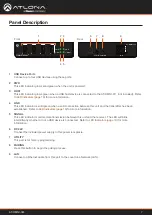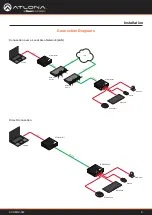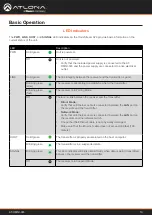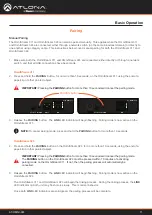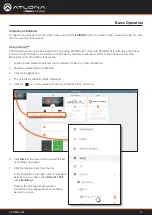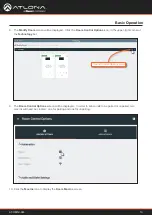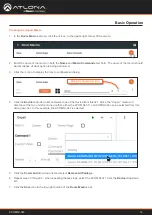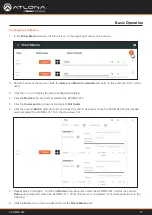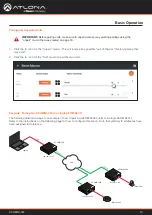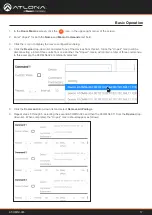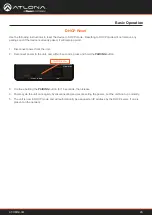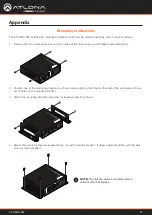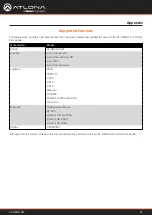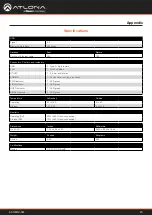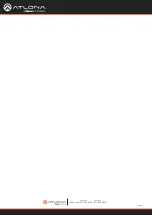AT-OMNI-324
18
Basic Operation
9. Click the
Save
icon in the top-right portion of the
Room Macros
bar.
10. Create a “pairing” macro by clicking the
icon, in the upper-right corner of the screen.
Note that since there are two AT-OMNI-324 units, creating the “Pair” macro can be achieved using two different
methods:
a. Create two separate macros: one to pair the AT-OMNI-311 and the AT-OMNI-324 with the camera, and
another one to pair the AT-OMNI-311 with the AT-OMNI-324 with the speakerphone. This method provides
more control, providing the option of which AT-OMNI-324 is paired with the AT-OMNI-311.
b. Create a single macro which pairs both AT-OMNI-324 units to the AT-OMNI-311. This method is more
convenient, but does not provide the option of which AT-OMNI-324 is paired with the AT-OMNI-311.
For this example, two separate pairing macros will be created:
9.
Enter “Pair to camera” in both the
Name
and
Macro Commands
text field. This macro will be used to pair the
computer with the camera.
10. Click the
+
icon to display the macro configuration dialog.
11. Click the
Device
drop-down list and select the AT-OMNI-324 that is connected to the camera. In this example,
the AT-OMNI-324 with the IP address of 192.168.11.124 will be selected.
12. Click the
Command
drop-down list and select
Pair (Auto)
.
13. Click the second
Device
drop-down list and select the AT-OMNI-311.
14.
Repeat steps 10 through 13: select the AT-OMNI-311 in the first
Device
drop-down list, and then the AT-
OMNI-324 with the camera, from the second
Device
drop-down list. The “Pair to camera” macro should now
appear as follows:
+