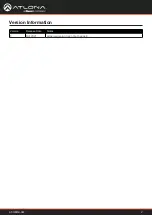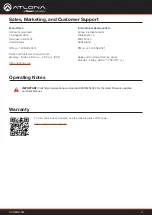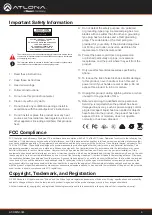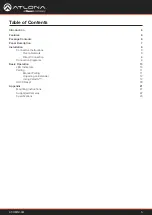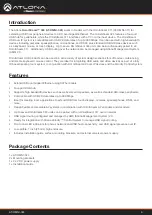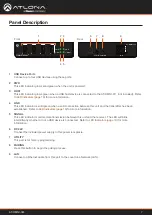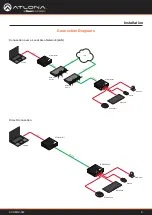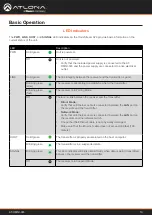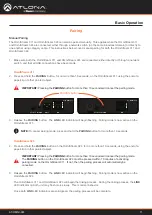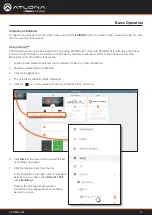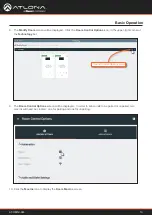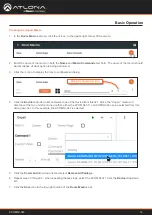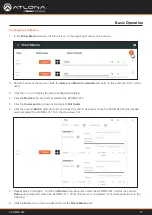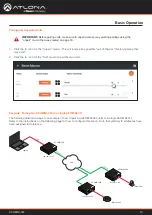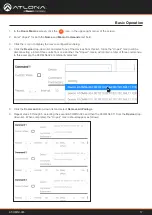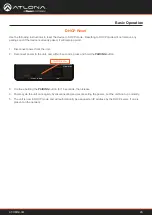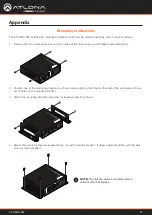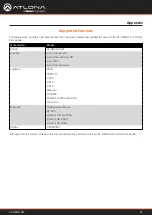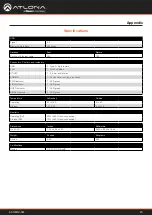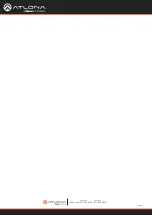AT-OMNI-324
11
Basic Operation
1. Make sure both the OmniStream 311 and OmniStream 324 are connected, either directly or through a network
switch, and that all USB connections have been made.
OmniStream 311
OmniStream 324
2.
Press and hold the
PAIRING
button, for no more than 10 seconds, on the OmniStream 311 using the end of a
paperclip or other pointed object.
3. Release the
PAIRING
button. The
LINK
LED indicator will begin flashing. Pairing mode is now active on the
OmniStream 311.
4.
Press and hold the
PAIRING
button on the OmniStream 324, for
no more
than 10 seconds, using the end of a
paperclip or other pointed object.
The OmniStream 311 and OmniStream 324 can also be paired manually. This applies when the OmniStream 311
and OmniStream 324 are connected, either through a network switch (on the same broadcast domain) or directly to
one another using category cable. This instructions below cover manual pairing for both the OmniStream 311 and
OmniStream 324.
Manual Pairing
PWR
LINK
SIGNAL
HOST
O
MNI
S
TREAM
TM
UTILITY PAIRING
LAN
HOST
AT-OMNI-311
PAIRING button
HOST
LINK
PWR
O
MNI
S
TREAM
TM
SIGNAL
USB
USB
USB
USB
LAN
PAIRING
UTILITY
AT-OMNI-324
DC 24V
IMPORTANT:
Pressing the
PAIRING
button for
more
than 10 seconds will cancel the pairing mode.
IMPORTANT:
Pressing the
PAIRING
button for
more
than 10 seconds will cancel the pairing mode.
The
PAIRING
button on the OmniStream 324 must be pressed within 10 minutes of activating
pairing mode on the OmniStream 311. If not, then the pairing process will automatically be
cancelled.
5. Release the
PAIRING
button. The
LINK
LED indicator will begin flashing. Pairing mode is now active on the
OmniStream 324.
The OmniStream 311 and OmniStream 324 will begin the linking process. During the linking process, the
LINK
LED indicator on both unit may flash more slowly. This is normal behavior.
Once both
LINK
LED indicators are solid green, the pairing process will be complete.
NOTE:
To cancel pairing mode, press and hold the
PAIRING
button for more than 10 seconds.
Pairing