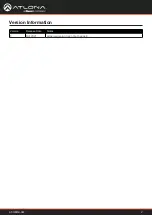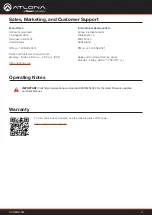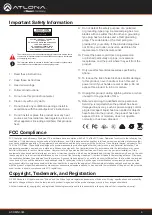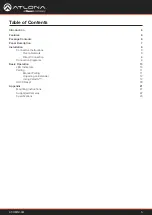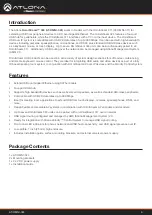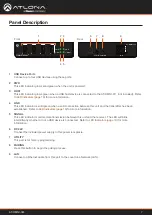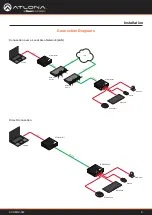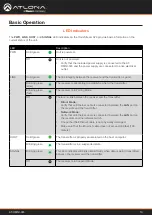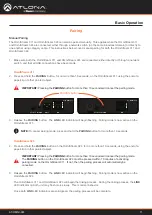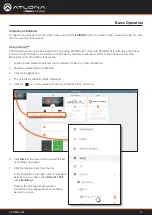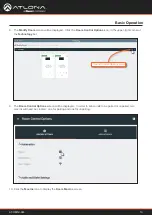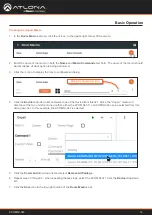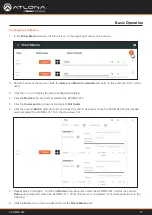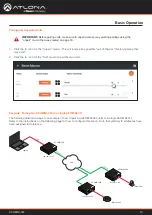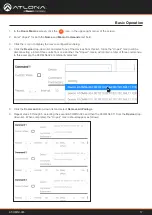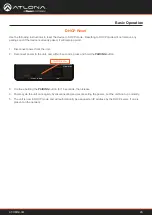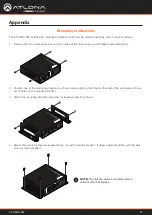AT-OMNI-324
6
The Atlona
OmniStream™ 324
(
AT-OMNI-324
) works in tandem with the OmniStream 311 (AT-OMNI-311) for
extending USB from peripheral devices to a PC over Gigabit Ethernet. The OmniStream 324 features a four-port
USB hub for peripherals, while the OmniStream 311 interfaces with a PC or other host device. The OmniStream
USB over IP system is compatible with USB 2.0 data rates of up to 480 Mbps. It can be used with high-bandwidth
devices including cameras, speakerphones, microphones, and DSPs, plus standard USB HID class devices such
as a keyboard, mouse, or touch display. Up to seven OmniStream 324 units can be simultaneously paired to an
OmniStream 311. Additionally, USB routing over the network can be managed using Atlona Management System
(AMS) 2.0.
OmniStream USB products can be used in a wide variety of system design scenarios for soft codec conferencing
and remote keyboard / mouse control. They are ideal for integrating USB audio and video devices as part of a fully
IP-based meeting room system, in conjunction with OmniStream AV over IP devices and the Velocity Control System.
Introduction
Features
Package Contents
•
Extend USB over Gigabit Ethernet using CAT5e/6 cable.
• Four-port USB hub.
• Supports high bandwidth devices such as webcams and speakers, as well as standard HID-class peripherals.
• Compatible with USB 2.0 data rates up to 480 Mbps.
•
Ideal for meeting room applications to extend USB from touch displays, cameras, speakerphones, DSPs, and
more.
•
Design flexible and scalable AV systems in combination with OmniStream AV encoders and decoders.
• Up to seven OmniStream 324 units can be paired with an OmniStream 311 over a network.
•
USB signal routing configured and managed by AMS (Atlona Management System) 2.0.
• Ready for integration with Atlona Velocity™ Control System to manage USB signal routing.
•
Front panel LED indicators for power, network and USB host connectivity, and USB signal presence over IP.
•
Low-profile, 1 inch (25 mm) high enclosure.
• Includes installation guide, surface-mounting brackets, and external universal power supply.
1 x AT-OMNI-324
2 x Mounting brackets
1 x 24 V DC power supply
1 x Installation Guide