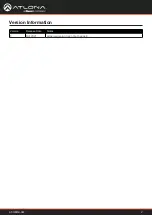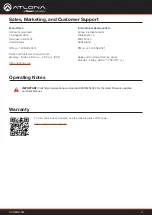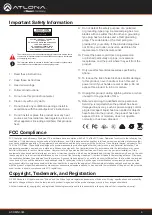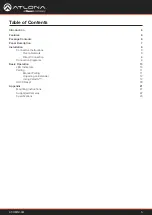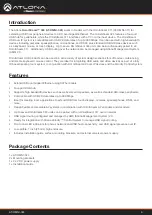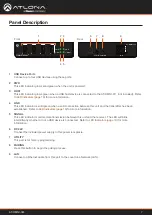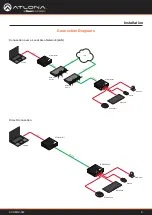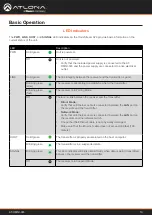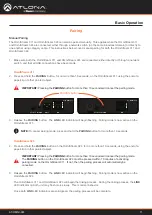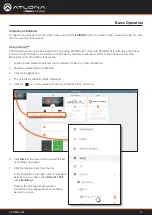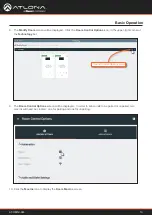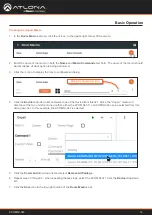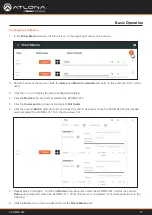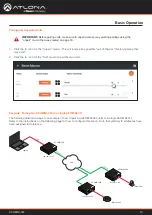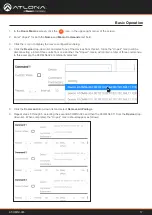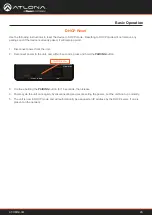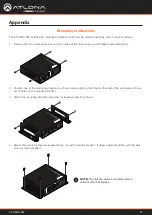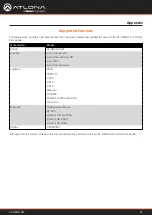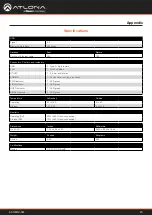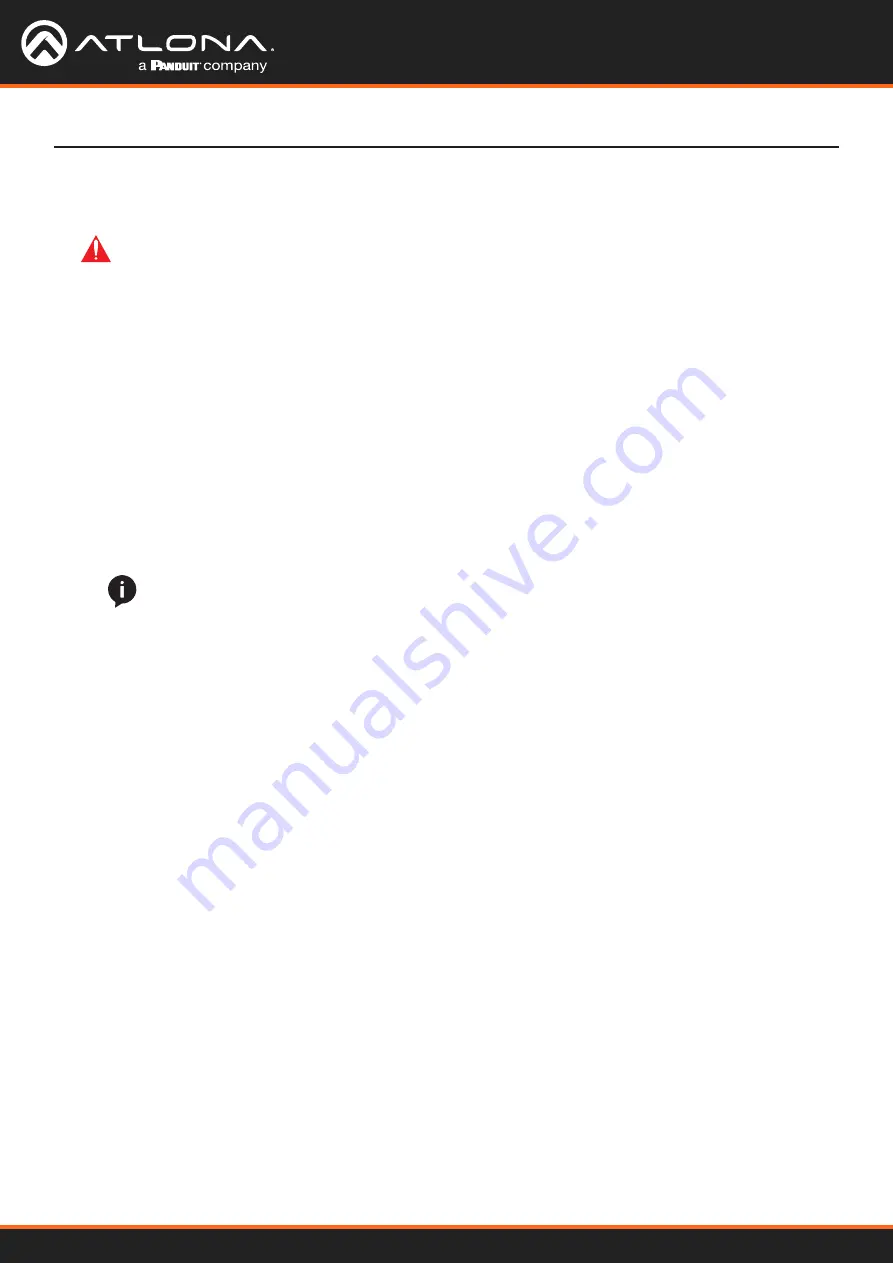
AT-OMNI-324
8
Installation
Connection Instructions
1.
Place the AT-OMNI-324 near the location of the USB devices to be connected. Connect up to four USB devices
to the USB ports on the AT-OMNI-324.
The AT-OMNI-324 can be connected to a AT-OMNI-311 (not included) in one of two ways:
a.
Connect an Ethernet cable, up to 330 feet (100 meters), from the
LAN
port of the
AT-OMNI-324 directly to the AT-OMNI-311 (not included).
2. Connect the included power supply to the
DC 24V
power receptacle.
3. Connect the power supply to an available electrical outlet.
4. Refer to
a.
Connect an Ethernet cable, up to 330 feet (100 meters), from the
LAN
port on the AT-OMNI-324 to the
network switch. Note that multiple AT-OMNI-324 units can be connected to the network.
b.
Connect an Ethernet cable, up to 330 feet (100 meters), from the transmitter (AT-OMNI-311; not included) to
a switch on the same network.
Over a Network
Direct Connection
NOTE:
When connecting a transmitter and receiver, over a network, the cable distance between
hops must not exceed 330 feet (100 meters) for copper connections (fiber extenders can be used
to create longer runs). For example, connecting up to five network switches, using copper cabling,
can be used to extend USB up to 1980 feet (600 meters).
IMPORTANT:
The AT-OMNI-324 supports a maximum of 3 additional USB hubs that may be
connected downstream. Up to 7 AT-OMNI-324 units may be paired to an AT-OMNI-311, allowing up
to a maximum of 31 USB devices.