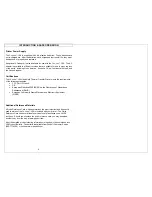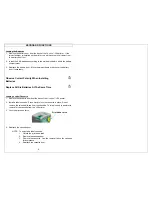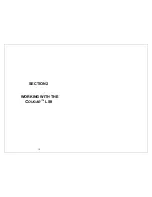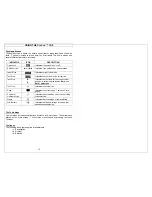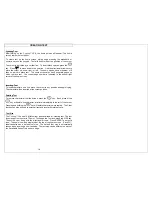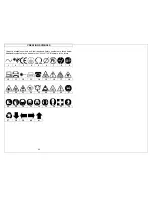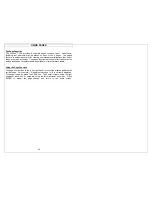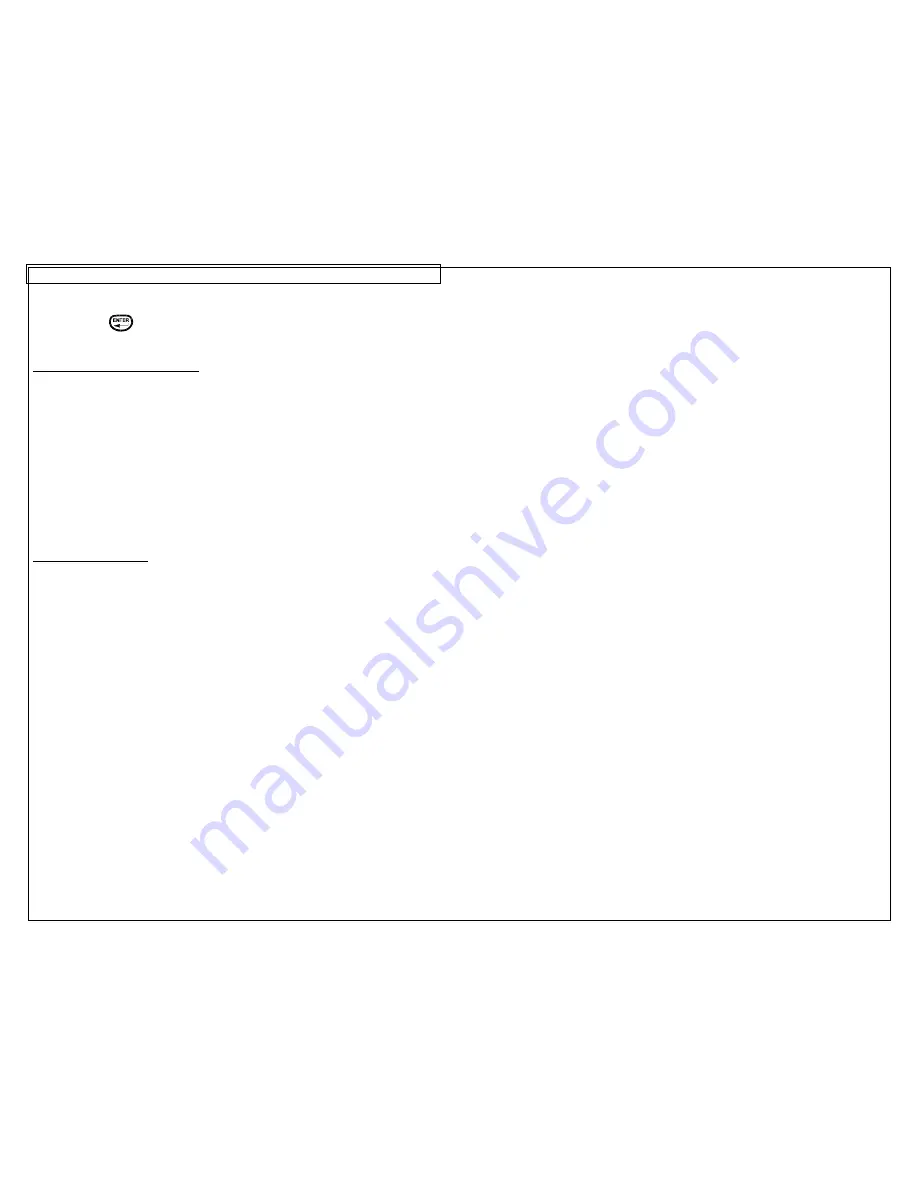
CREATING SERIALIZATIONS
18
Press the
key to accept the changes and to return to the home screen.
Advanced Serialization Options
The serialization tool includes several advanced options for customizing labels.
The advanced serialization options are
Print As
and
Place On
.
1. The
Print As
option determines whether the serialization will print as text or
as a bar code on the labels. The default setting will print as text. The bar
code settings can be changed in the setup menu. Printing a serialization as
a bar code is useful for asset tracking, component manufacturing, and quality
control.
2. The
Place On
option determines whether the serialization will print on
consecutive labels or on consecutive pages of the same label. The default
setting will print on labels.
Editing a Serialization
To edit a serialization on the home screen, move the cursor directly to the left of
the serialization so that the icon is highlighted. Press the SHIFT key and then
press the INSERT key. Follow the steps listed above for creating a serialization.