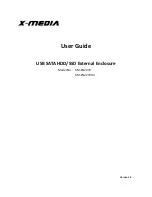INSTRUCTIONS FS149A
For Technical Support: www.panduit.com/resources/install_maintain.asp
Figure 41
Figure 42
Once the seal has been suc-
cessfully attached, drop the
cover into the enclosure as
shown. (See Figures 41
through 42).
Option 1: HD Flex Zone Raised Floor Enclosure Cover FLEX-ZRFECG
Enclosure’s Cover Installation:
Attach Adhesive Foam Seal to the top of the enclosure (shown in Figure 40)
.
Foam Seal
Figure 40
Page 16 of 19
ADDITIONAL PRODUCTS SOLD SEPARATELY: