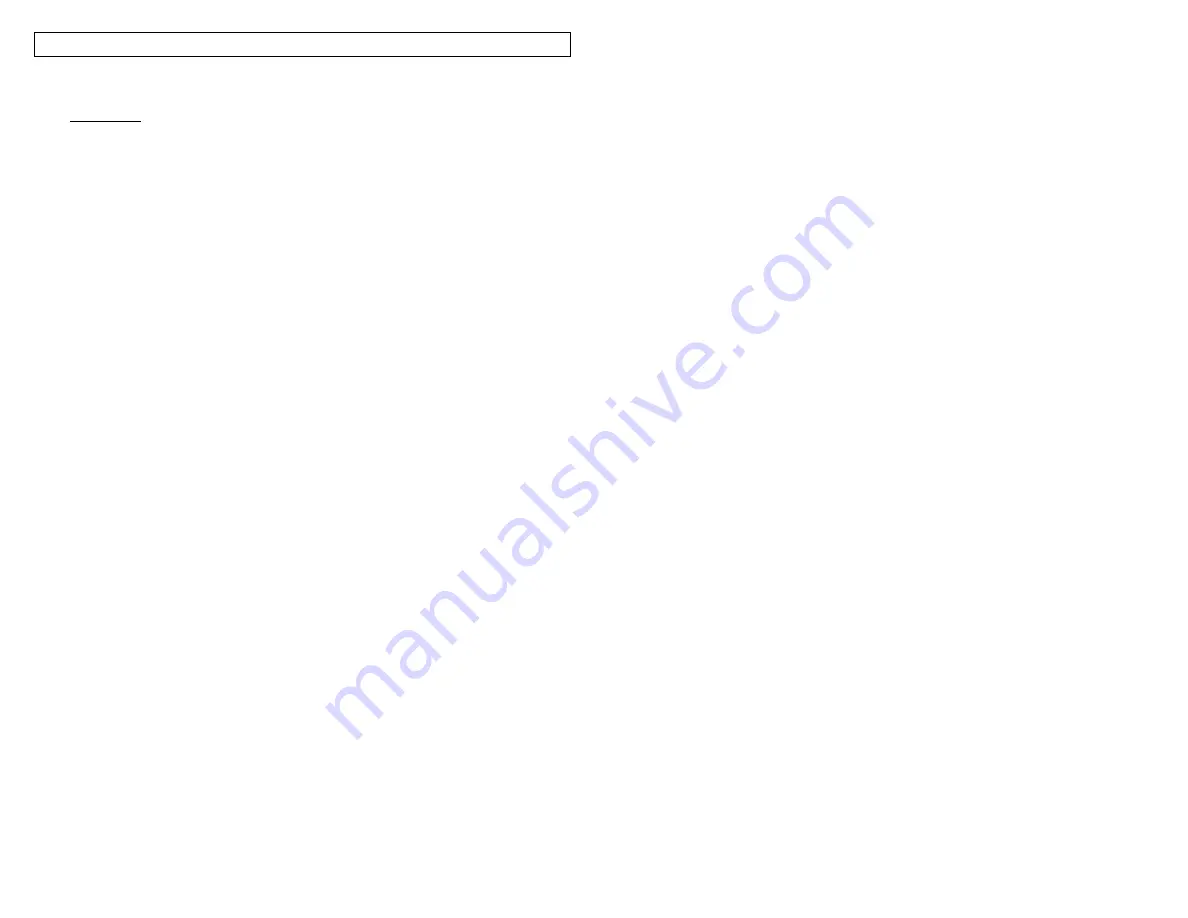
LABELING EXERCISES
61
Exercise 9
Create serialized wire or cable labels using the Application Based Label
Wizard.
Step 1: Turn printer on. (A label cassette does not need to be loaded in
the LS8E printer in order to begin this exercise.)
Step 2: If prompted, select New Blank File. Save previous label if
necessary
Step 3: Press F4 to begin Label Wizard. Follow the on screen
instructions.
Step 4: Select the ECM market by pressing the right arrow key and then
pressing ENTER.
Step 4: Select WIRE as the application by pressing ENTER.
Step 5: Select 12-10 as the wire size by pressing the right arrow key and
then pressing ENTER.
Step 6: Select SELF for self-laminating labels.
THE OPTIMUM LABEL CASSETTE PART NUMBER FOR YOUR
APPLICATION IS NOW DISPLAYED ON SCREEN. INSERT THIS
LABEL CASSETTE INTO THE LS8E PRINTER.
Step 7:
Select SER to create a serialization by pressing the right arrow
key and then pressing ENTER.
Step 8: Use the right and left arrow keys to select the serialization
parameters (START, END, INCREMENT, ETC.), then press ENTER.
Step 9: Type the value for each parameter in the on-screen window and
press ENTER to accept each value.
Step 10: Press Shift and then F10 to save the serialization and exit the
Label Wizard
Step 11: Press PRINT
Detailed instructions for using the other functions within the Application
Based Label Wizard are included below.
Summary of Contents for LS8-PCKIT
Page 3: ...3 SECTION 1 GETTING STARTED...
Page 13: ...13 SECTION 2 WORKING WITH THE PANTHER LS8E...
Page 36: ...PANTHERLINK 36 Click Next Click Next...
Page 38: ...PANTHERLINK 38...
Page 39: ...PANTHERLINK 39...
Page 40: ...PANTHERLINK 40...
Page 48: ...PANTHERLINK 48...
Page 52: ...PANTHERLINK 52...
Page 54: ...PANTHERLINK 54...













































