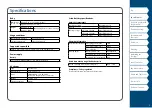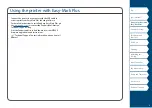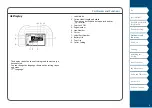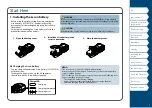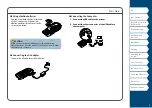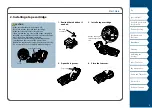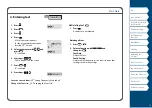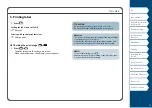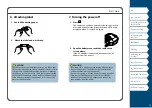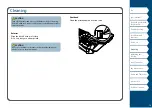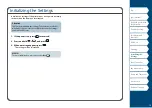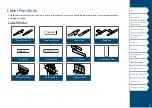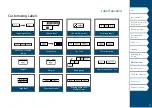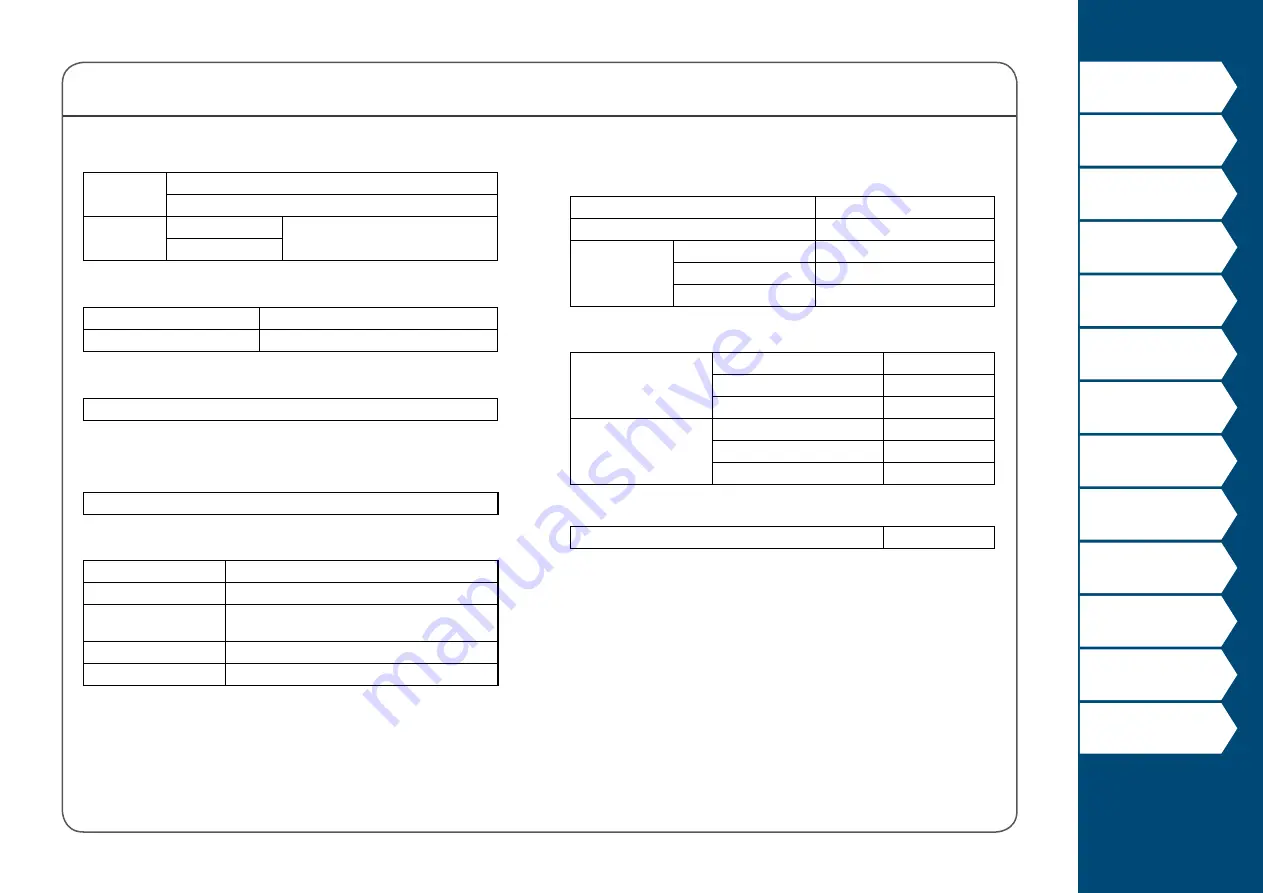
2
Specifications
Body
Dimensions
(W x D x H)
Approx. 5.35 x 11.61 x 3.82 (inches)
Approx. 136 x 295 x 97 (mm)
Weight
Approx. 2.76 lb
(excluding batteries, tape cartridge)
Approx. 1,250 g
Usage conditions
Operating temperature
5 to 35 degrees C
Storage temperature
-10 to 55 degrees C
Supported tape width
6 mm, 9 mm, 12 mm, 18 mm, 24 mm, 36 mm, 42 mm (Die-cut)
Power supply
Battery
Li-ion battery (C52CE97010) x 1 / AA alkaline battery x 6
AC adapter
Type
AST1527Z2-1
Manufacturer
Seiko Epson Corp.
Input
100-240 V AC, 1.2 A, 50-60 Hz
(dedicated adapter, power cable only)
Output
15 V DC, 2.7 A
Total output power
40.5 W
Li-ion battery specifications
Ambient temperature
During operation
0 to 40 degrees C
Charge
0 to 40 degrees C
During storage
Less than 1 month
-20 to 50 degrees C
Less than 3 months
-20 to 40 degrees C
Less than 1 year
-20 to 20 degrees C
Charging information
Nominal specifications Charging current (Std.)
1.0 A
Charging voltage (Std.)
8.05 V
Charging time
Approx. 3 hours
Charge limits
Battery pack model
C52CE97010
Maximum charge current, A 1.0 A
Maximum charge voltage, V 8.4 V
Rated time when using alkaline batteries
Rated operating time / Rated resting time
0.5 h / 1.0 h
Compliance/Safety regulation
For more information, see Important Safety sheet.