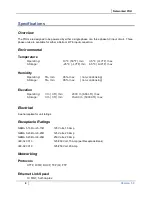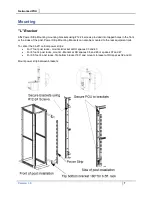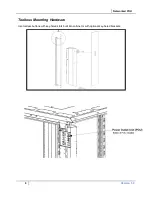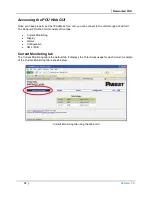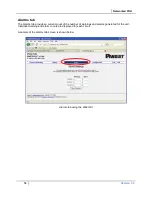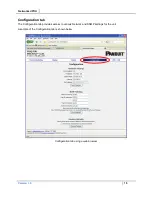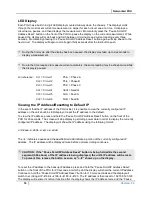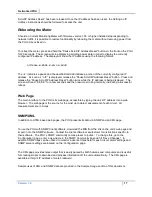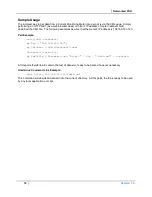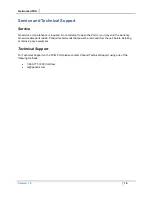Networked POU
Version 1.0
17
Scroll/IP Address Reset” has been released. Once the IP address has been reset, the
Setting an IP
Address
instructions should be followed to access the unit.
Rebooting the Meter
Should an Current Monitoring Meter with firmware version 1.36 or higher installed stop responding to
network traffic, it is possible to restore functionality by rebooting the meter without removing power from
the POU it is enclosed in.
To reboot the meter, press and hold the “Pause Scroll/IP Address Reset” button on the front on the POU
for 20 seconds. The screen will stop displaying scrolling power data in order to display the currently
configured IP address. The display will show the IP address using the following format:
c-IP
aaa
.
bbb
.
ccc
.
ddd
The ‘
’ indicates a pause and the aaa/bbb/ccc/ddd indicate a portion of the currently configured IP
address. As soon as “c-IP” is displayed, release the “Pause Scroll/IP Address Reset” button. Press and
release the “Pause Scroll/IP Address Reset” button twice while the IP address is being displayed. The
screen will read “8.8.8.8.” for a few seconds and then resume scrolling normally, indicating a successful
reboot.
Web Page
The main interface to the POU is its web page, accessible by typing the unit’s IP address into a web
browser. The web page is the source for the most up to date measurement of each circuit. All
measurements are in Amps.
SNMP/XML
In addition to HTML based web pages, the POU presents its data via SNMP and an XML page.
To use the POU with SNMP Client software, download the MIB from the link on the unit’s web page and
import it into the SNMP software. Contact the client software manufacturer for instructions specific to
their software. The POU’s SNMP community comes preset to ‘public’. To change this, go to the
‘Configuration’ page, enter a new name in the SNMP Community box and hit “Save Changes.” In
addition SNMP traps can be utilized to monitor a user set threshold for each circuit, alarm settings and
SNMP server settings are located on the ‘Configuration’ page.
The XML page provides terse output that is easily parsed by both humans and computers and is useful
for creating scripts to download and process information off the unit automatically. The XML page is
available at http://<IP address of meter>/data.xml.
Sample uses of XML and SNMP data are provided in the
Sample Usage
section of this document.