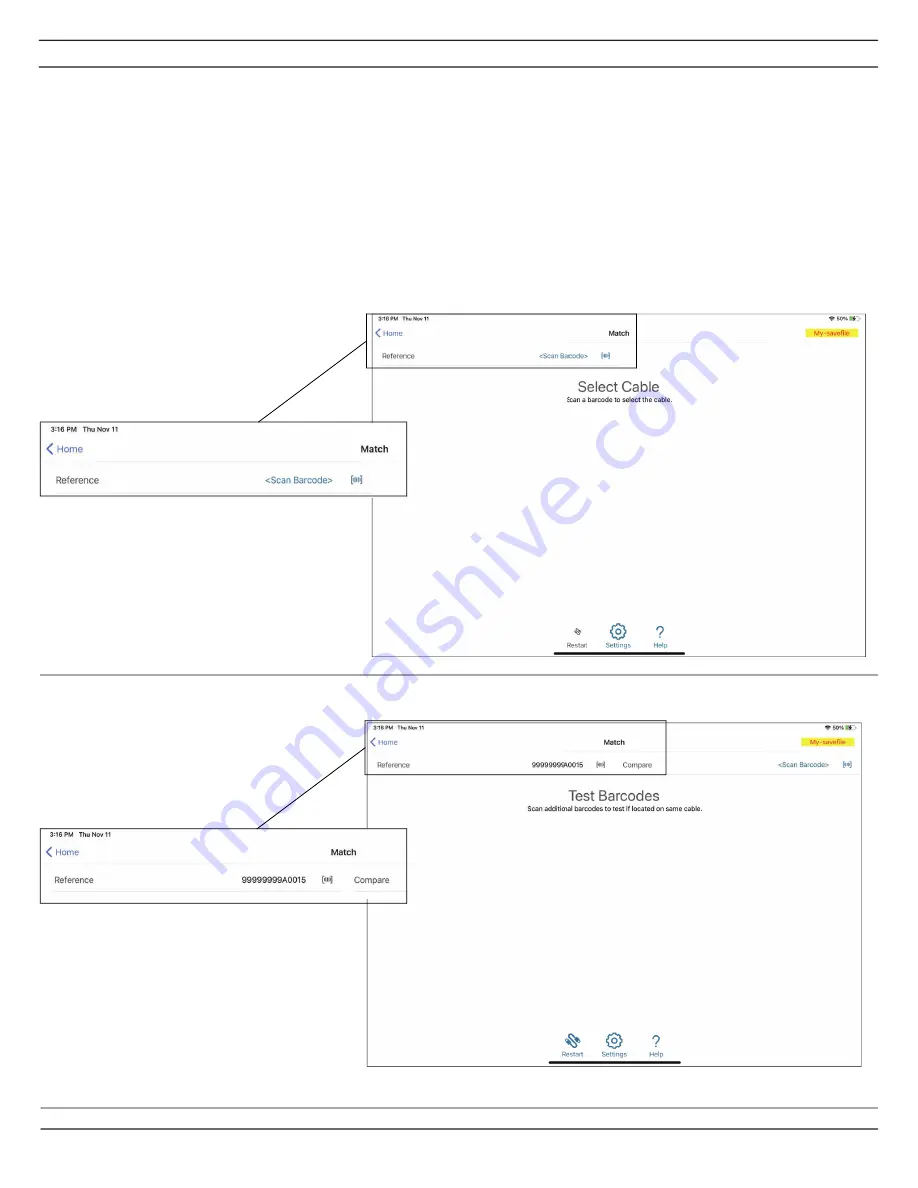
INSTALLATION INSTRUCTIONS
© Panduit Corp. 2021
PN657
INSTALLATION INSTRUCTIONS
For Technical Support: www.panduit.com/resources/install_maintain.asp
Match Mode is useful for quickly finding the other end of a RapidID cable without documenting its
location.
Starting at the “Home” page, pressing “Match” will bring up match mode.
Begin by scanning the first RapidID barcode on a RapidID cable (may be either an “A” or “B” RapidID
label).
NOTE: The Patch field is not required to be documented in order to utilize the Match feature.
Match Mode
Before scanning first cable
After scanning first cable
Page 6 of 7

























