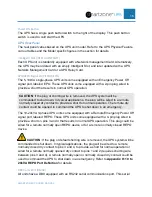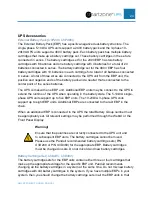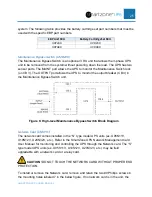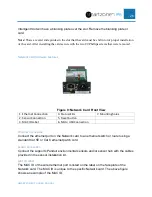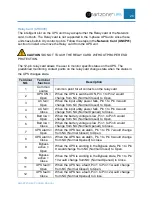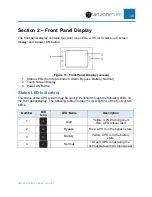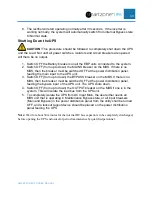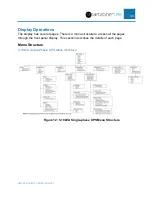Reviews:
No comments
Related manuals for smartzone 5-10KVA

POWER PLUS
Brand: Gamatronic Pages: 114

649532832354
Brand: CyberPower Pages: 2

shiny 1600
Brand: Su-Kam Pages: 10

10KVA
Brand: Lega Pages: 44
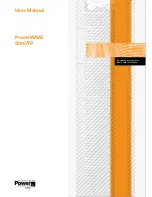
PowerWAVE 5000TP
Brand: Uninterruptible Power Supplies Pages: 72

Marathon +
Brand: Vision Pages: 26

A11F102 Series
Brand: Sanyo Denki Pages: 11

DC-UPS SERIES
Brand: CPS Pages: 2

INVERMAX 1000
Brand: HELIOR Pages: 11

BRAVER
Brand: HELIOR Pages: 11

Smart Sine Pro
Brand: SmartPower Pages: 44

AG-04F3
Brand: Tripp Lite Pages: 12

AG-02EF
Brand: Tripp Lite Pages: 36

AG-02F0 Series
Brand: Tripp Lite Pages: 44

P90-BP36
Brand: Xtreme Power Conversion Pages: 15

B07RWMLKFM
Brand: AmazonBasics Pages: 17

PW 9000DPA
Brand: Kohler Pages: 86

JP 3325 Series
Brand: JALpower Pages: 6