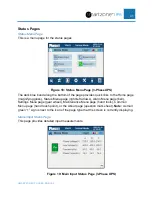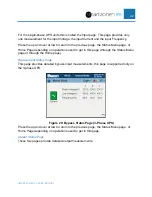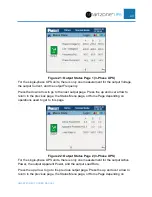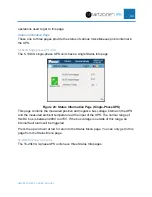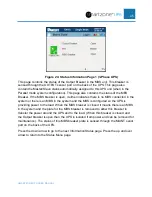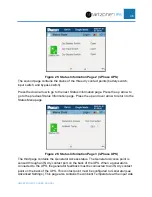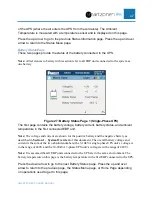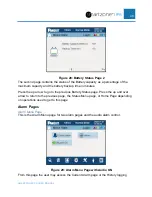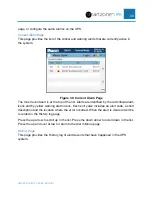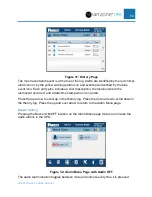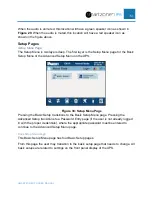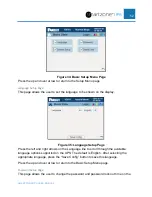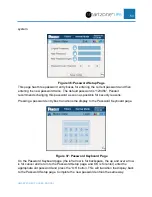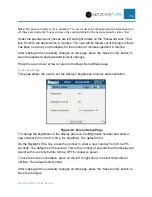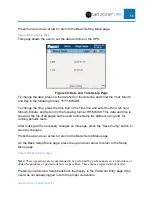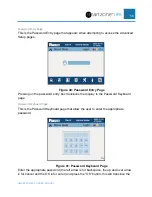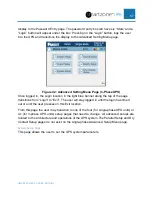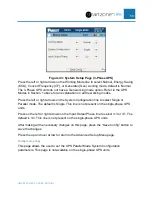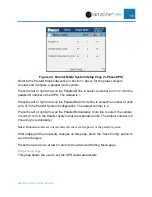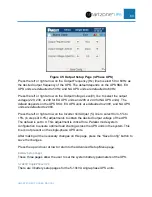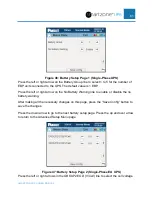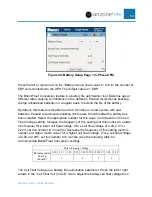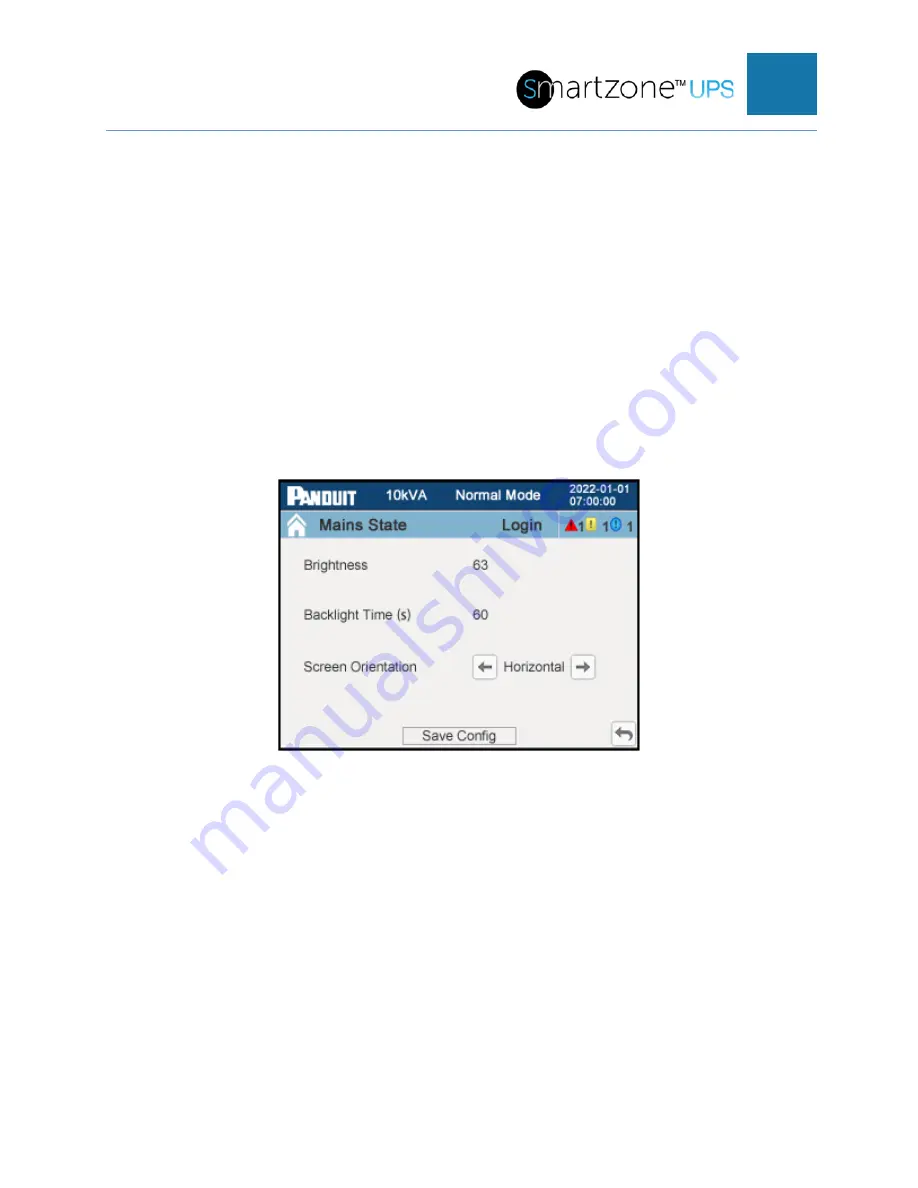
SMARTZONE UPS USER MANUAL
54
Note:
The password format is six numbers. The user must enter the appropriate information into
all three password entry boxes and save the configuration for the new password to take effect.
Under the password entry boxes are left and right arrows on the “Password Lock Time”
line. Scroll to the desired time in minutes. The user will be forced out of the login if there
has been no activity on the display for the number of minutes specified in this line.
After making all the necessary changes on this page, press the “Save Config” button to
save the password and password lockout changes.
Press the up and over arrow to return to the Basic Setup Menu page.
Screen Setup Page
This page allows the user to set the display’s brightness, timeout, and orientation.
Figure 38: Screen Setup Page
To change the brightness of the display press on the Brightness number and enter a
new number from 10 to 63 (63 is the brightest). The default is 63.
On the Backlight Time line, press the number to enter a new number from 10 to 255
seconds. The default is 255 seconds. This is the number of seconds that the display will
stay lit with no activity before turning OFF to conserve power.
To lock the screen orientation, press on the left or right arrow to select Horizontal or
Vertical. The default is Horizontal.
After making all the necessary changes on this page, press the “Save Config” button to
save the changes.