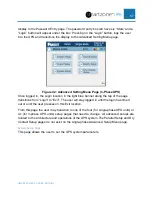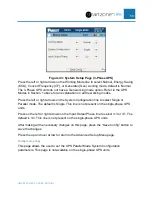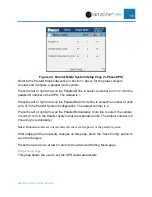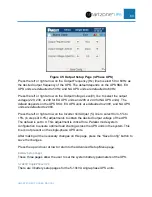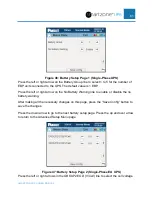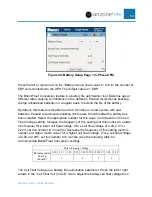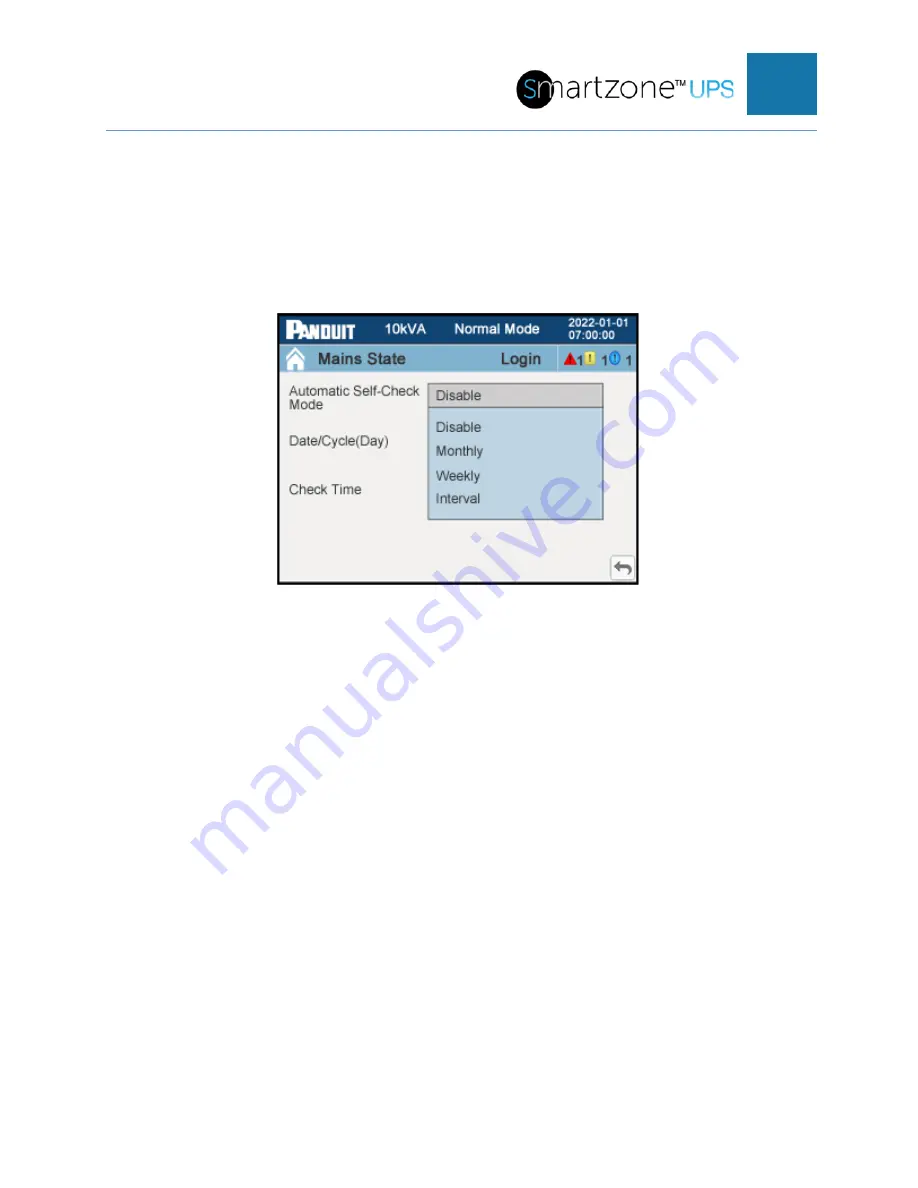
SMARTZONE UPS USER MANUAL
71
Press the touch correction button to align the touch screen to the touch point on the
screen.
Battery Self-Check Setup Page
This is the setup for the Automatic Self-Check. The top spot in the list contains the
current setting of the Automatic Self-Check.
Figure 56: Battery Self-Check Setup Page 1
Press one of the desired self-check modes in the list (which will automatically transition
the screen to that setup page) to disable the default Automatic Self-Check state.
Disable means that no self-checking is scheduled to be performed by the UPS.
Note:
If a network card is installed in the UPS, leave the disabled default setting. Automated
testing should be setup through the WebUI in the Network card to automatically run the test at
the desired intervals.
Pressing “Disable” transitions the screen to the “Disable” Setup page.
Pressing “Monthly” transitions the screen to the “Monthly” Setup page.
Pressing “Weekly” transitions the screen to the “Weekly” Setup page.
Pressing “Interval” transitions the screen to the “Interval” Setup page.
Press the up and over arrow to return to the Maintenance Menu page.
Auto Self-Check Disable Setup Page
This is the setup page to disable the automatic self-check for the UPS. There are no
options on this page. It is used only to disable the Automatic Self-Check.