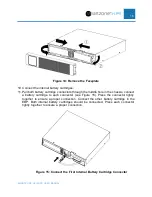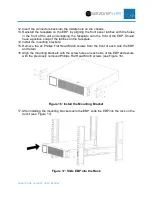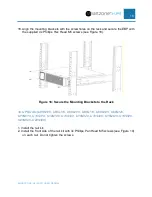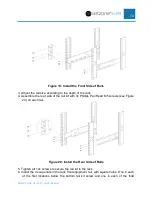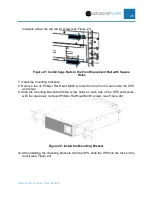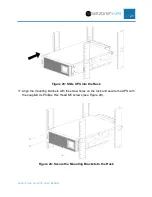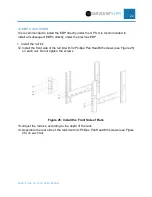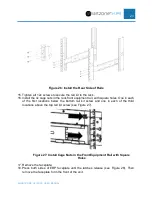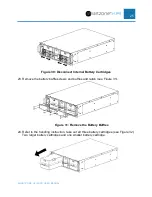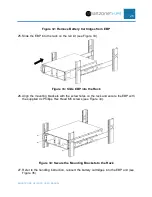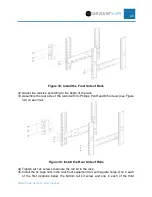SMARTZONE G6 IRUPS USER MANUAL
14
Figure 10: Install the Front Side of Rails
3. Adjust the rail size according to the depth of the rack
4. Assemble the rear side of the rail kit with 3x Phillips Pan Head M5 screws (see Figure
11) on each rail.
Figure 11: Install the Rear Side of Rails
5. Tighten all 12x screws to secure the rail kit to the rack.
6. Install the 4x cage nuts in the rack front equipment rail, with square holes. One in each
of the first locations below the bottom rail kit screw and one in each of the first locations
above the top rail kit screw (see Figure 12).
Summary of Contents for Smartzone U01N11V
Page 66: ...SMARTZONE G6 IRUPS USER MANUAL 65 Appendix F What s Included 5 10kVA EBP UVP240 ...
Page 67: ...SMARTZONE G6 IRUPS USER MANUAL 66 Appendix G What s Included 10 20kVA EBP UVP480 ...
Page 68: ...SMARTZONE G6 IRUPS USER MANUAL 67 Appendix H What s Included Maintenance Bypass Switch UMB20K ...