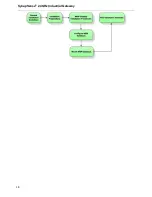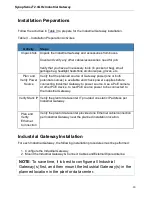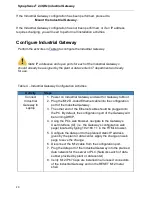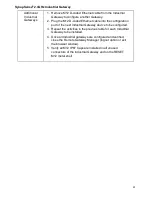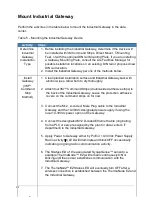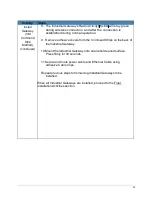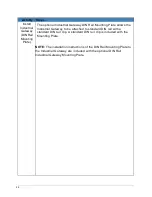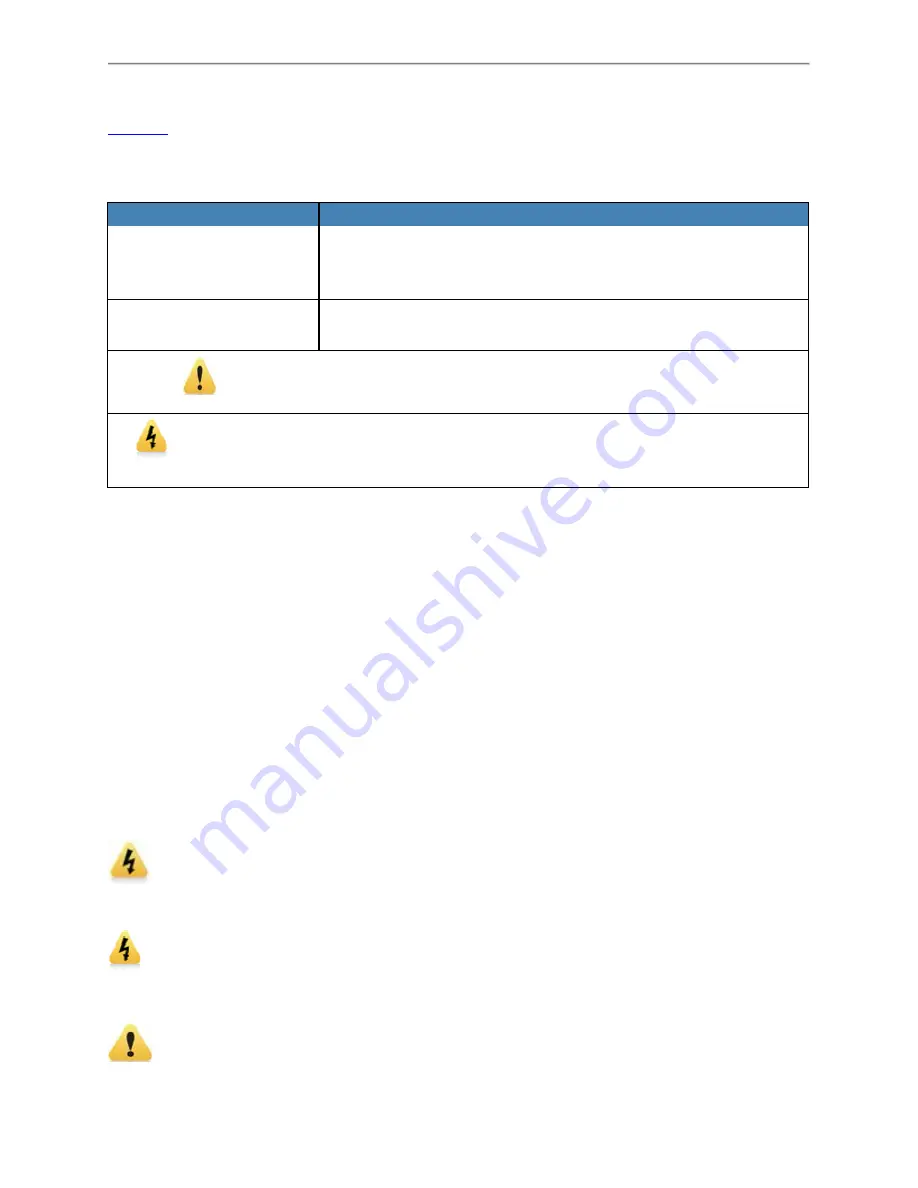
SynapSense
®
2.4GHz Industrial
Installation Manual
Document Conventions
Table2 defines the style conven
Table 2 – Installation Guide St
Item
Desc
Bold and Blue
Th
or t
Fo
NOTE:
Exc
set
This triangular y
This triangular yellow
Document References
The documents listed in this s
the appropriate document for u
Software.
•
SynapSense™ Soft
Warnings and Precaution
The following warnings and pr
adhere to warnings and precau
equipment, which may void th
Installation of this equipm
electrical codes.
Industrial spaces may po
prior to entry into high-noise a
Do not touch any electric
(including loose cables, push
2.4GHz Industrial Gateway
entions used throughout this document.
tyle Conventions
escription
his style is used for anything a user types, cli
taps. The style also highlights SynapSense
or example, Click
OK
.
xceptions to the rule and other important inform
t off with this note style prefix.
yellow exclamation mark icon denotes a war
w electrical icon denotes a safety warning of a
electrical nature.
section affect the overall activities in this docu
user-specific information on installing SynapSense
ftware Installation Guide
ons
recautions pertain to Gateway installations.
autions could result in physical injury or dam
he warranty.
ment must be in accordance with local and na
pose a risk of hearing loss. Use appropriate ea
areas.
cal equipment without approval from plant ope
carts, and terminals).
9
cks, presses,
products.
rmation will be
rning.
a physical or
ument. Refer to
on installing SynapSense
®
Failure to
mage to
national
ear protection
operators
Summary of Contents for SynapSense 1167
Page 1: ...SynapSense 2 4GHz Industrial Gateway Model 1167 Installation Use Manual ...
Page 2: ...SynapSense 2 4GHz Industrial Gateway Hardware Installation Manual 2 Release 0v6 Issue 1 ...
Page 6: ...SynapSense 2 4GHz Industrial Gateway Hardware Installation Manual 6 ...
Page 18: ...SynapSense 2 4GHz Industrial Gateway Hardware Installation Manual 18 ...
Page 29: ...29 Once the nodes are running data can be viewed in the Device Map tab ...
Page 36: ...36 ...