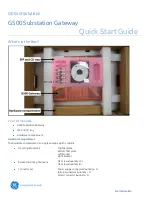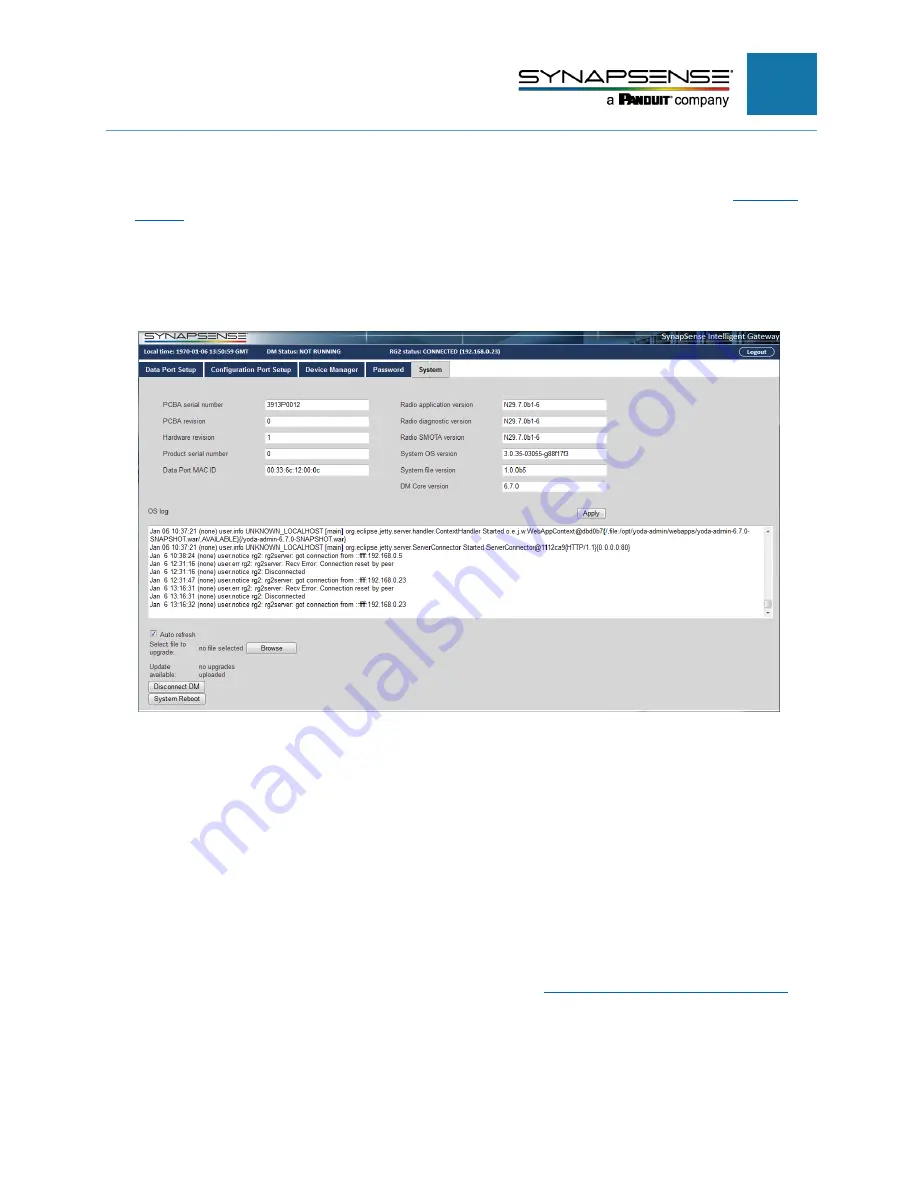
INTELLIGENT GATEWAY INSTALLATION MANUAL
16
Browse
–
When instructed to do so by SynapSense Customer Support, the
Browse
button enables the
user to navigate to the location of a firmware upgrade file and run the upgrade script. See
Disconnect DM
–
Closes communication between the gateway and the Device Manager process. This
may be performed at the request of SynapSense Customer Support, when the existing connection is
hung or not working appropriately.
System Reboot
–
Reboots the Gateway.
Firmware Update
When the Gateway needs a firmware update, the SynapSense Customer Support team
will notify you. After you receive the upgrade file, follow the steps below to complete the
update.
N
OTE
:
Do not disconnect the power to the Gateway at any time during this update
process.
To update SynapSense Intelligent Gateway firmware
1.
Open the Configuration dialog and select the System tab. See
To connect the gateway to the laptop
for help completing this step.
2.
Click the Browse button located in the lower left of the System tab.