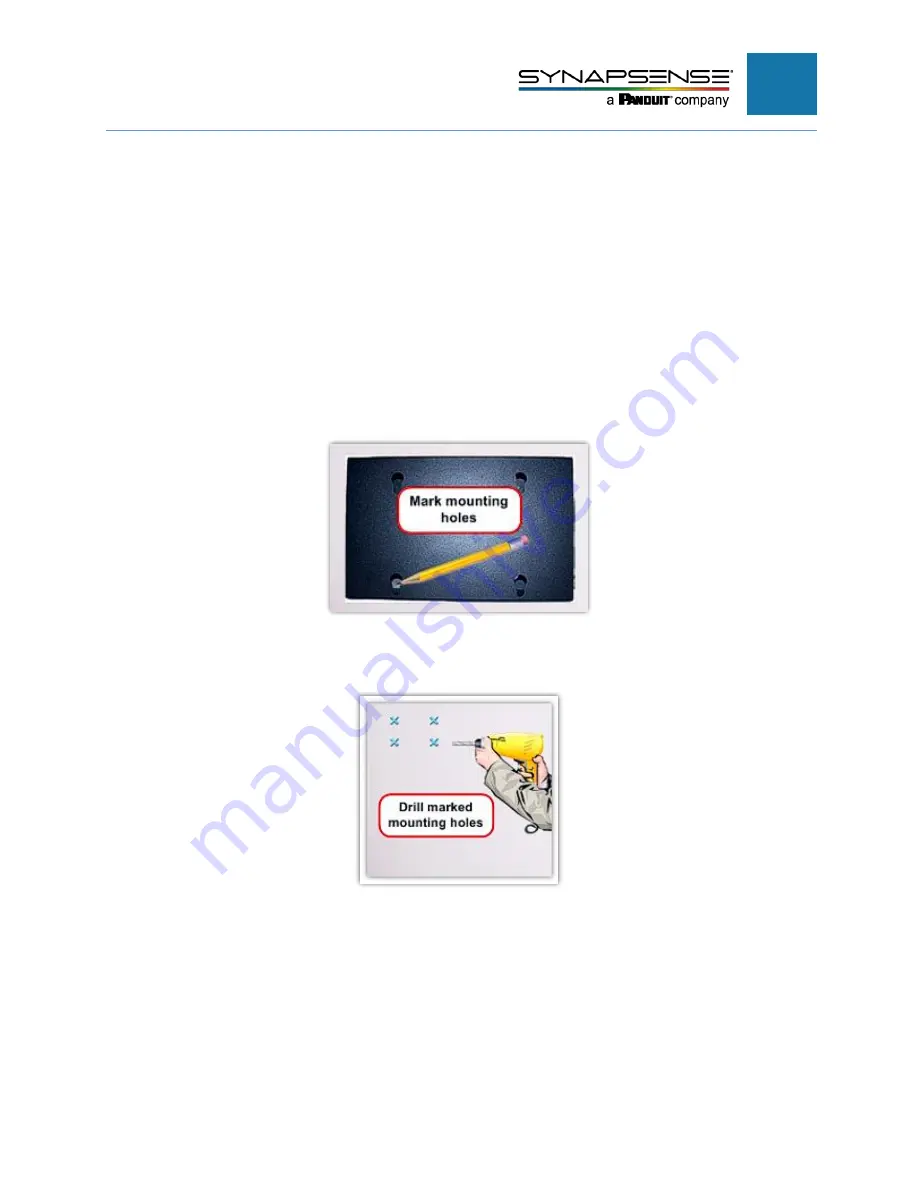
INTELLIGENT GATEWAY INSTALLATION MANUAL
18
Gateway Mounting Shelf
The Gateway Mounting Shelf is designed for use with both the SynapSense Intelligent
Gateway and the smaller SynapSense Remote Gateway 2.
N
OTE
:
Screws and other associated hardware for mounting the Gateway Mounting
Shelf are not included in the SynapSense Gateway kits and must be supplied by the
customer.
To mount a gateway shelf
1.
Using the holes on the mounting shelf as a template, position the shelf in the desired location (i.e.,
wall or pillar), and mark the holes to be drilled with a pencil.
2.
Using a drill and the appropriate drill bit, drill the four mounting holes marked on the installation
surface.
3.
Install appropriate-sized screws in the drilled mounting holes. Do not tighten screws completely.
Leave the screws protruding slightly from the wall.















































