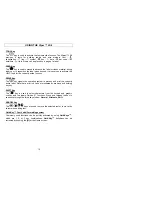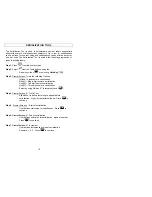SYMBOL TOOL
20
The Symbol Tool is most used for building facility identification markers using
continuous tape. Symbols can also be used on any other labels but their size
will be restricted by the physical size of the labels. The Symbol Tool is used in
the following progression of steps in building labels:
Step 1
: Press
from the home screen.
Step 2
: Select
from the Tools buttons using the
Arrow keys and
, or selecting
Quik-Key
™
[Y].
Step 3
: Use the Arrow keys
to select the desired symbol
or
[N]
[Symbol #]
to select the symbol by number. The
Viper
™
LS6 has more than 35 symbols available. The right side of the screen
will display a preview of the symbol. See below for a summary of
symbols.
Step 4
: Select
[S]
to change the size of the symbol – Options include:
[1]
Small
- .25” tall,
[2]
Medium
- .5” Tall,
[3] Large
-.75” Tall
[4] Xlarge
– 1.0” tall
[5] Huge
– 1.5” tall
Step 5
: Press ENTER to select the symbol and return to the home screen or
press
to return to Home Screen.
Step 6
: Adjust Placement of tool on screen with
.
NOTE: Additional symbols may be added in the future.
SYMBOL TOOL HELP
Help can be accessed at any time while in the Symbol Tool by pressing
.
Note: If Symbol Tool is chosen and no symbol is selected, the printer will
select the default symbol [
DATA
– No. 1] and setup on the screen.