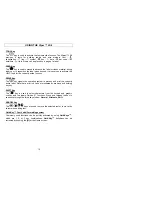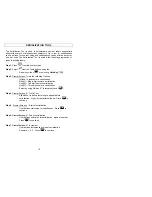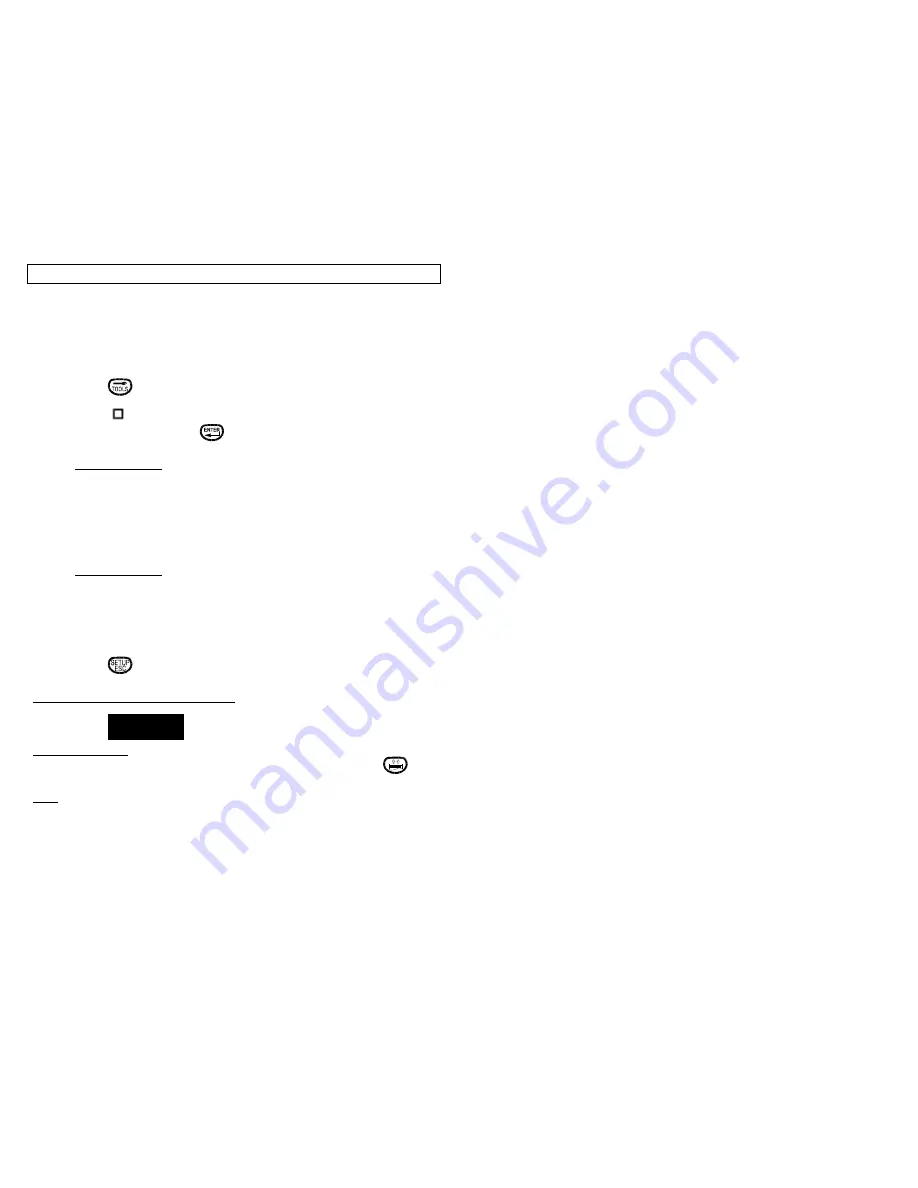
BOX TOOL
23
The Box Tool is used to display a box on the label. The box can be ¼, ½, or
full length (or width) of the label. The box can be a frame only, filled, clear, or
reverse. Reverse will invert (white on black) the text or symbols contained
within the borders of the box. The following are steps to building a Box Tool:
Step 1
: Press
from the home screen .
Step 2
: Select
from the Tools buttons using the
Arrow keys and
, or selecting
Quik-Key
™ [B].
Step 3
: Prompt Screen 1 – Box Style
User defines type of box to be displayed.
[B]ox – Displays box of size specified.
[F]ill – Displays filled box.
[R]everse – Invert objects within the box
boundaries.
[C]lr – Clears objects within the box boundaries.
Step 4
: Prompt Screen 2 – Horizontal Size
User defines whether box will be half or full length.
[Q]tr – ¼ size.
[H]alf – ½ size.
[F]ull – Full size.
Repeat for vertical size.
Step 5
: Press
to return to Home Screen.
EXAMPLE OF REVERSE BOX TOOL:
BOX TOOL HELP
Help can be accessed at any time while in the Box Tool by pressing
.
Note: If the Box Tool is chosen and no selections made, the printer default is
to set up a blank tool on the screen.
WARNING