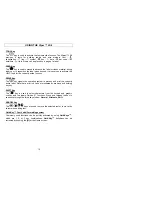INTRODUCTION & SAFE OPERATION
2
The
Viper
LS6 Hand-Held Printer is the complete printing solution for
Electricians, Assemblers, Maintenance & Repair, Construction, and Network
Communications Personnel. This versatile on-site, on-demand printer
provides users the ability to save, retrieve, and edit custom or serialized
labels for wire and cable marking, component labeling, network labeling, and
facilities identification.
This manual will guide you step by step through the set-up, operation, and
troubleshooting of the
Viper
™
LS6 Printer. If you have problems not covered
herein, contact your local Panduit Sales Representative or call Panduit
Technical Support at 888-506-5400, ext 7470.
SAFE OPERATION PRACTICES
The following general safety practices supplement the specific warnings and
cautions depicted elsewhere in this manual. They are recommended
precautions that must be understood and applied during the operation and
maintenance of this printer.
Do Not Operate In An Explosive Environment
Do not operate the printer in the presence of flammable gases or fumes.
Operation of this printer in such an environment constitutes a definite safety
hazard.
Do Not Operate In Wet Or Damp Areas
Do not operate this printer in wet or damp areas. Operation of the printer in
such an environment constitutes a definite safety hazard.
Do Not Substitute Parts Or Modify Equipment
Because of the danger of introducing additional hazards, do not install
substitute parts or perform an unauthorized modification to the printer or its
accessories. The proper components for service and repair may be obtained
from the Panduit Corporation.