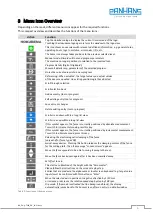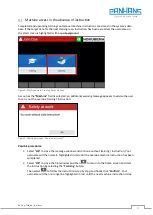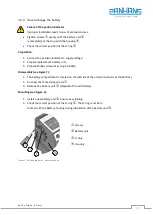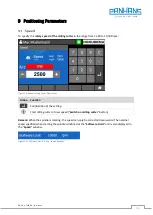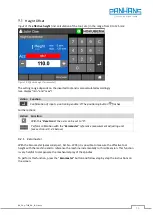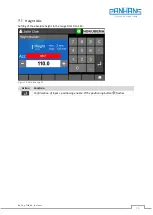TRANSLATION OF THE ORIGINAL VERSION
HOKUBEMA Maschinenbau GmbH
Graf-Stauffenberg-Kaserne, Binger Str. 28 | Halle 120
DE 72488 Sigmaringen | Tel. +49 07571 755-0
| Web:
OPERATION MANUAL
Ultimo-Touch 300
Four-Axis Touchscreen Control for Swivel Milling Machines
Usable for the machine types
245
|
100
,
245
|
200
and
245
|
300
Operating instructions for the user level „machine operator“
•
Four-axis touchscreen control for connection to the Modbus TCP network
•
Program memory with up to 500 tools with each 100 program blocks
•
Positioning of height and swivel adjustment, milling fence, total fence
and partial fence (right)
•
With clear and intuitively operable surface