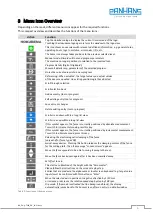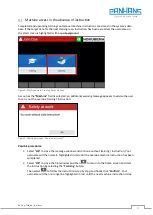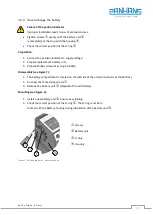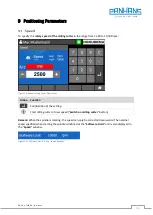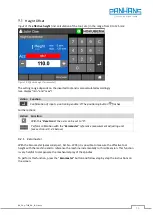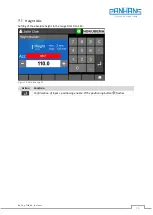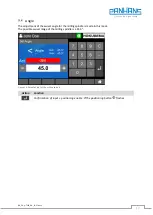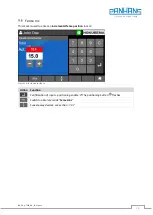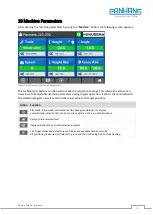BA_PH_UT300_EN_18-21.docx
6
3
Menu Icon Overview
Depending on the mask, different menu icons appear for the required functions.
This compact overview and describes the functions of the menu icons:
Action
Function
Tap the Hokubema logo to display the current time instead of the logo.
Touching the Hokubema logo again returns the window to the logo view.
This icon shows an overview with relevant additional information, e.g. general status,
operating hours, logs, tool status, error codes, I/Os, etc.
The home icon always takes you back to the previous selected level.
Manual mode: Discards all tool and program parameters.
The machine no longer positions in relation to the inserted tool.
Program Details (Digital Clipboard):
Shows all details resp. parameters of the selected program.
Stores the current values into a new program
Referencing: When actuated, the target values and actual values
of the axes are equated. An existing positioning is thus aborted.
Scroll through selection
Scroll selection back
Add new entry (tool or program)
Edit existing entry (tool or program)
Save entry or changes
Delete existing entry (tool or program)
Scroll screen down within a long list view
Scroll screen up within a long list view
If this symbol appears, the fence is currently positioned by absolute measurement.
To switch to incremental mode, press this key.
If this symbol appears, the fence is currently positioned by incremental measurement.
To switch to absolute mode, press this key.
Releasing the electromagnetic clamping of the fence
(only valid for fence type 200)
Swivel-away devices: Pressing this button releases the clamping motors of the fence
for the milling plate. Then the message "Loosen screws" appears.
Move the fence upwards to be able to swing it away to the rear.
Move the fence back down again after it has been swivelled away.
Set offset to zero
This starts a calibration of the height with the "Zeromaster".
Please follow the instructions on the screen step by step.
Entries that are made via the alphanumeric touchscreen keyboard (e.g. target value
inputs) must be confirmed with this button or "Enter".
Move the selected axis in positive or negative direction by 1/10 mm
or increase or decrease the rotation speed step by step by 100 rpm.
Flip mode: If flip mode is activated (button background black), the display
automatically jumps back to the home screen after an entry in a detail window.
Table 2: Functions of the menu icons