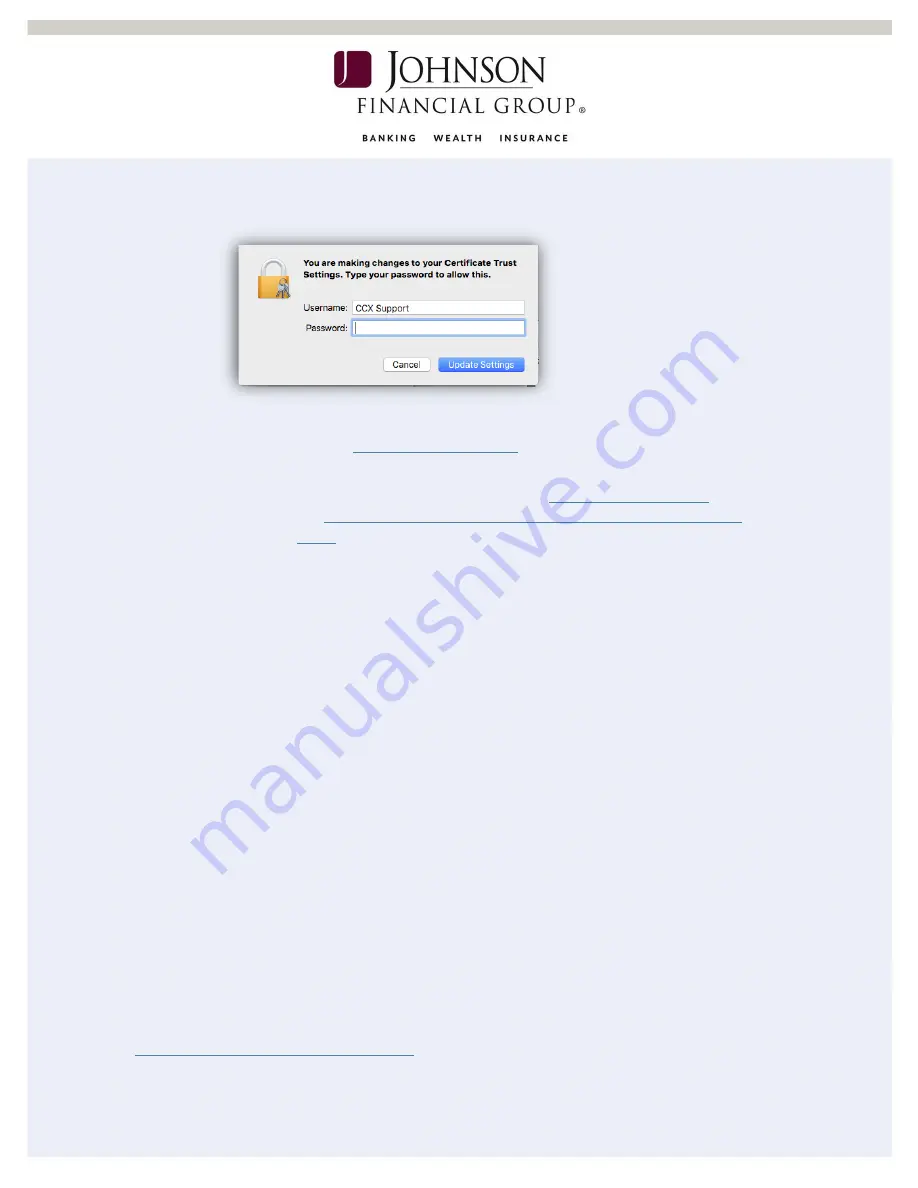
Last Updated 1/23/19
10
f.
Click the red dot to close the window. You will be prompted for a username
and password for the computer. Enter credentials and select Update Settings.
8.
Register Your Scanner
a.
i.
Note: You will be prompted to set up Multifactor Authentication. If
you need assistance please visit the
DepositPartner Multi-Factor Authentication Web Application
b.
Click Registration in the top menu bar.
c.
Choose the Location and Scanner: Panini mI:Deal.
d.
Enter the Host Name as 192.168.4.1 then click Register.
9.
You should be able to scan and complete a deposit.
For assistance, please contact Treasury Management Support at 1-877-236-2739 or email to
tmsupport@johnsonfinancialgroup.com




























