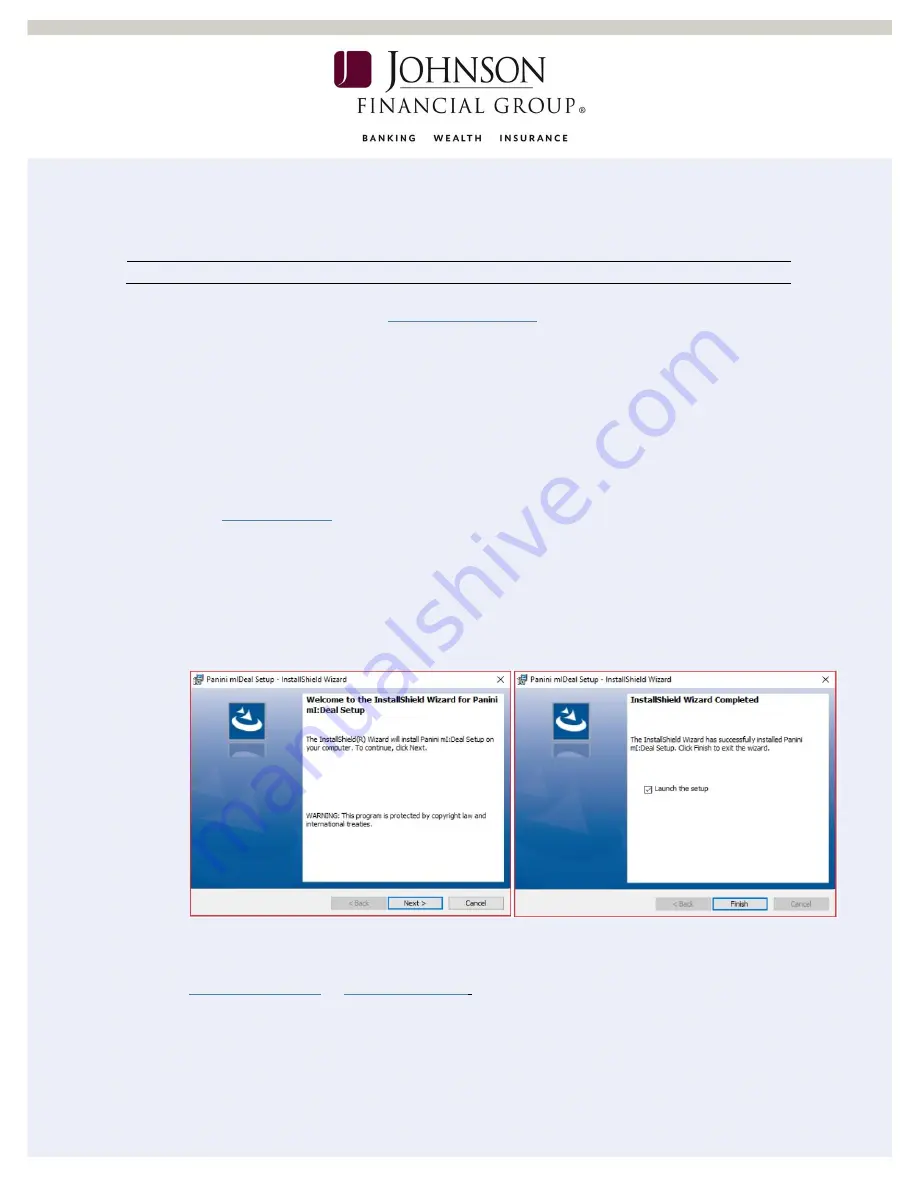
Last Updated 1/23/19
2
WINDOWS OPERATING SYSTEMS
I
NSTALLATION
***Administrative rights should be granted in order to complete the installation***
1.
Please review the necessary
properly.
2.
Connect the scanner.
a.
Connect the USB cable to the back of the scanner, then to the computer.
b.
Connect the scanner power cable to the back of the scanner, then to an
available power outlet.
c.
Make sure the blue flaps of the scanner are open and the light is a solid
orange.
3.
and use the credentials below to download the Panini mI:Deal
Setup.exe.
USERNAME: mideal@panini.com
PASSWORD: P@ssw0rd
4.
Double-click the Panini mI:Deal Setup.exe to start the installation.
5.
Click Save and Run. Then Click Next.
6.
Click Finish to finalize the Panini mI:Deal setup process.
7.
Open a web browser (ie. Safari or Google Chrome) and navigate to
The Panini homepage should open. If the
homepage does not open, contact Treasury Management Support at 1-877-236-
2739.




























