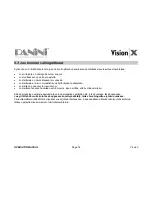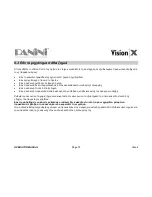Summary of Contents for Vision X
Page 1: ...OPERATOR MANUAL Page 0 General Operator Manual...
Page 2: ...Panini Vision X Operator Manual...
Page 78: ...OPERATOR MANUAL Page 77 Greek 9 WEEE WEEE Panini WEEE 13 2005 WEEE 2002 96 E...
Page 80: ...OPERATOR MANUAL Page 79 Greek 9 3 Vision X...
Page 81: ...OPERATOR MANUAL Page 80 Japanese 9 WEEE EU WEEE 2002 96 EC WEEE Panini 2005 8 13 WEEE EU...
Page 82: ...OPERATOR MANUAL Page 81 Japanese 9 1 9 2...
Page 83: ...OPERATOR MANUAL Page 82 Japanese 9 3...
Page 84: ...OPERATOR MANUAL Page 83 Chinese 9 WEEE EU WEEE Panini WEEE WEEE 2002 96 EC 2005 8 13...