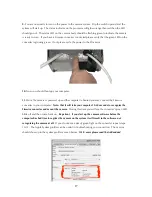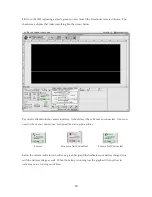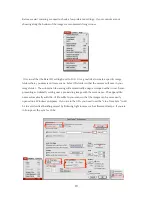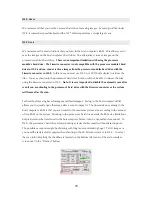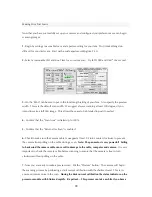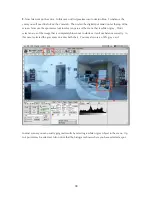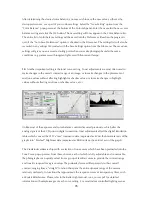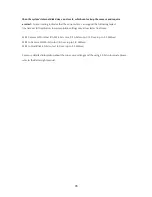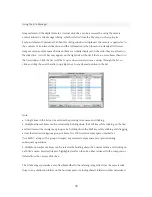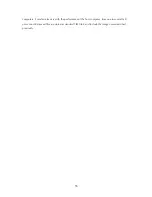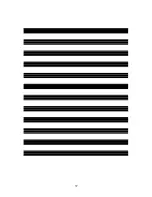31
Saving Scans
After the pre-scan image has been inspected and the exposure and other image characteristics have
been adjusted to give the desired results (as viewed in the preview) then the final image is captured
by clicking on the “Scan” button. The camera will then begin the final scan process, storing the
image either on the Control Unit disk drive (default) or on the host computer’s disk (Scan to RAM).
The time required to complete the scan is displayed above the Scan button. This time value will give
a dynamic indication of the amount of time remaining to complete the scan by counting down to
zero as the scan progresses. In addition, a progress bar will move across the preview image to show
the approximate position of the sensor in the scan area.
The preview will NOT update during a
scan.
Once the scan is started, a scan may be canceled at any time prior to completion by pressing the
Command-period key combination.
The Panoscan MK2 system features a dedicated internal disk drive for image storage (in the
processor module). By default this is where the images are stored as they are scanned. The fastest
scans, and the most efficient use of computing resources, can be accomplished by using the digital
processor module’s internal disk drive as the initial destination for image data. To scan an image to
the processor module’s disk drive, turn OFF (uncheck) the Scan to RAM checkbox in the main
control window before beginning the scan (by default the Scan to RAM box is unchecked).
Note that retrieving images from the processor module via Firewire is NOT supported at this time.
If you scan to the processor module’s hard drive you will need to connect to a SCSI host adapter to
retrieve your files.
If you are using the Firewire option be sure to leave the “Scan to RAM”
checkbox on so that the camera saves images to the host computer directly.
For most applications
we recommend scanning to RAM because it allows quick recovery and viewing of the files after a
scan is complete.
Summary of Contents for MARK TWO
Page 1: ...PANOSCAN MARK TWO OPERATION MANUAL V1 1 ...
Page 37: ...37 ...