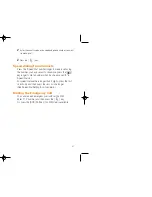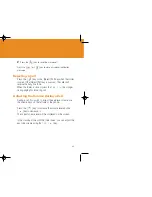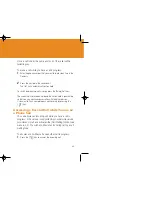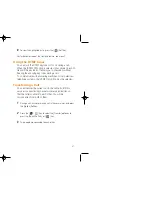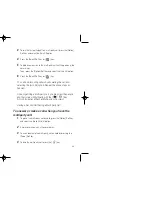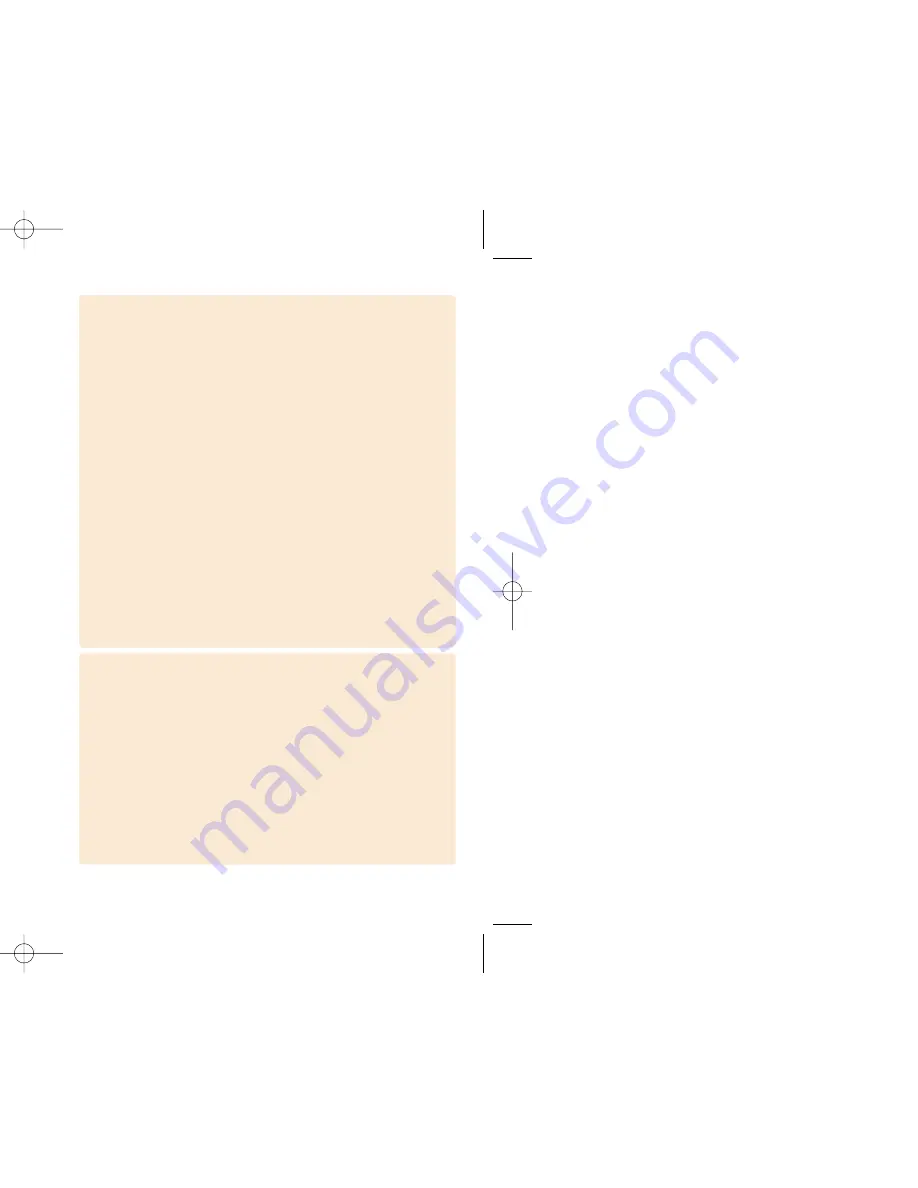
USING THE SYMBOL MODE ......................................................................60
USING THE BOPOMOFO INPUT MODE ....................................................61
USING THE PINYIN INPUT MODE .............................................................62
USING THE STROKE INPUT MODE...........................................................62
APPLICATIONS
MESSAGES .....................................................................................................66
TEXT MESSAGES .......................................................................................66
MULTIMEDIA MESSAGES ..........................................................................74
BROADCAST ...............................................................................................84
VOICE MAIL .................................................................................................85
CONTACTS .....................................................................................................86
ADDING A NEW CONTACT ........................................................................86
EDITING THE CONTACTS ..........................................................................86
SEARCHING A NAME/GROUP/PHOTO .....................................................86
GROUP SETTING........................................................................................88
SPEED DIAL SETTING................................................................................88
DELETE ALL ................................................................................................89
MEMORY INFO............................................................................................89
SERVICE NUMBER .....................................................................................89
CALL LOGS .....................................................................................................90
MISSED CALLS ...........................................................................................90
RECEIVED CALLS.......................................................................................91
DIALLED CALLS ..........................................................................................91
DELETE CALL LOGS...................................................................................92
CALL TIMER ................................................................................................92
CALL COST..................................................................................................92
GPRS INFO..................................................................................................93
FUN & TOOLS .................................................................................................94
CAMERA ......................................................................................................94
MEDIA GALLERY.......................................................................................100
GAME .........................................................................................................106
JAVA...........................................................................................................108
AUTO ANSWER.........................................................................................110
VOICE MEMO ............................................................................................112
PROFILES .....................................................................................................113
RING TONE................................................................................................113
MESSAGE ALERT .....................................................................................114
KEY TONE .................................................................................................114
FLIP OPEN TONE......................................................................................114
SOUND EFFECT........................................................................................115
PROFILE NAME.........................................................................................115
RESET........................................................................................................115
SETTINGS .....................................................................................................116
DISPLAY SETTINGS .................................................................................116
CALL SETTINGS........................................................................................119
LANGUAGE................................................................................................121
FAVORITE..................................................................................................121
TIME & DATE .............................................................................................121
NETWORK SELECTION............................................................................121
SECURITY SETTINGS ..............................................................................122
SYSTEM RESET........................................................................................125
ORGANIZER..................................................................................................126
ALARM .......................................................................................................126
CALENDAR ................................................................................................127
MEMO ........................................................................................................130
WORLD TIME.............................................................................................130
CALCULATOR ...........................................................................................131
CONVERTER .............................................................................................131
STOP WATCH............................................................................................132
TIMER ........................................................................................................132
18
19
ADVANCED
WAP ...............................................................................................................136
NAVIGATING THE WAP BROWSER ........................................................136
ENTERING THE TEXT IN THE WAP BROWSER .....................................136
HOME.........................................................................................................137
RESUME ....................................................................................................137
BOOKMARKS ............................................................................................137
PUSH MESSAGES ....................................................................................138
GO TO URL................................................................................................138
PROFILES..................................................................................................138
CACHE .......................................................................................................139
VERSION ...................................................................................................139
INFRARED PORT..........................................................................................140
GF-200-8-12 2004.8.13 6:45 PM 페이지18
Summary of Contents for GF 200
Page 1: ......
Page 55: ...109 View of Java Application Memory Select 2 Memory Info to see the memory used ...
Page 67: ...133 ...
Page 68: ...135 ADVANCED 1 WAP 2 Infrared Port 3 SIM Toolkit ...
Page 71: ...141 This menu can vary depending on SIM and the network services SIM Toolkit ...
Page 78: ...155 Memo ...