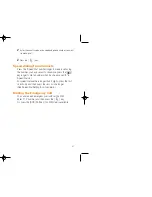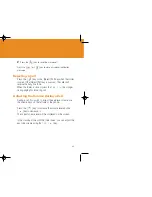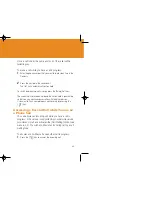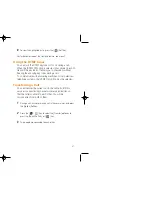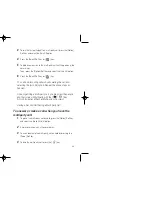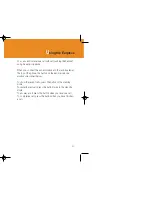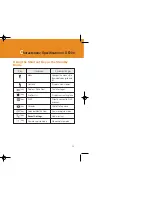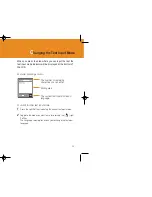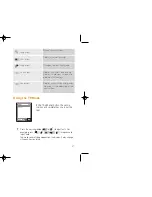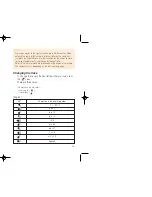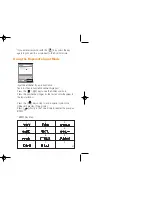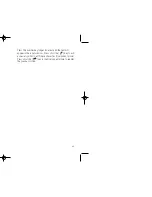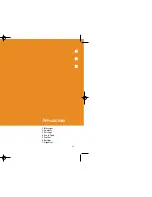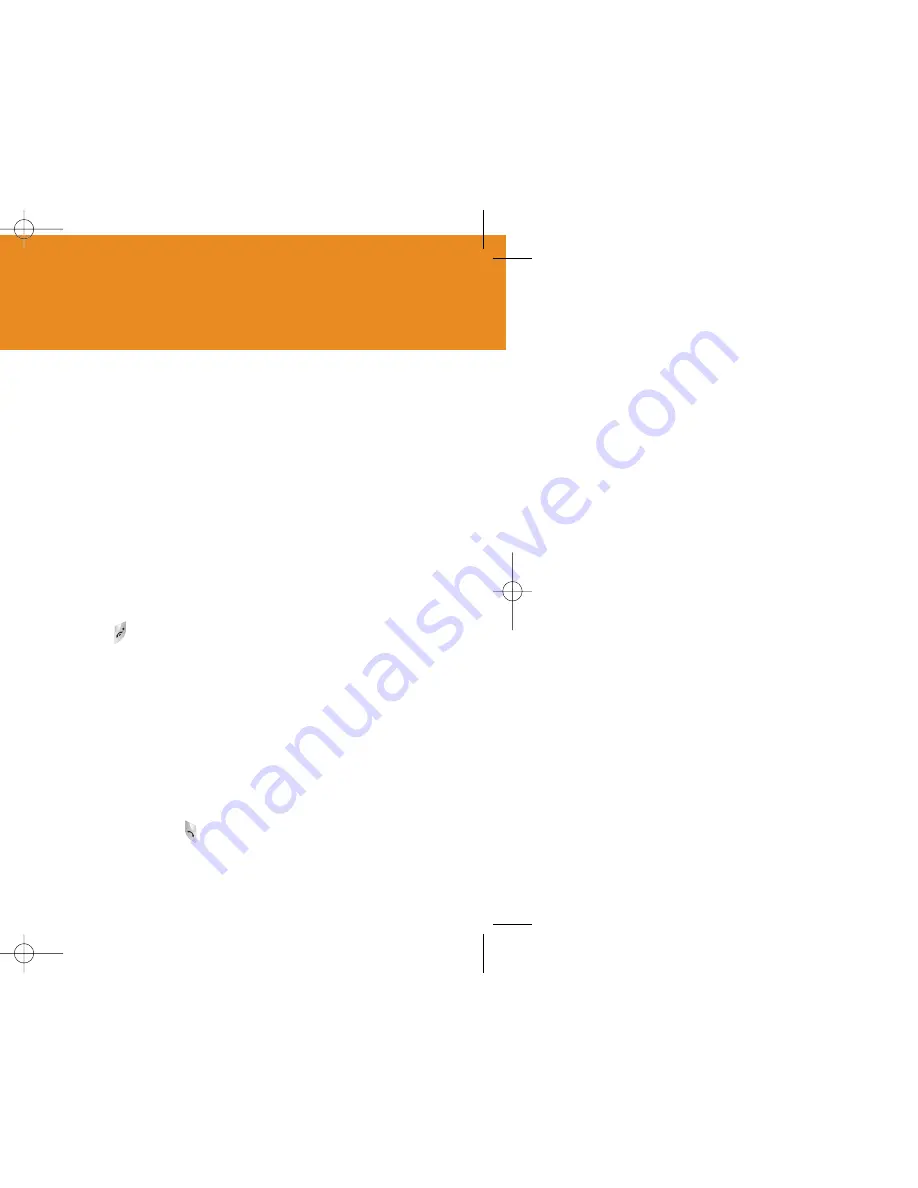
45
Once a call is held, the name and icon of the caller will be
faded in gray.
To make a call while you have a call in progress:
1
Enter the phone number that you want to dial or look it up in the
Contacts.
2
Press the key to dial the second call.
The first call is automatically put on hold.
To switch between two calls, simply press the [Swap] Soft key.
The current call is placed on hold and the call on hold is reactivated
so that you can continue conversation with the other person.
If you want to finish, complete each call normally by pressing the
[ ] key.
Answering a Second Call while You are on
a Phone Call
You can answer an incoming call while you have a call in
progress, if this service is supported by your network service
provider and you have activated the [Call Waiting] option (see
menu 6.2.4). You will be notified of an incoming call by a call
waiting tone.
To answer a call while you have another call in progress:
1
Press the [ ] key to answer the incoming call.
44
O
ptions in Calling
During a call, press the [ ] key to show the call option.
Switching the Microphone Off (Mute)
You can temporarily switch your phone’s microphone off so
that the other person cannot hear you.
For example, you may wish to say something to another
person in the room but do not want the calling person to
hear you.
Press the [Mute] Soft key shortly,
Or, select Option followed by ‘Mute’ to activate the Mute
function.
To switch the microphone back on:
Press the [Sound] Soft key shortly.
Or, press the [Option] Soft key and then press the [Select]
Soft key or [ ] key, when [Sound] highlights.
Putting a Call on Hold
You can place a current call on hold whenever you want. You
can make another call while you have a call in progress if this
service is supported by your network service provider. Of
these two calls, one is active and the other is on hold and
you can switch between the calls.
To place a call on hold, simply select the [Option] Soft key
followed by [Hold], or press the [ ] key.
You can reactivate the call whenever you want by selecting
the [Option] Soft key followed by [Retrieve].
GF-200-8-12 2004.8.13 6:45 PM 페이지44
Summary of Contents for GF 200
Page 1: ......
Page 55: ...109 View of Java Application Memory Select 2 Memory Info to see the memory used ...
Page 67: ...133 ...
Page 68: ...135 ADVANCED 1 WAP 2 Infrared Port 3 SIM Toolkit ...
Page 71: ...141 This menu can vary depending on SIM and the network services SIM Toolkit ...
Page 78: ...155 Memo ...