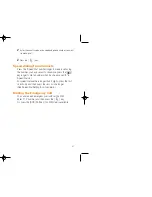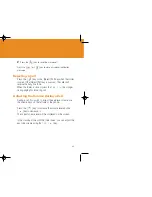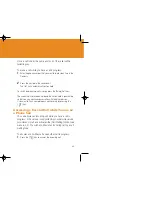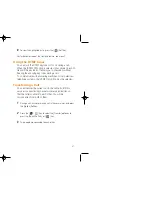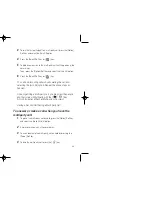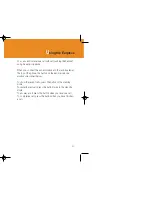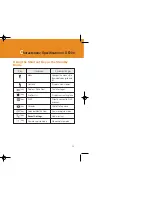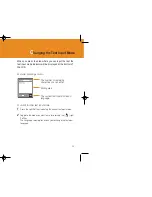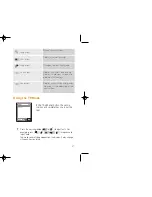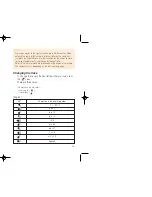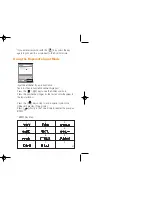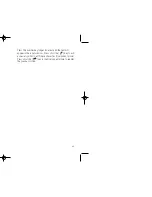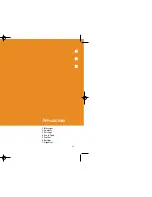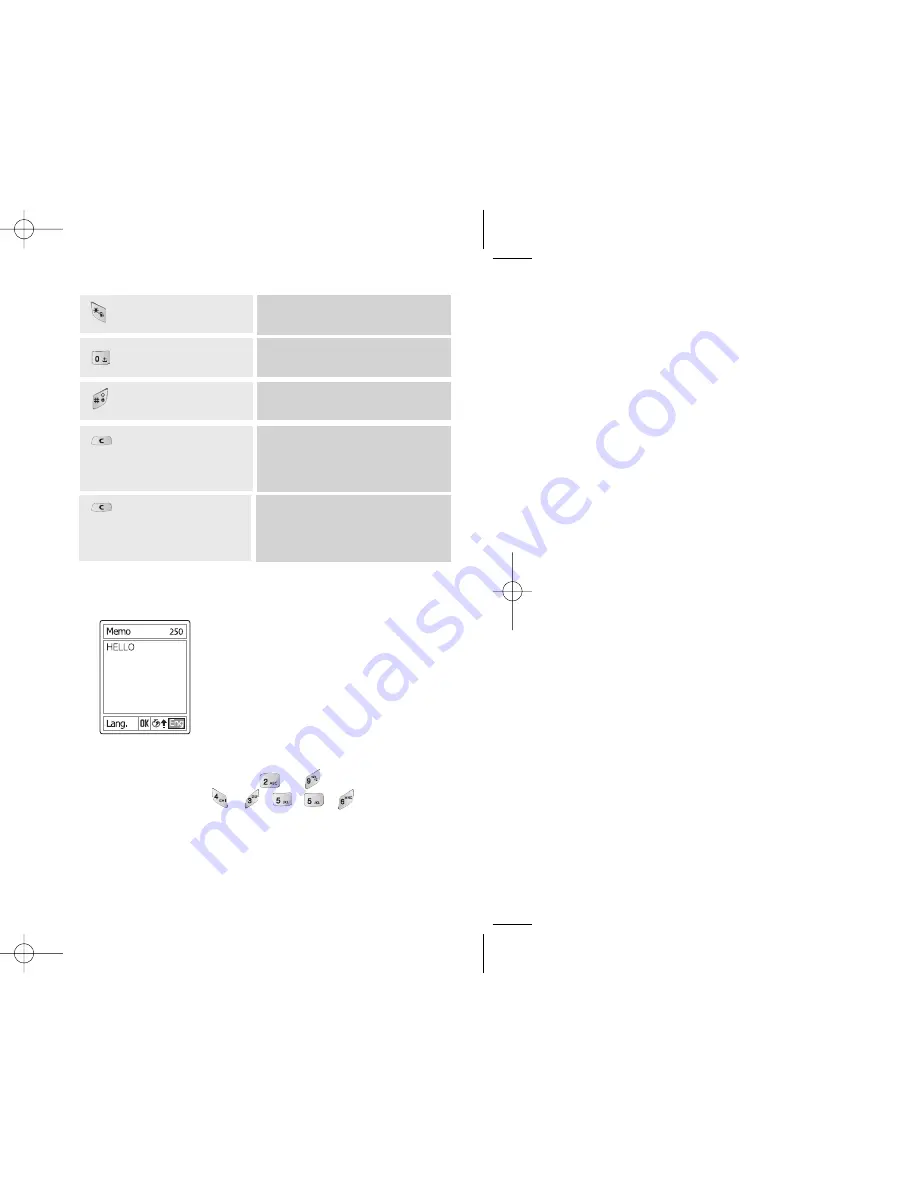
57
56
Inserting a Space
To insert a space between words, press the [
] key.
Or, at the end of line, press the [
] key to add new space
character.
Scrolling
To move the cursor to the left or right within the text, press
the [
/
] key. And also, to move the cursor to the up
or down among the lines, press the [
/
] key.
Clearing Letters and Words
To clear the letter to the left of the cursor, press the [
]
key.
You can clear all of the letters on the display by long pressing
the [
] key.
Returning to the Previous Screen
When the text input field is empty, press the [
] key to
return to the previous screen.
Tip
To change the text input mode quickly
By pressing the [ / ] key, the cursor could be moved very
quickly to the beginning or the end of the text.
NOTE
[ ] Long press
Shows symbol screen.
[ ] short press
Enters a space Character
[ ] Long press
Changes the text input mode
[ ] short press
Deletes characters one by one.
Returns to previous screen after
deleting all characters.
[ ] Long press
Deletes all characters and moves
the cursor at the beginning of the
input screen.
Using the T9 Mode
In the T9 alphabet Editor, the word is
composed completely as you input the
text.
1
Press the keys numbered [ ] to [ ] to input texts. For
example, press [ ][ ][ ][ ][ ] in sequence to
input ‘hello’.
The word you are typing appears on the display. It may change
with each key you press.
GF-200-8-12 2004.8.13 6:45 PM 페이지56
Summary of Contents for GF 200
Page 1: ......
Page 55: ...109 View of Java Application Memory Select 2 Memory Info to see the memory used ...
Page 67: ...133 ...
Page 68: ...135 ADVANCED 1 WAP 2 Infrared Port 3 SIM Toolkit ...
Page 71: ...141 This menu can vary depending on SIM and the network services SIM Toolkit ...
Page 78: ...155 Memo ...